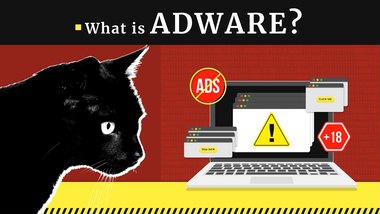
What is Adware?
Here I explain everything you need to know about adware in 2025: what it is, how it infects your device, recognizing warning signs, and most importantly—how to remove it effectively. Whether you're on Windows, Mac, or Android, you'll find actionable steps to clean up and protect your system.
Quick Adware Check
To check your system for adware now, you have several options:
- Gridinsoft Anti-Malware — Our lightweight tool with 98% detection rate (6-day free trial)
- Malwarebytes AdwCleaner — Free, fast adware-specific scanner
- ESET Online Scanner — No installation required, thorough scanning
What is Adware? Definition and How It Works
Adware is unwanted software specifically designed to display advertisements on your device. It works by making unauthorized changes to your system, primarily targeting your web browser settings and network configurations.
The primary purpose of adware is financial gain for its creators. These developers profit when you view or click on the advertisements they force onto your screen. Adware monetization typically works through three main models:
| Pay-per-click (PPC) | Developers earn revenue each time you click on displayed advertisements. |
| Pay-per-view (PPV) | Developers receive payment based on the number of ad impressions shown to users. |
| Pay-per-install (PPI) | Developers are compensated when bundled software is installed on users' devices. |
Many adware programs also collect browsing data and location information to deliver targeted advertisements. This data collection creates an additional revenue stream for adware operators, who can sell your information to third-party marketers. However, the primary concern isn't just unwanted ads—it's the potential security risks they introduce.
Unlike legitimate advertising, adware typically promotes questionable or outright malicious content. Legitimate companies avoid association with intrusive advertising methods. The advertisements displayed by adware often contain links to suspicious websites that may attempt to distribute additional malware. Clicking on these ads might trigger unwanted downloads of other threats such as cryptocurrency miners, more adware variants, or browser hijackers.
2025 Adware Evolution: AI-Enhanced Threats
In 2025, adware has evolved significantly with the integration of artificial intelligence. Modern adware variants use machine learning algorithms to deliver dynamic, personalized pop-ups that adapt to user behavior, making them harder to detect and more effective at generating clicks. According to AV-TEST's 2025 Adware Report, these AI-enhanced variants have contributed to a 15% surge in adware infections during Q4 2025.
The scope of the problem is substantial: current data from Statista shows that 47% of Windows users and 58% of Android device users have encountered adware infections in 2025. This widespread prevalence affects hundreds of millions of devices globally, making adware one of the most common cybersecurity threats faced by everyday users.
Many modern adware variants blur the line between advertising software and spyware. According to NIST SP 800-83 Rev. 1 (2024 Update), this data collection capability transforms seemingly harmless advertising programs into potential privacy threats, as collected information can include search queries, browsing history, location data, and even session cookies.
Adware vs Malware: Understanding the Difference
While adware is a type of potentially unwanted program (PUP), it differs from traditional malware in several key ways:
| Feature | Adware | Malware |
|---|---|---|
| Primary Intent | Generate ad revenue through intrusive advertisements | Steal data, destroy files, or take control of systems |
| Revenue Model | Pay-per-click, pay-per-view, pay-per-install | Ransomware payments, stolen credentials, cryptocurrency mining |
| Legality | Often gray area; legal if disclosed, illegal if concealed | Illegal in virtually all jurisdictions |
| Installation | Usually bundled with legitimate software | Exploits, phishing, drive-by downloads |
| User Impact | Annoying pop-ups, slow performance, privacy concerns | Data loss, financial theft, system damage |
Source: Analysis based on Kaspersky Lab threat intelligence and security industry standards.
Types of Adware in 2025
Adware exists in several forms, each with different characteristics and levels of intrusiveness. Understanding these categories helps identify and remove infections effectively:
- Ad-supported Software: Legitimate programs that display advertisements to generate revenue while providing useful functionality. These typically disclose their ad-displaying behavior in terms of service and may offer premium ad-free versions. Examples include many free mobile apps and desktop utilities.
- Potentially Unwanted Programs (PUPs): Software that installs without clear consent, often bundled with legitimate programs. These applications display advertisements while providing minimal utility, and removal procedures are frequently obscured. Common examples include PUADlManager.Win32.InstallCore and PUABundler.Win32.uTorrent.
- Browser Hijackers: Specialized adware that specifically targets web browsers, modifying homepage settings, default search engines, and new tab pages to display advertisements and redirect search queries through affiliate links. The Epi Browser is a notable example of this type.
- Stand-alone Adware: Malicious programs with the sole purpose of displaying advertisements without providing any legitimate functionality. These often run in the background with no visible application interface and may employ techniques to resist removal, such as Adaware Web Companion.
- Mobile Adware: Increasingly prevalent on Android and iOS devices, mobile adware displays intrusive full-screen ads, creates fake notification spam, or runs SMS scam campaigns. According to ESET's H1 2025 Threat Report, mobile adware infections rose 20% in 2025, with variants like HairyDS affecting thousands of Android users through malicious app stores.
2025 Case Studies: Real Adware Campaigns
GhostAd Campaign (November 2025)
A stealthy adware operation discovered by Check Point Research targeting Android users via the Google Play Store. The campaign disguised malware as legitimate apps (utilities and games) but ran hidden background processes to serve aggressive ads, drain battery, and disrupt device performance.
Impact: Installed on millions of devices globally, with hotspots in Malaysia, Pakistan, the Philippines, and broader Asia. The malware caused excessive data usage, app interruptions, and enabled ad fraud by inflating click revenues.
Tactics: Persistent services triggering ads without user interaction; advanced obfuscation to evade Play Store detection; disguised as benign apps to bypass security reviews.
Source: Check Point Research, November 25, 2025.
SlopAds Ad Fraud Operation (September 2025)
A massive Android adware scheme involving 224 malicious apps on Google Play, designed for click fraud and unauthorized ad requests. Apps appeared as productivity tools or games but used obfuscation techniques including steganography to hide malicious code.
Impact: Downloaded over 38 million times; generated 2.3 billion fake ad requests daily, costing advertisers millions in fraudulent clicks. Users experienced slowed devices and unwanted redirects.
Tactics: Conditional payload delivery based on user behavior; Firebase integration for dynamic updates; over 300 promotional domains for distribution.
Source: HumanSecurity, September 16, 2025 (via HUMAN Security's Satori team).
These campaigns represent the evolution of adware in 2025, with attackers increasingly targeting mobile platforms and using sophisticated evasion techniques. According to Kaspersky's Q3 2025 Mobile Threat Report, adware detections on Android rose 160% in the first half of 2025, with dominant families like HiddenAd (56% of cases) and MobiDash (27%) spreading via sideloaded APKs and compromised Play Store apps.
Notable Adware Examples
- Fireball: A sophisticated adware infection that affected over 250 million computers worldwide. This threat hijacked browsers to generate fake search engine results and manipulated web traffic to boost ad revenue for its operators.
- Gator/GAIN: One of the earliest widespread adware programs that tracked browsing habits to deliver targeted advertisements. Initially marketed as a password manager, it collected significant amounts of user data while displaying personalized ads.
- CoolWebSearch: A persistent browser hijacker that modified homepages, redirected searches, and displayed relentless pop-up advertisements. It was notorious for its complex removal process and ability to reinstall itself.
- DollarRevenue: Installed unwanted toolbars and employed aggressive advertising techniques, including pop-unders, pop-overs, and persistent banner ads that significantly degraded system performance.
- OfferCore: A particularly intrusive adware that modifies browser settings and displays unwanted advertisements. If you're dealing with this specific threat, a specialized OfferCore removal guide can help you eliminate it completely.
- Eorezo: A browser extension that displayed intrusive advertisements across websites and collected browsing data. It was particularly difficult to remove due to multiple system integration points.
- WinAd: Consumed significant system resources while displaying excessive advertisements, resulting in noticeable system slowdowns and decreased battery life on laptops.
- PUA.Win32.Presenoker: A recent adware variant that installs as a browser extension and injects advertisements into web pages. According to Gridinsoft's analysis, it also monitors browsing activities and may redirect users to affiliate marketing sites.
- Conduit: A browser toolbar and search engine that modified browser settings to display sponsored search results and advertisements while collecting user browsing data.
Is Adware Legal? Risks and Impact
The legality of adware exists in a gray area and varies by jurisdiction. While some ad-supported software operates within legal boundaries by disclosing its advertising functions, many adware variants violate laws regarding consent and privacy.
State Laws
Several U.S. states have enacted specific anti-spyware legislation that applies to adware. California's Consumer Protection Against Computer Spyware Act prohibits the unauthorized installation of software that takes control of a computer, modifies settings, or collects personal information without explicit consent. Similar laws exist in states like Washington, New York, and Utah, providing legal frameworks to prosecute distributors of harmful adware.
Federal Laws and Enforcement
Under the Computer Fraud and Abuse Act (CFAA), causing damage to 10 or more computers within a year resulting in losses of $5,000 or more constitutes a federal offense. Adware that significantly degrades system performance, consumes bandwidth, or facilitates the installation of additional malware may qualify as causing such damage.
The Federal Trade Commission (FTC) has actively pursued adware distributors under its authority to prevent unfair or deceptive business practices. In 2025, FTC enforcement actions resulted in penalties up to $50,000 per violation for companies distributing adware without adequate disclosure or bundling malicious software with legitimate applications.
2025 Case Study: SlopAds Massive Ad Fraud
Major Adware Operation Disrupted
In September 2025, security researchers from HUMAN Security's Satori team exposed a massive adware operation called "SlopAds" involving 224 malicious apps on Google Play. The apps were downloaded over 38 million times and generated 2.3 billion fake ad requests daily.
The operation used sophisticated obfuscation techniques including steganography to hide malicious code, and Firebase integration for remote configuration updates. The fraud network employed over 300 promotional domains to distribute the malicious apps while avoiding detection.
Google removed the apps after the exposure, but the campaign highlighted significant gaps in Play Store vetting processes. The operation cost advertisers millions in fraudulent clicks while causing device slowdowns and unwanted redirects for affected users. Source: HUMAN Security, September 16, 2025.
Privacy and Security Risks
Beyond legal concerns, adware poses serious privacy risks. Data collected by adware—including browsing history, search queries, shopping habits, and location information—is often sold to third-party data brokers without user knowledge. In worst-case scenarios, this information appears on dark web marketplaces, where it can be used for:
- Identity theft: Personal information combined with browsing patterns helps criminals build detailed profiles
- Financial fraud: Captured session cookies and credentials enable account takeovers
- Targeted scams: Detailed behavioral data allows scammers to craft convincing phishing attacks
- Corporate espionage: Business users' data can expose confidential company information
The financial impact extends beyond fines—victims may face cleanup costs, identity theft recovery expenses, and potential data breach notification requirements under regulations like GDPR and CCPA.
How You Get Infected with Adware
According to Gridinsoft's research, adware infections typically occur through several common vectors:
- Software Bundling: Free applications often include additional software components without clearly disclosing them during installation. Always choose custom installation options and carefully review all components being installed.
- Deceptive Downloads: Websites offering free content, such as movies, music, or cracked software, frequently distribute adware alongside the desired files, particularly through P2P applications like uTorrent.
- Misleading Advertisements: Clicking on deceptive ads such as fake update notifications or prize announcements can trigger adware downloads. These are common on less reputable websites.
- Compromised Extensions: Browser extensions from unofficial sources or those that change ownership may introduce adware functionality through updates. Gridinsoft's analysis shows this is an increasingly common infection vector.
- Drive-by Downloads: Visiting compromised websites can sometimes trigger automatic downloads without user interaction, particularly on systems with unpatched security vulnerabilities.
How Dangerous Is Adware?
While adware itself is not as immediately destructive as threats like ransomware, it poses several significant risks:
System Modifications: Adware frequently alters crucial system files to facilitate its operation. A common target is the HOSTS file, which controls network routing in Windows. By modifying this file, adware can bypass browser security features and ad-blocking tools, ensuring its advertisements remain visible. These modifications often persist even after the adware itself is removed, requiring separate remediation.
Browser Alterations: Most adware variants make extensive changes to browser configurations, including homepage settings, search engine preferences, and new tab behaviors. Some variants may even restrict access to browser settings to prevent users from reversing these changes. When distributed as browser extensions, adware often implements measures to prevent its removal through normal browser management interfaces.
Secondary Infections: The advertisements displayed by adware frequently link to additional malware. Clicking on these ads may result in the installation of more severe threats such as cryptocurrency miners that consume system resources, Trojans that steal sensitive information, or browser hijackers that further compromise your online experience.
Performance Impact: Adware consumes system resources to display advertisements and track user behavior, leading to noticeable performance degradation. This includes slower application response times, increased memory usage, and reduced battery life on portable devices. According to Gridinsoft's analysis, some adware can consume up to 40% of system resources.
Warning Signs of Adware Infection
Adware typically produces several recognizable symptoms that indicate an infection:
- Changed Browser Settings: Unexpected modifications to your homepage, default search engine, or new tab page are strong indicators of adware presence. These changes typically persist even after attempting to restore default settings.
- Unfamiliar Browser Extensions: The appearance of unknown toolbars, extensions, or add-ons in your browser that you don't remember installing suggests adware intervention.
- Excessive Advertisements: A sudden increase in pop-up windows, banner ads, in-text links, or video advertisements, particularly on websites that normally don't display such content, strongly indicates adware activity.
- Redirected Web Searches: If your search queries consistently lead to unfamiliar search engines or results pages with numerous sponsored links, adware is likely intercepting your searches.
- Embedded Hyperlinks: Text on websites suddenly appearing with hyperlinks (often with double underlines or highlighted in different colors) that weren't present before suggests adware is injecting these links.
- System Performance Issues: Noticeable slowdowns, especially during web browsing, increased fan activity, reduced battery life, or unexpected application crashes may indicate adware consuming system resources.
- New Applications: The appearance of unfamiliar applications in your installed programs list that you don't remember installing often indicates bundled adware.
- Suspicious Processes: Unusual processes running in Task Manager with high resource usage may be adware components. For a comprehensive list of common adware processes, visit Gridinsoft's adware process guide.
How to Remove Adware
Removing adware requires a systematic approach based on your operating system and affected browsers. For a comprehensive approach to eliminating all types of unwanted software from your system, you might want to check this detailed spyware removal guide. Follow these platform-specific instructions:
Safari (iOS and macOS)
For Apple devices using Safari:
- 1. Update macOS to the latest version, as updates often include security patches that remove known adware.
- 2. Restart your device after updating to ensure all system changes take effect.
- 3. Open Finder and navigate to the Applications folder to identify and remove suspicious applications.
- 4. In Safari, select Preferences > Extensions and disable/remove any unfamiliar extensions.
- 5. If problems persist, contact Apple Support at 1-800-275-2273 for specialized assistance.
Chrome (Android)
For Android devices using Chrome:
- 1. Restart your device in safe mode by pressing and holding the power button, then touching and holding "Power off" until the Safe Mode prompt appears.
- 2. Open the Google Play Store app and tap your profile icon.
- 3. Select "Manage apps & device" then "Manage".
- 4. Sort by "Recently installed" to identify suspicious applications.
- 5. Select any questionable apps and tap "Uninstall".
- 6. Restart your device normally and check if the adware symptoms persist.
- 7. If necessary, repeat these steps for any remaining suspicious applications.
To enhance Android protection:
- 1. Open Google Play Store and tap your profile icon.
- 2. Select "Play Protect".
- 3. Ensure "Scan apps with Play Protect" is enabled.
- 4. Tap "Scan" to check for existing threats.
- 5. Consider installing a reputable security application for additional protection.
To manage website notifications:
- 1. Open Chrome and tap the three dots menu.
- 2. Select "Settings" > "Site settings".
- 3. Tap "Notifications".
- 4. Review and disable permissions for suspicious websites.
Chrome (Windows)
For Windows computers using Chrome:
- 1. Open Chrome and click the three dots menu in the upper right.
- 2. Select "Settings".
- 3. Scroll down and click "Advanced" to expand additional options.
- 4. Under "Reset and clean up", select "Clean up computer".
- 5. Click "Find" to scan for harmful software.
- 6. Follow prompts to remove any detected unwanted software.
- 7. Restart your computer to complete the removal process.
- 8. Return to Chrome's "Reset and clean up" section.
- 9. Select "Reset settings to their original defaults" and confirm.
Chrome (macOS, Chromebook, Linux)
For non-Windows systems using Chrome:
- 1. Check for unauthorized applications in your system's application folder.
- 2. Remove any suspicious applications using your operating system's standard uninstallation method.
- 3. Open Chrome and access the three dots menu.
- 4. Select "Settings" > "Advanced".
- 5. Under "Reset and clean up", click "Restore settings to their original defaults".
- 6. Confirm by clicking "Reset settings".
- 7. Restart Chrome and check if adware symptoms persist.
Mozilla Firefox (All Platforms)
For any device using Firefox:
Reset Firefox to default settings:
- 1. Click the menu button (three horizontal lines) in the upper right.
- 2. Select "Help" (question mark icon).
- 3. Choose "More troubleshooting information".
- 4. Click the "Refresh Firefox" button in the upper right.
- 5. Confirm by clicking "Refresh Firefox" in the dialog box.
Remove suspicious extensions:
- 1. Click the menu button in Firefox.
- 2. Select "Add-ons and themes".
- 3. Click "Extensions" in the left sidebar.
- 4. Review the list and click the three dots next to any suspicious extension.
- 5. Select "Remove" and confirm when prompted.
- 6. Restart Firefox when finished.
How to Prevent Adware Infections
Preventing adware infections is significantly easier than removing them. According to Gridinsoft's cybersecurity recommendations, you should implement these security practices to protect your devices:
- Practice Caution During Installation: Always choose custom or advanced installation options when installing software. Review each step carefully, declining any offered additional software, toolbars, or browser extensions.
- Download from Official Sources: Obtain software exclusively from official websites or authorized app stores rather than third-party download portals, which frequently bundle additional unwanted programs.
- Keep Systems Updated: Maintain current operating system and application updates, as these often include security patches for vulnerabilities that adware might exploit.
- Use Protective Software: Install reputable anti-malware protection that specifically targets potentially unwanted programs and adware. Windows Defender provides basic protection, but dedicated security solutions offer enhanced detection capabilities.
- Enable Browser Protection Features: Most modern browsers include built-in protection against malicious sites and downloads. Ensure these features remain enabled for an additional layer of security.
- Review Browser Extensions Regularly: Periodically examine installed browser extensions and remove any that are unfamiliar or no longer needed, as these are common adware vectors.
- Exercise Link Discipline: Avoid clicking on suspicious advertisements, pop-ups, or links in emails from unknown sources, as these often lead to adware distribution sites.
- Use Ad-Blockers: Consider installing reputable ad-blocking extensions in your browsers to reduce exposure to potentially malicious advertisements.
For new Windows computers that come with pre-installed adware (sometimes called "bloatware"), consider performing a clean installation of Windows or using the "Reset this PC" feature with the option to remove all applications. This creates a fresh operating environment without unwanted software.
2025 Best Practices
In 2025, security experts recommend a proactive approach to adware prevention. According to NIST SP 800-83 (2025 Update), organizations and individuals should implement AI-enhanced anti-malware scanners capable of detecting behavioral patterns associated with adware. These tools use machine learning to identify suspicious software behavior before traditional signature-based detection methods catch up.
Consider using reputable ad-blocking extensions like uBlock Origin, which not only reduces exposure to potentially malicious advertisements but also improves browsing performance and privacy. Remember that legitimate free software exists—the key is downloading from official sources and reading installation prompts carefully.
Conclusion: Stay Safe from Adware in 2025
Adware continues to evolve with AI-enhanced targeting and sophisticated bundling techniques, but knowledge remains your strongest defense. Understanding what adware is, recognizing its warning signs, and knowing how to remove it empowers you to maintain a clean, secure digital environment.
Key takeaways: Always use custom installation options when downloading software, obtain programs only from official sources, keep your systems and browsers updated, and maintain active anti-malware protection. Regular browser hygiene—reviewing extensions and managing site permissions—provides an additional layer of defense against these persistent threats.
The adware landscape in 2025 shows that these threats are becoming more sophisticated, with 15% growth in infections and new AI-driven variants. However, by following the prevention strategies outlined in this guide and using reliable security tools, you can significantly reduce your risk of infection.
Questions about adware or need help removing a specific infection? Our cybersecurity team is here to help—email [email protected] for personalized assistance.
Ready to Scan Your System?
Protect your device with a comprehensive adware scan using professional tools with proven detection rates:
Free Scan with Gridinsoft Anti-MalwareOur trusted tool for quick cleanup—6-day trial with full features included.
Frequently Asked Questions
References
- AV-TEST: Malware Statistics and Adware Report 2025
- ESET Threat Report H1 2025: Mobile and Desktop Adware Analysis
- NIST Special Publication 800-83 Rev. 1: Guide to Malware Incident Prevention (2024 Update)
- Federal Trade Commission: Enforcement Cases and Adware Guidelines 2025
- Check Point Research: GhostAd Campaign Analysis (November 2025)
- HUMAN Security: SlopAds Ad Fraud Operation (September 2025)
- Kaspersky Securelist: Q3 2025 Mobile Threat Report - HiddenAd & MobiDash
