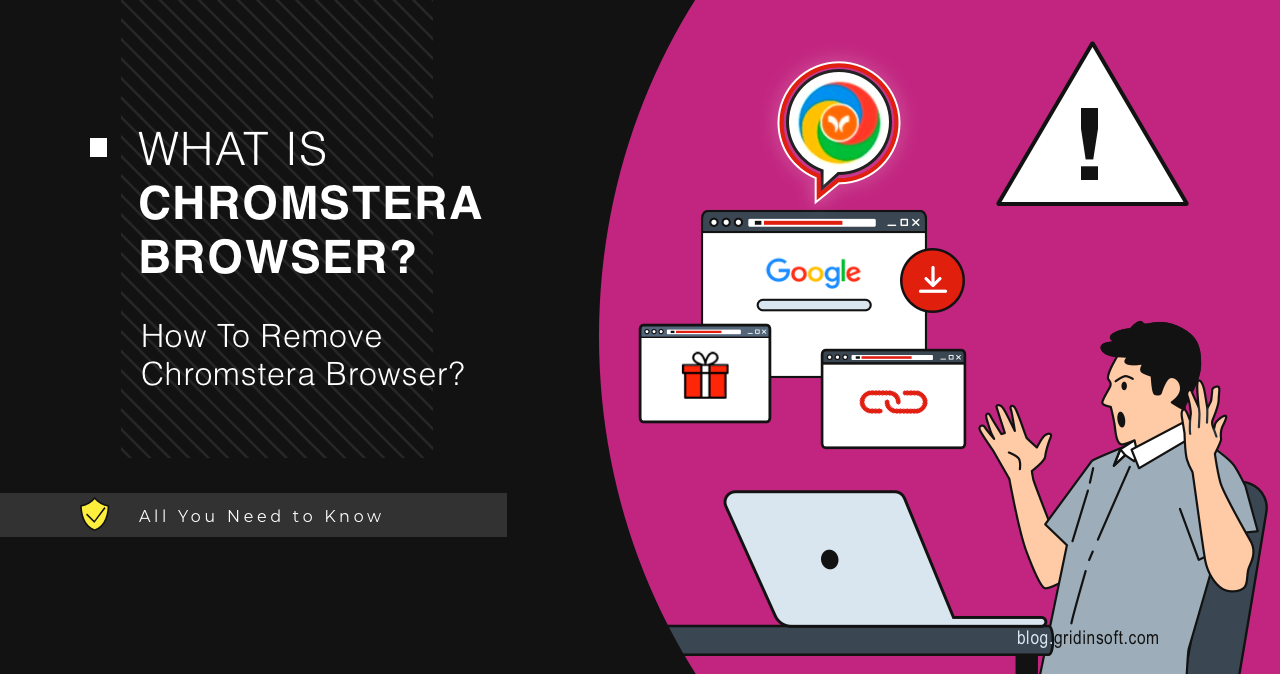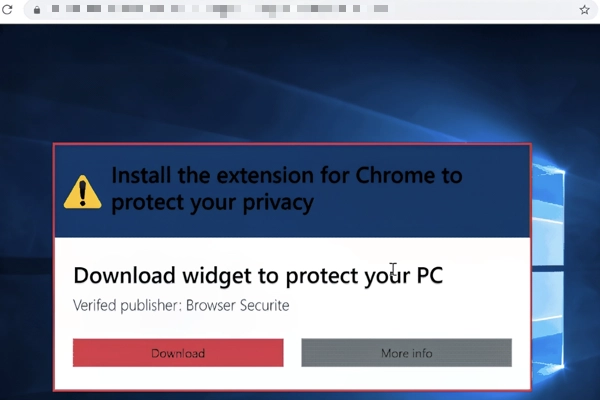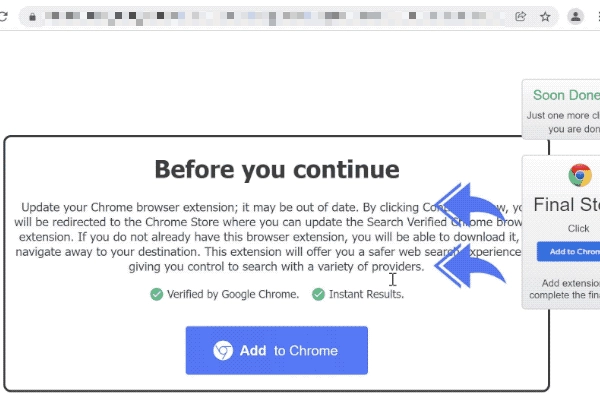Chromstera Browser a rogue browser that mimics Google Chrome, and spams ads, redirects search queries and collects data about the user’s online activity. Like the majority of such software, it is distributed as “recommended program” in bundles and through malicious adverts.
Chromstera Browser Overview
Chromstera Browser is potentially unwanted software positioned as an alternative web browser. It is built on the Chromium engine but lacks the links required for the Chromium core. Once installed, it floods the user with excessive amounts of promotions. It also changes the homepage and preferred search engines without the user’s consent and also tries to make itself the default browser.
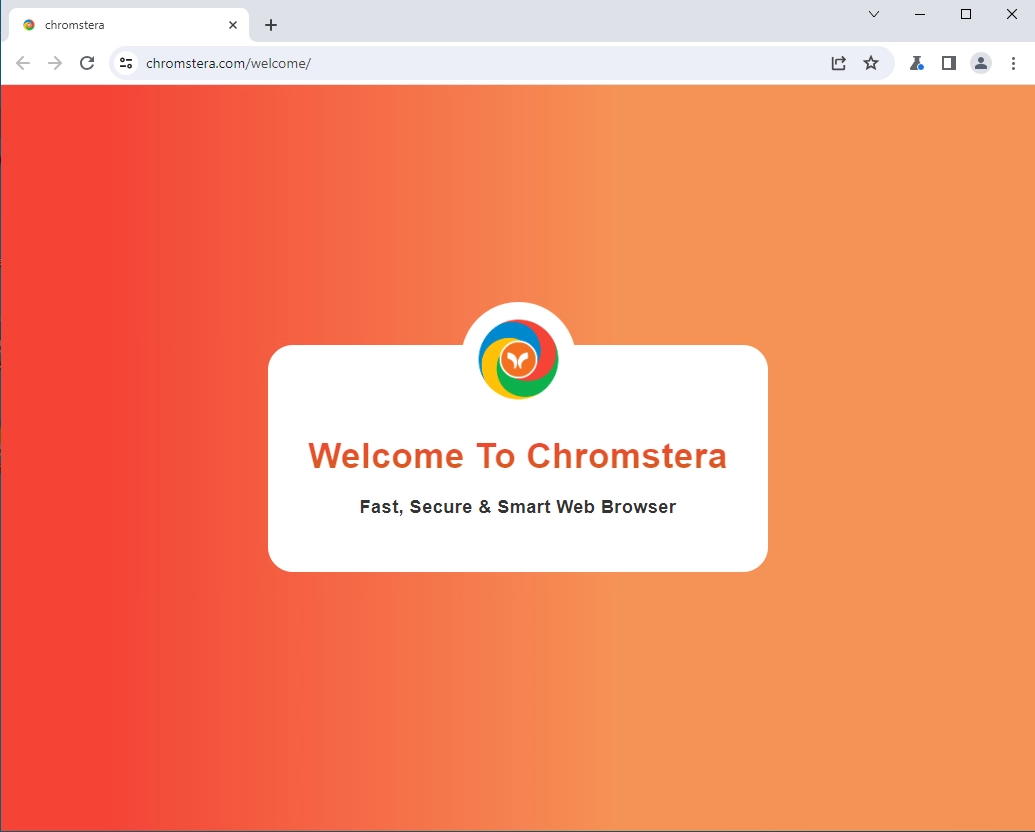
Such daring behavior is not the only unwanted activity. Chromstera casually redirects search queries to other search engines, at times completely unknown ones. Resulting queries contain excessive amounts of search ads. Also, the user’s internet activity in Chromstera, including browsing history and search queries, and some sensitive data, is transferred to the third-party server.
Chromstera has an official website, but bundles are the most popular distribution method for this unwanted software. When you try to download it from the official website, it returns the 404 error. However, freeware and cracked programs may include Chromstera Browser in the bundle. Some users reported that this software appeared on their system after clicking on a banner, meaning that this unwanted program is no stranger to malvertising.
Is Chromstera Safe?
Although Chromstera Browser is not malware, it has deservedly earned the title of unwanted software. This is primarily due to its monetization method, which involves forcibly redirecting all search queries to Yahoo or Bing. In addition, search adverts can lead to dubious or malicious sites.
The answer becomes obvious if you look at the information that the browser collects. Data collection includes search queries, URLs visited, web pages viewed, IP addresses, internet cookies, usernames/passwords, personal information, and credit card numbers. Further, all of this information is usually sold to third parties.
Runtime Tests
Let’s examine Chromstera Browser’s behavior. When I tried to download it from the official website – chromstera[.]com, I got a 404 error and had to download it from somewhere else.
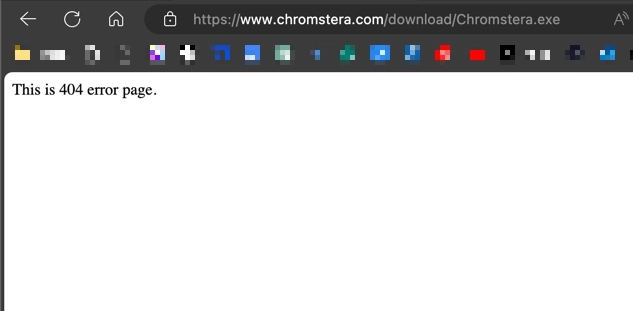
Unlike Google Chrome, Chromstera has a classic installer. After installation, we see the familiar Chrome interface. However, apart from that, Chromstera is trying to be in the system by any means possible. It obsessively offers to pin a shortcut to the taskbar, make itself the default browser, etc. This browser also adds itself to the startup by default, without the user’s consent.
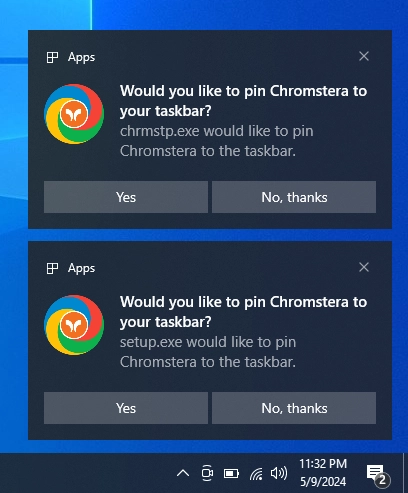
In the settings, the browser offers to use the standard Chromstera search without the possibility of choosing another search provider. However, if you manually add a search service, queries will still go through Bing. This is because the browser developers receive a commission for using the Bing search engine, and are willing to ignore users’ choices for this pay.
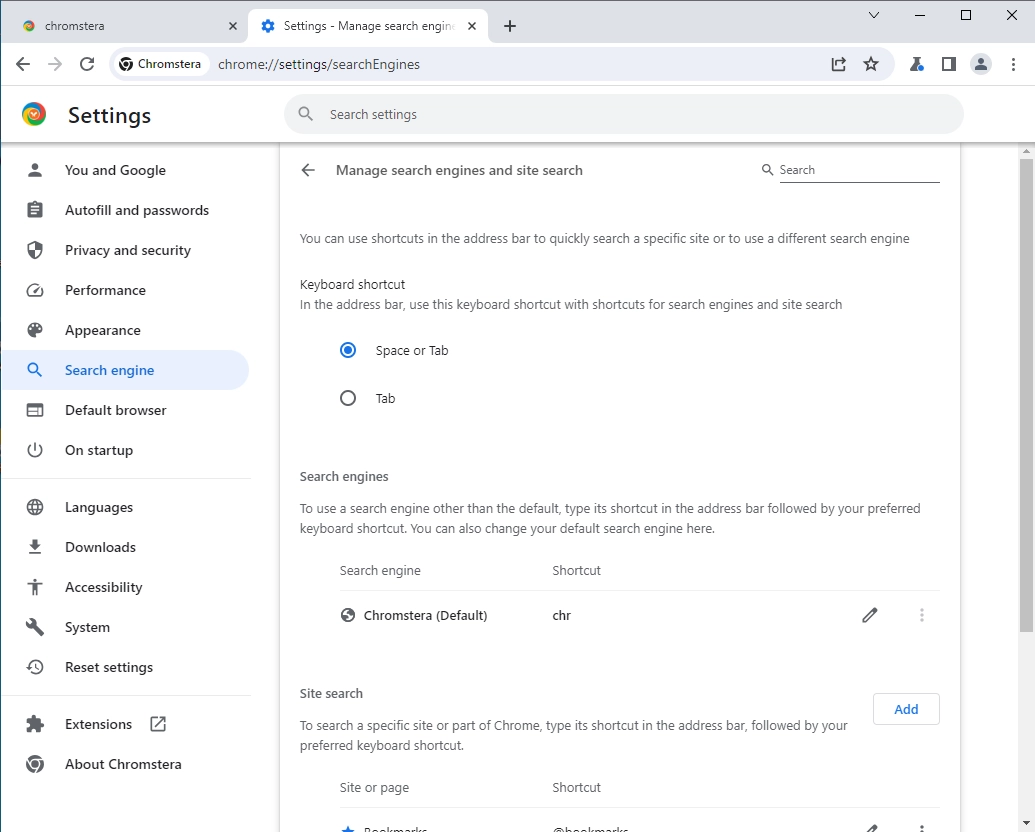
Advertising & Unwanted Programs Downloading
The main feature of Chromstera is that it is a source of adverts in the system. Sometime after installation, it starts opening tabs with advertising sites in other browsers, acting as adware. These sites may offer an extension, plugin, or program to install.
Although these programs are positioned as “recommended”, they are useless and sometimes even malicious. Overall, they flood the browsers, protecting themselves from user removal by the “managed by your organization” trick. Same as the subject, they can redirect search queries, causing even more chaos.
Aside from adware functions, Chromstera acts as a loader for other unwanted apps. It particularly installs Universal Browser and Artificius Web that I’ve written about earlier.
How To Remove Chromstera Browser?
You can remove Chromstera Browser using standard Windows tools by going to Settings > Apps and selecting the Chromstera application. However, it is likely not your system’s only potentially unwanted software. To comprehensively remove such unwanted software and its traces, I recommend using GridinSoft Anti-Malware. In addition to removal, it offers real-time protection and an Internet Security module to prevent installation of such software at the download stage.