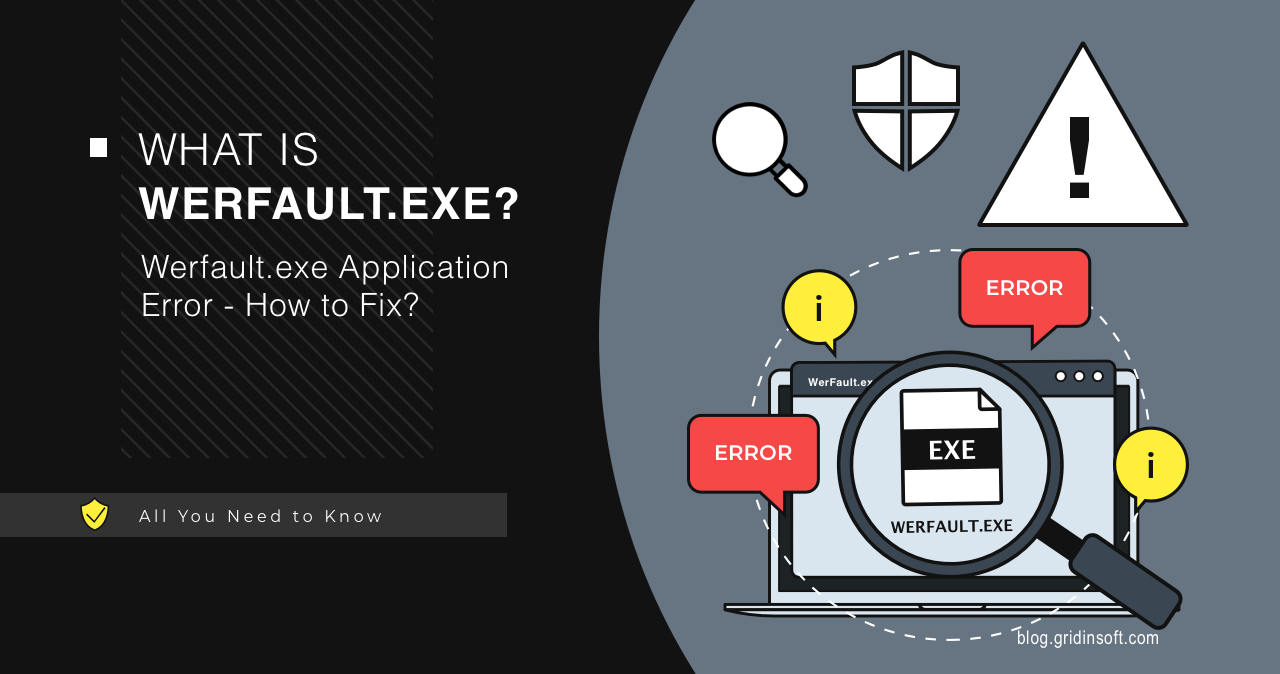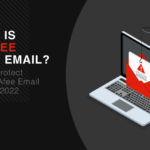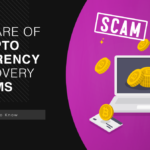Werfault.exe is a system process used to collect information about program errors, which helps diagnose and resolve issues to improve the user experience. In certain cases, it can repeatedly crash, displaying an error message, and also be used by malware.
What is Werfault.exe?
Werfault.exe is a Windows Error Reporting (WER) process. It is responsible for handling error reporting in Windows operating systems. WerFault.exe was first released on 11/08/2006 for Windows Vista and is still present in Windows 10 and 11. Such errors arise when loading WerFault fails, either during the start of the application or, in some cases, while the application is running.
Thus, when a program encounters an error, Werfault collects information about it. It includes the program causing the error, the nature of the error, and system information. Next, Werfault offers options for sending this information to Microsoft for analysis. This will help Microsoft improve the stability and reliability of Windows (probably). Werfault.exe typically runs in the background and should not usually require user interaction unless prompted by an error.
Fix Werfault.exe Application Error
Werfault.exe error usually means an issue with the Windows Error Reporting process or an application causing it to crash. However, it’s nothing to worry about if it only happens one or two times!
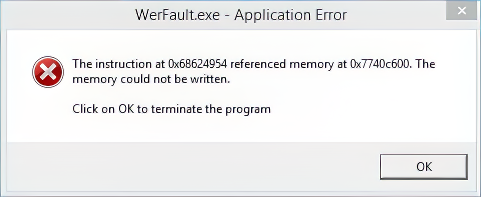
But if the WerFault.exe error occurs repeatedly and causes trouble, or if it takes a relatively high CPU power in Task Manager, you should take action to resolve it. Here are some steps that you can take to try and fix this issue:
Step 1. Update Windows
Windows constantly improves to enhance its stability and reduce program crashes. To achieve this goal, Microsoft provides regular security updates and bug fixes. You may encounter security issues and bugs if you don’t install these updates. A couple of particular Windows updates broke WerFault, which Microsoft addressed in further patches. To check for updates, press the Windows key + I and click “Windows Update”. If there are any updates available, download and install them.
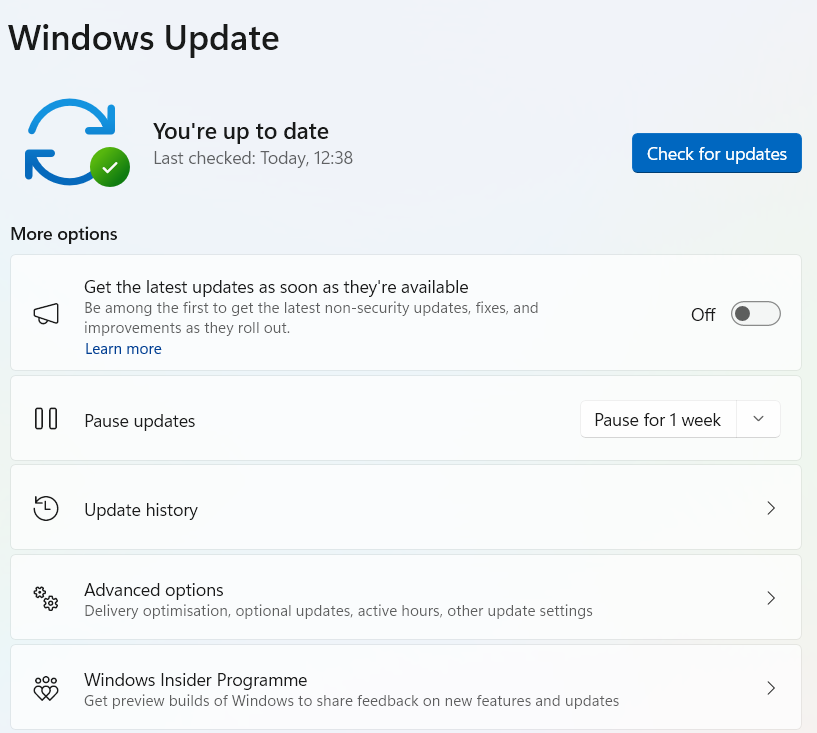
Step 2. Run the Windows SFC Scan
The SFC tool repairs corrupt system files that can cause Werfault.exe errors. Press Windows key + R, type “cmd”, and hit Ctrl+Shift+Enter to open Command Prompt as administrator. Next, type or paste in the Command Prompt “sfc /scannow” and press enter.
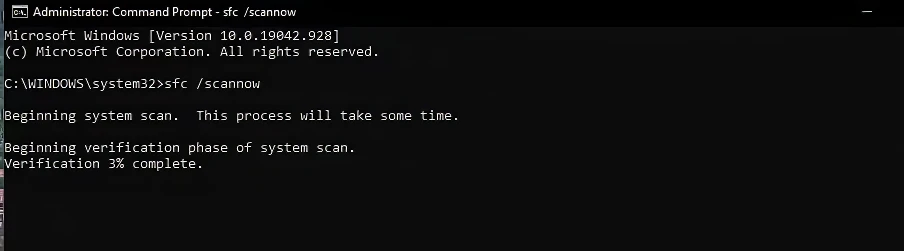
After completing the scan, Windows will attempt to repair any corrupt files. Finally, restart your device and check if the error is corrected. If the scan finds corrupt files, but Windows is unable to repair them, try repairing corrupt system files using repair tools.
Important note! Avoid downloading and copying WerFault.exe to your Windows system directory from third-party sites. Microsoft typically does not release standalone Windows EXE files for download because they are already bundled together inside a software installer. This may cause system instability and stop your program or OS from functioning.
Step 3. Use Repair Mode
Please restart your PC using the pressed Shift button—this will turn the device into Automatic Repair. Select Advanced options to enter WinRe and choose your language. Next, select the Troubleshoot and Advanced options.
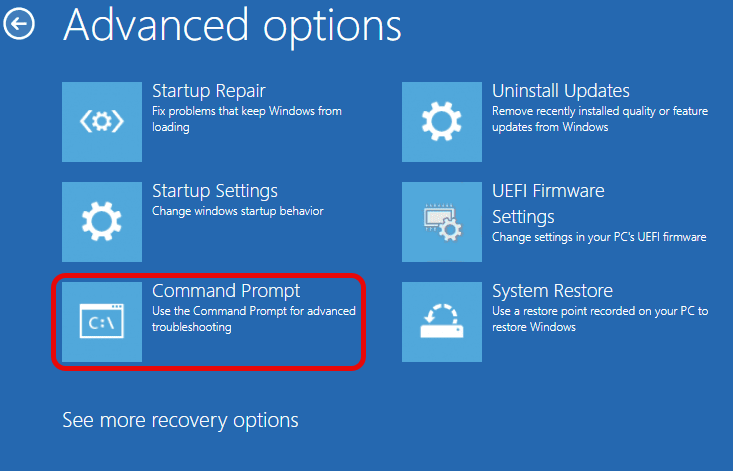
Select Command Prompt, log in with your account and run the below commands.
chkdsk X: /f
bootrec /fixmbr
bootrec /fixboot
bootrec /scanos
bootrec /rebuildbcd
📖 Note: If you installed the system update before the system is abnormal, you can use “Uninstall Updates” to uninstall recent updates (which include Quality updates and Feature updates; try both).
Step 4. Try to Find Malware
While Werfault.exe is a legit executable file, its activity may be attributed to malicious software. Hackers use DLL sideloading technique by exploiting the WerFault.exe tool to deploy malware onto compromised systems. This method allows them to infect devices discreetly without triggering antivirus alarms. During this exploitation, you may see the said errors coming from WerFault.exe, as well as the process itself in the Task Manager.
Malware can sometimes exploit genuine processes in its activity. This can cause program crashes and, in some cases, trigger the werfault.exe error. I recommend GridinSoft Anti-Malware; it is best suited to detect and remove even sophisticated malware.

Download and install Anti-Malware by clicking the button below. After the installation, run a Full scan: this will check all the volumes present in the system, including hidden folders and system files. Scanning will take around 15 minutes.
After the scan, you will see the list of detected malicious and unwanted elements. It is possible to adjust the actions that the antimalware program does to each element: click "Advanced mode" and see the options in the drop-down menus. You can also see extended information about each detection - malware type, effects and potential source of infection.

Click "Clean Now" to start the removal process. Important: removal process may take several minutes when there are a lot of detections. Do not interrupt this process, and you will get your system as clean as new.