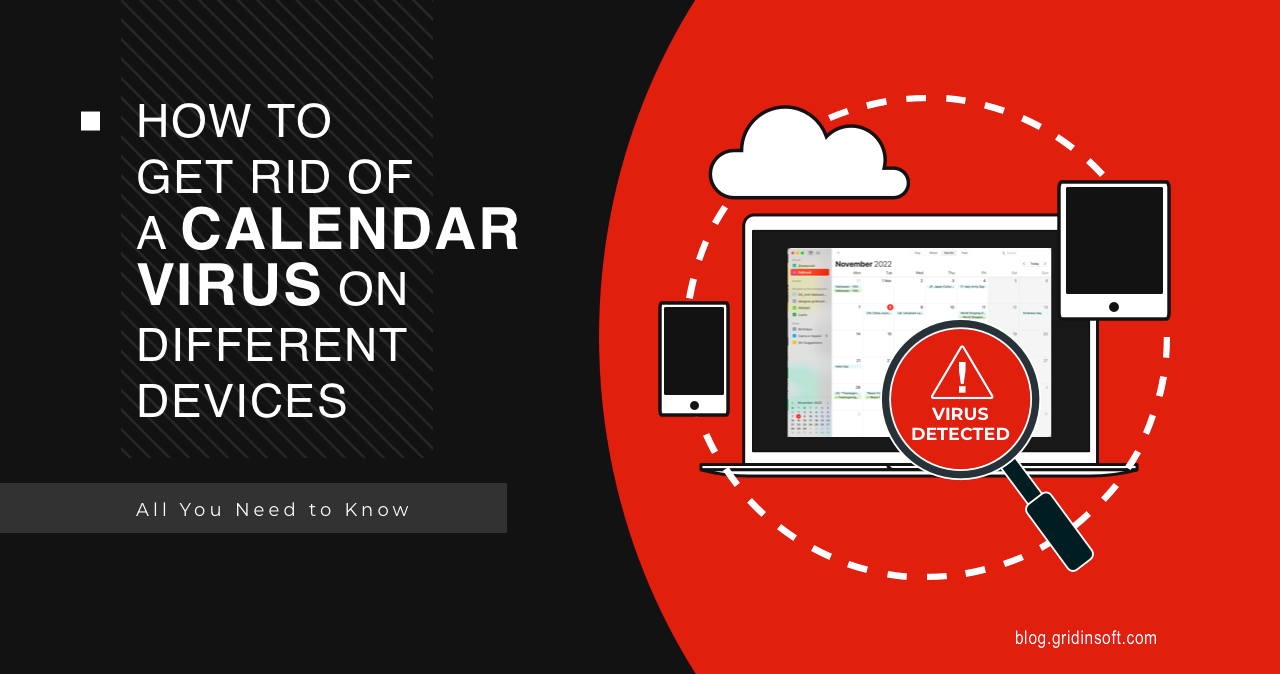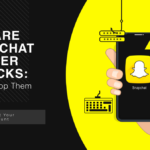Calendar virus may not sound familiar to most users. What’s likely happening is that a calendar is spamming you with appointments; it’s just mistakenly appeared in your calendar. Whenever you receive a notification from one of these appointments, you must refrain from clicking any links within the message. Doing so could infect your device with malicious software that steals your personal information. Please continue reading to learn why you received this notification in your calendar and how to fix it.
What is a calendar virus?
App calendar malware, also called Calendar Virus for iOS or iPhone calendar virus, is a kind of spam targeted on Apple devices, that adds fake subscribed calendar accounts to a user’s device without their consent. Affected devices could be iPads, Mac computers, Watches or iPhones. As a result of the spam, users receive notifications for “events” containing malicious links. Its effects are similar to what adware brings to the system it runs in. The terms “iPhone calendar spam” and “iOS calendar spam” refer to this Apple OS activity. This type of notification may contain disturbing headers to force you to follow the link. Here are examples of similar messages:
Virus on iPhone? Clean up now!
Ensure your online protection, click now!
Your phone is not protected! Click to protect
Keep your iPhone safe from malicious attacks!
Your iPhone is infected with a virus! delete it now
Some messages will arouse the user’s curiosity and sense of urgency. Usually, after a user follows something like this and clicks a link, it launches malicious sites or questionable software on his device. Alternatively, it can redirect the victim to phishing pages.
Where does the iPhone Calendar Virus come from?
After all the above characteristics, you probably wonder where fake invitations appear on the calendar. Like most other malware and viruses, calendar viruses are often spread through the same malicious sites as they advertise, or social engineering. So, how to get rid of the calendar virus? Here are some typical ways of being infected by that nasty thing:
1. Attackers have got hold of your email address.
If the attacker has your email address, it means that in the future, you will be a target of email spam. This happens after you enter your email address on unfamiliar websites to confirm something or to buy a product. Usually, such shady sites can sell your information to make money – and they don’t care about customers’ comfort. In rare cases, emails leak when companies suffer from data leaks.
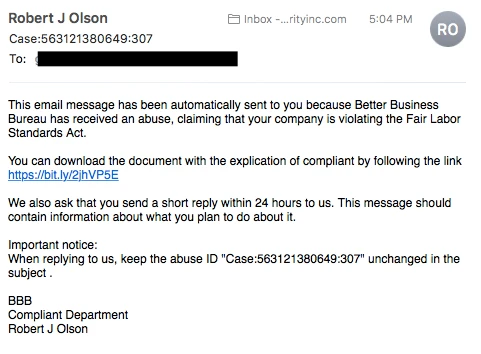
2. You inadvertently clicked on a malicious link.
Some scam websites might use fake captcha puzzles to bypass site warnings and trick you into downloading malware. Alternatively, they can use disguised calendars as captchas to trick you into subscribing to them. If you’re in a hurry, clicking OK might be easier than selecting any other option.
3. Receiving a spam link by text message
After clicking on a spam text that directs you to “track a package”, you subscribe to a calendar full of appointments, like “critical threats” and similar warnings. One of these spam messages might request tracking information and provide a link for accessing the Calendar.

How to clear calendar virus iPhone
Apple products are linked within the ecosystem. Once you get spam on your iPhone calendar, it will also show up on your other Apple devices. The tips below should help you get rid of calendar spam on your iPhone, iPad, Mac, and anywhere else. But how to remove the iPhone calendar virus from all devices simultaneously?
For Newer iPhones:
- Go to Settings→Calendar→Accounts
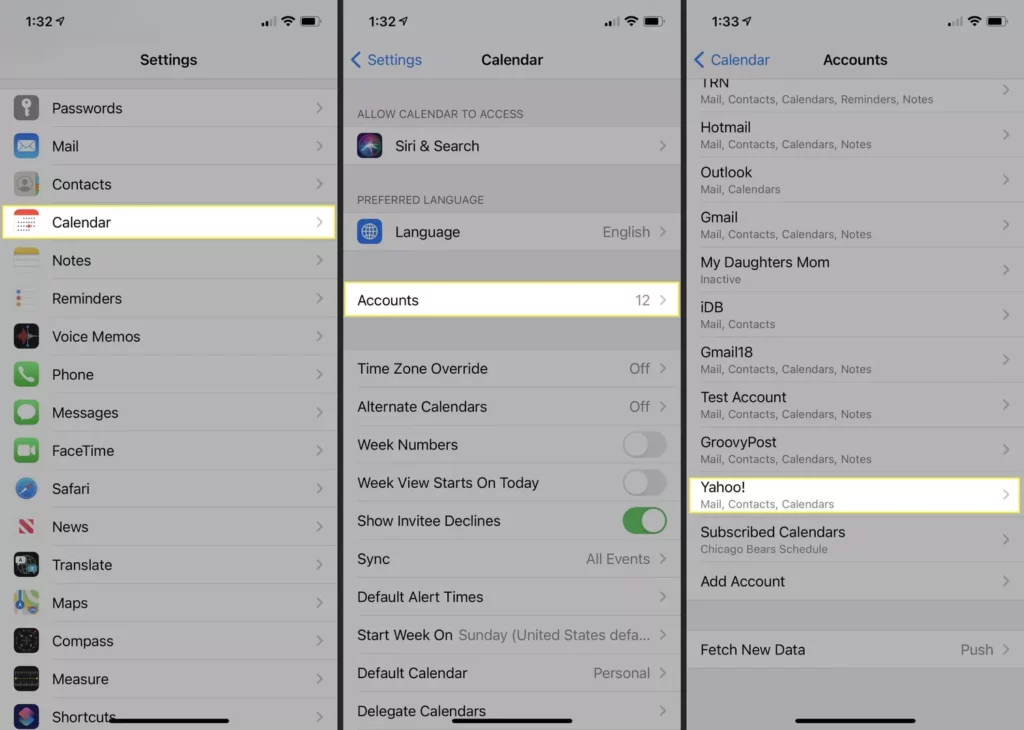
- Find an account you don’t recognize and delete it. Calendar virus account name may be something like
"Calendar Events","Events Calendar","Calendar Events Viewer", or similar. - Delete all calendar accounts you don’t know.
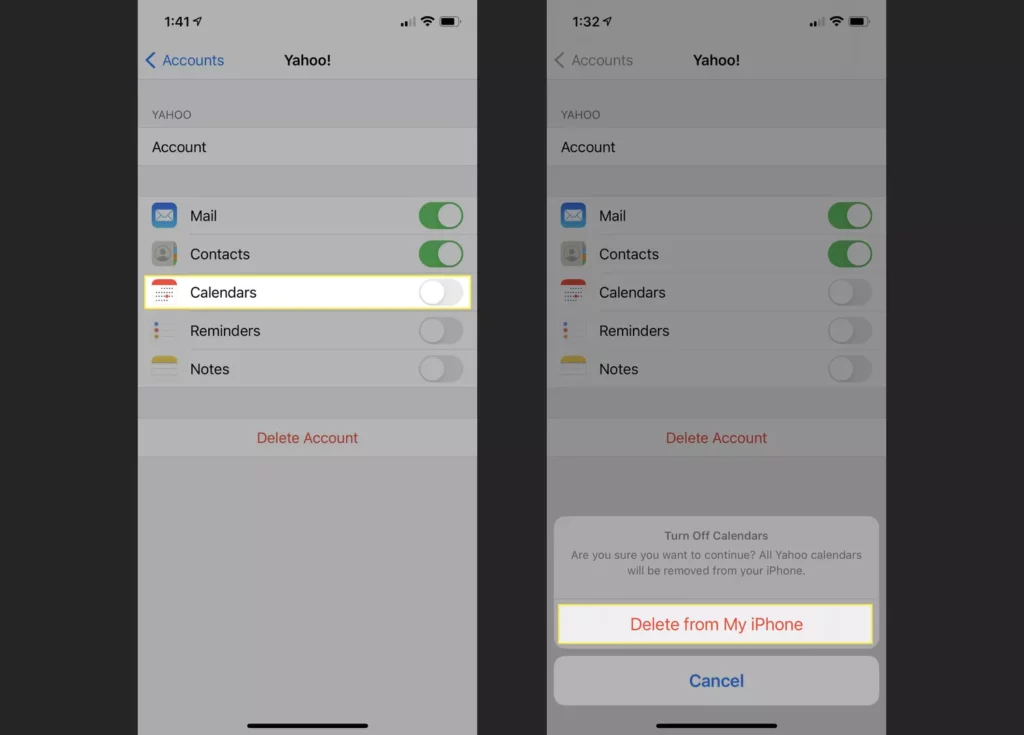
- After removing, your event should be normalized.
For Older iPhones:
- Go to the Calendar app.
- Press Calendar at the bottom of the screen
- Find a calendar you need. Click the More info button next to it, then scroll down and click Delete Calendar.
Cleaning Calendar Virus From your Mac:
- Run Calendar (or iCal)
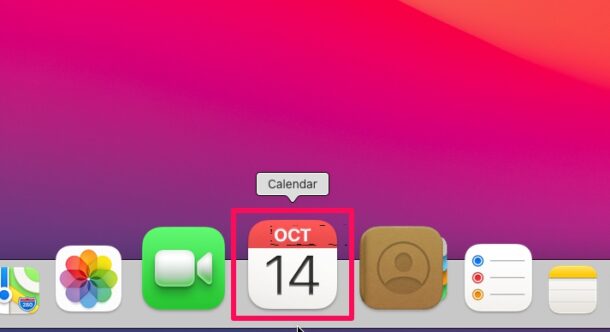
- Press Calendar in the menu bar and select Settings
- At the General tab, from the Default Calendar menu, select only the Calendar you want to use. Click “Save”.
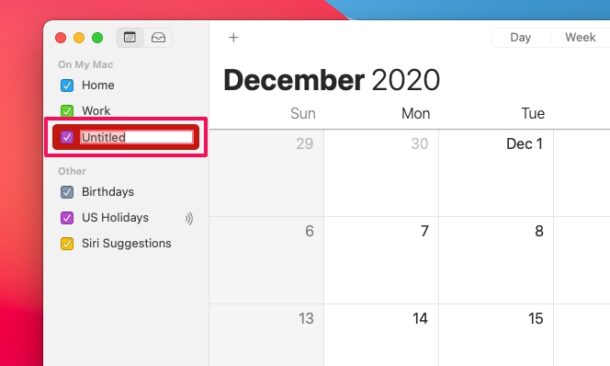
- Make sure that calendars you do not want to recognize or use are not selected or saved. This will delete them.
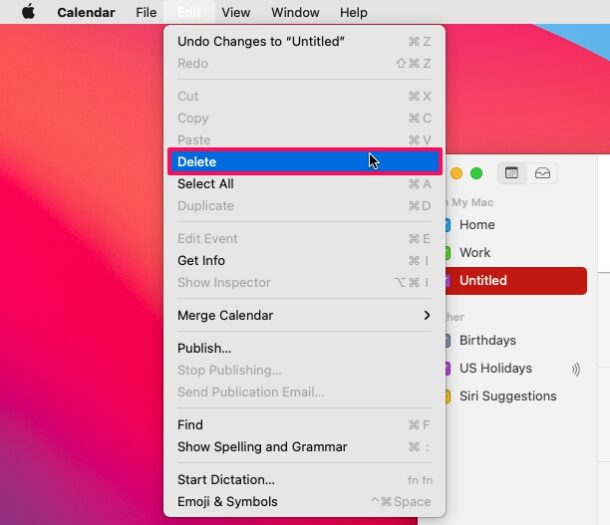
Cleaning Calendar Virus from iCloud.com:
- Go to Calendar> Click the gear icon > Settings
- From the default menu, select only the Calendar you want to use. Opt for
"Save" - Make sure calendars you don’t know or don’t want to use are not selected or saved
How to stop iPhone calendar spam?
Successful counteraction requires proactive action and increased preparedness for the virus to be caught at any time you visit third-party sites. Therefore, below is a guide to reducing the risk of hacking your account.
1. Block pop-ups in Safari
You can enable warnings for fraudulent websites on your iPhone or iPad by going to Settings > Safari, then navigating to the Websites tab. On a Mac, you can access this functionality by navigating to Safari > Preferences. Inside the Preferences section, find the Security tab and toggle Fraudulent Websites Warnings. Keep in mind the security of your Safari web browser pages, this is important.
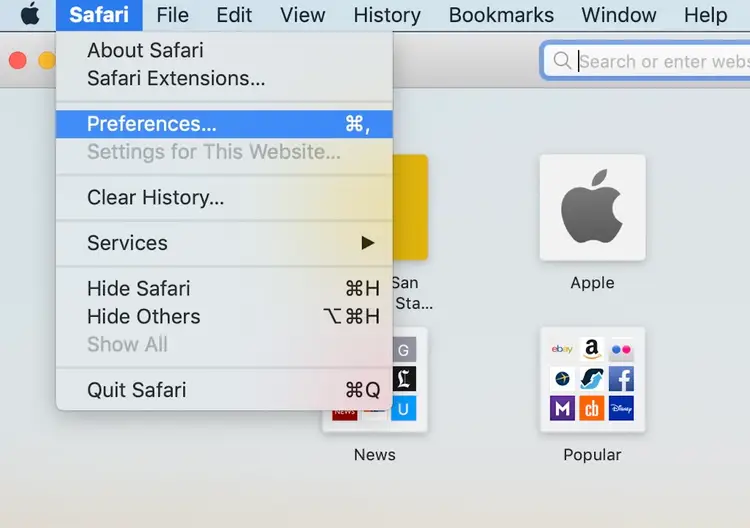
2. Be careful where you click.
Do not interact with fake calendar notifications; instead, delete them. Also, be wary of links and attachments in messages that indicate text or email with unknown content. And when encountering captchas, avoid tapping or clicking on them. For example, when responding to an appointment, it’s imperative not to click on any links or active sections of the message. Instead, respond by swiping from right to left and selecting Delete. Your iPhone may prompt you to Report Junk; if this happens, report the message by tapping Report Junk and then pressing Confirm.
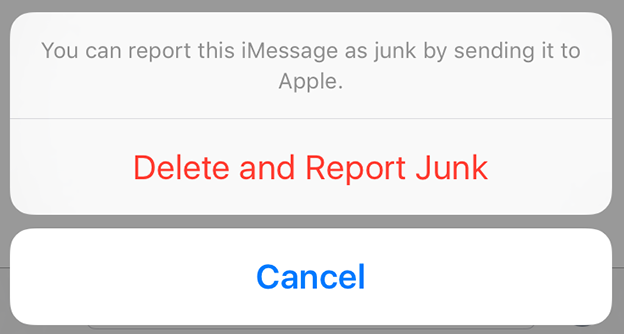
3. Review and change your calendar settings
One of the best ways to reduce calendar spam is to block notifications. However, it’s also a good idea to make sure none of your devices are set to accept calendar invitations automatically. While this setting is convenient for busy people, it can be used as a loophole to inject unwanted spam into the Calendar. To change your calendar preferences:
- Sign in to your iCloud account and select
Calendar - Click the gear icon in the bottom left corner of the app screen and select
Settings. - Press at the Advanced tab.
- In the
"Invitation"subsection, click the radio button next to the"Send an email to [your email address]"option to make this your default instead of"In-App Notifications."