The “Safari Can’t Establish a Secure Connection” error message appears when browsing the web on a Mac. It may be met by anyone during their daily routine browsing. These messages often state that Safari has been unable to connect to the server securely. There are multiple reasons why many people encounter this error message in their Safari browser. This post will help you understand the issue and its common causes. It also explains several solutions that can remedy the situation.
What’s the “Safari Can’t Establish a Secure Connection to the Server” Error?
Apple devices come with a security feature that ensures they’re safe and secure while browsing the web. This makes Apple computers one of the safest options for using the Internet.
This is why Safari, the browser that this website was originally intended to be viewed in, sometimes blocks users from accessing a website that it believes isn’t secure. When this happens, the error message displayed will typically state Safari Cannot Open the Page Cannot Establish a Secure Connection.” Error notifications may include different wordings and may appear in any format. As an example, the image above shows a notification that reads “Safari Can’t Open This Page”.
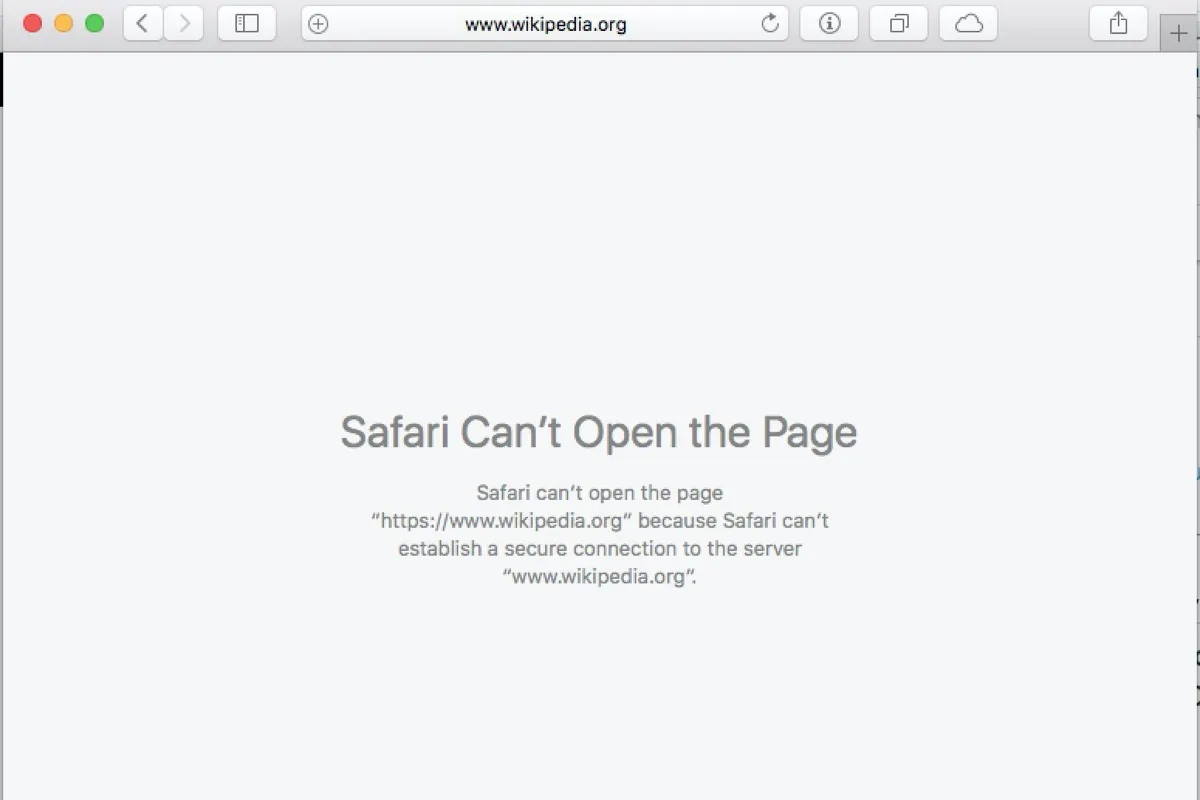
Such notification may appear when you are visiting the site with an SSL certificate expired and an unsecure connection. It means the browser doesn’t trust the encrypted data on the site and also indicates that Safari could not successfully access and verify the information. This can happen if a site doesn’t have its SSL certificate configured properly. It’s important to use Secure Socket Layer (SSL) and the SSH protocol on websites these days. This is especially true for any websites hosting sensitive data such as a WooCommerce store.
What Causes “Safari Can’t Establish a Secure Connection to the Server” Error?
This error message is usually due to one of two reasons: the website you’re trying to access isn’t secure enough or Safari can’t verify that it is.
To properly fix the “Unable to establish a secure connection” problem and solve it, you need to understand why the site is considered unsecured. Sometimes you may not know what the root cause of a problem is until you investigate different possible solutions.
Several common third-party extensions and add-ons cause the error “Safari cannot establish a secure connection to the server”. This error can occur if you have one of these extensions or add-ins installed. Even a minor error can cause “No secure connection to the server” problems. However, it may be something more complicated, like the version of the Internet protocol you use. The most common reason for the error is the expiration of the SSL site certificate.
How To Fix the “Safari Could Not Establish a Secure Connection to the Server” Error (6 Solutions)
Now that we know what the problem is, and its causes, then we can look at a few ways to fix it. With these tips, you can forget about this bug in your browser.
1. Clear Your Browser Data
Every time you visit a browser, Safari saves some of your data in cookies and caches in your browser. If this data contains outdated data that relates to site encryption or SSL, then this may be the reason for the error message. So to fix the “Safari Cannot Establish Secure Connection to the Server” problem, you should first clear the cache. Then, tap on Preferences > Privacy, then choose Remove All Website Data.
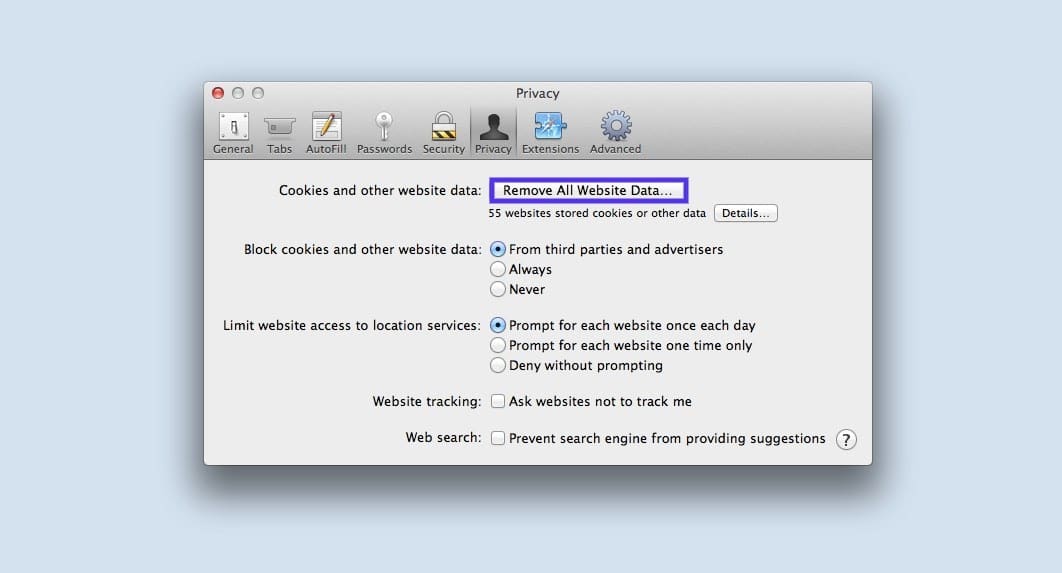
After you have uploaded, you can choose which sites you want to delete the data from. When you finish, click the Done button at the bottom of the screen. After that, to clear your entire browsing history, you can navigate to Safari > History > Clear History.
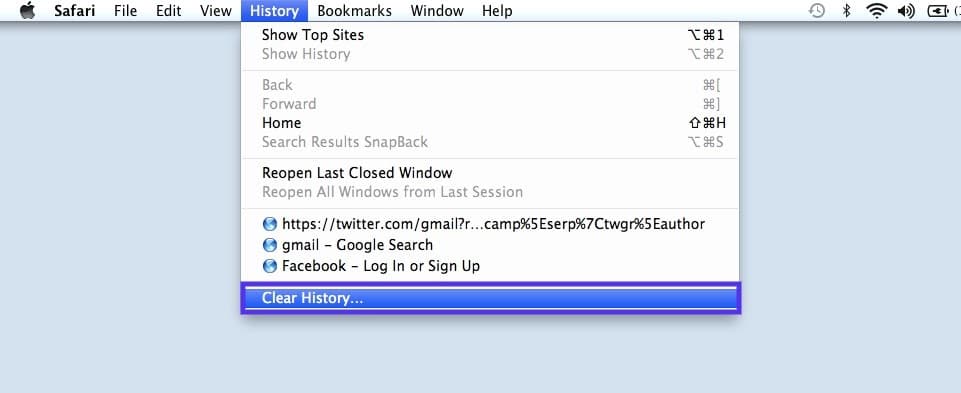
When you are finished, try visiting the site where the error was displayed. If the error has not disappeared, go to the next solution.
2. Check Your Device’s Date and Time
As odd as it may seem, if your Mac device displays an incorrect date and time, it can sometimes cause problems with Safari. Therefore, it is very important to make sure your time zone and date are set correctly.
To do it, you can tap on the Apple icon, then navigate to System Preferences > Date & Time.
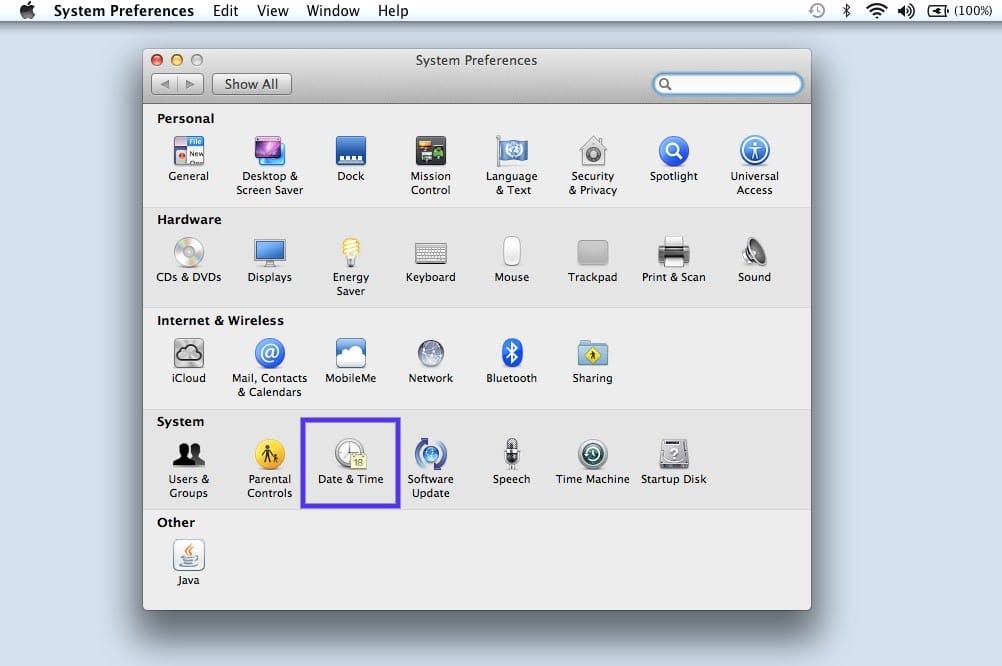
After that, you can confirm that you’re using the right date and time.
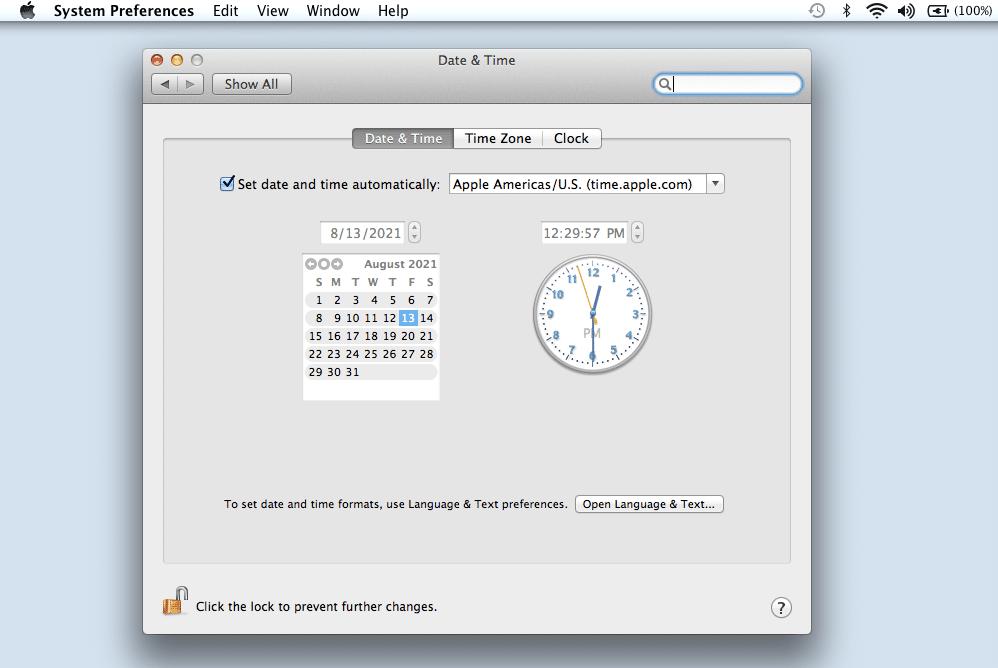
You can also have your device automatically sync to your current location on the Time Zone tab. Once done, you can close the window and try accessing the site again.
3. Change Your DNS Settings
If the error persists, you should check your DNS (Domain Name Server) settings. In short, your DNS is like a phone book, allowing devices and websites to access each other. Safari uses your DNS settings to connect to websites.
If there is a problem with your DNS settings, you may see the “Safari cannot open page secure connection” message. To see if this is the case (and fix it), you can try changing your DNS address. For example, you can use Google’s public DNS. Go to Apple > System Preferences > Network.
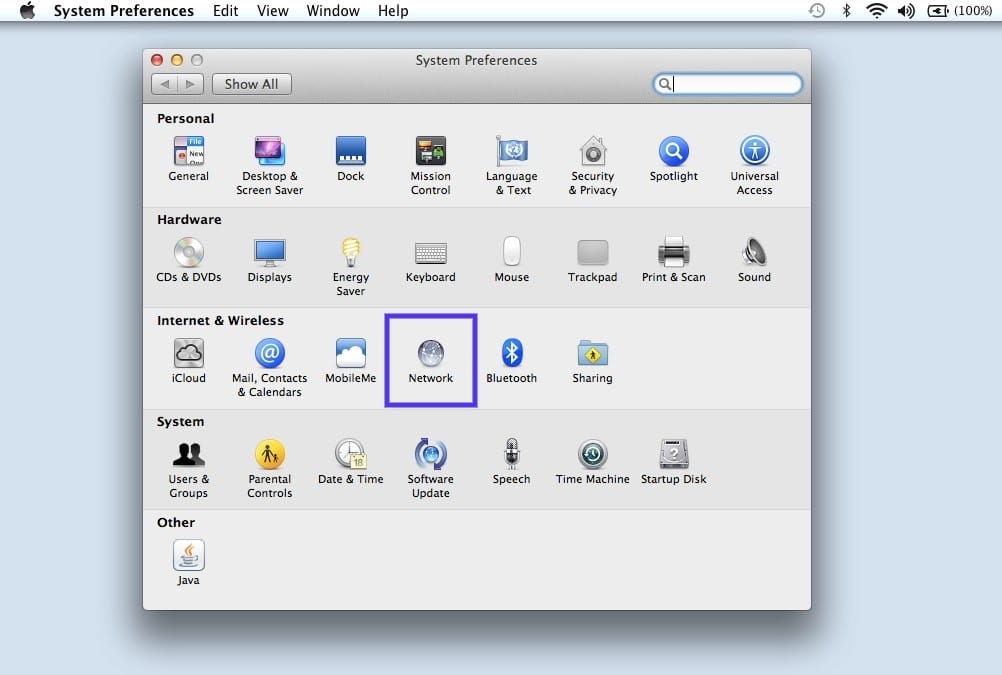
From this window, choose your connection, then tap on the Advanced tab, followed by DNS. Next, click on the (+) icon next to IPv4 or IPv6 addresses.
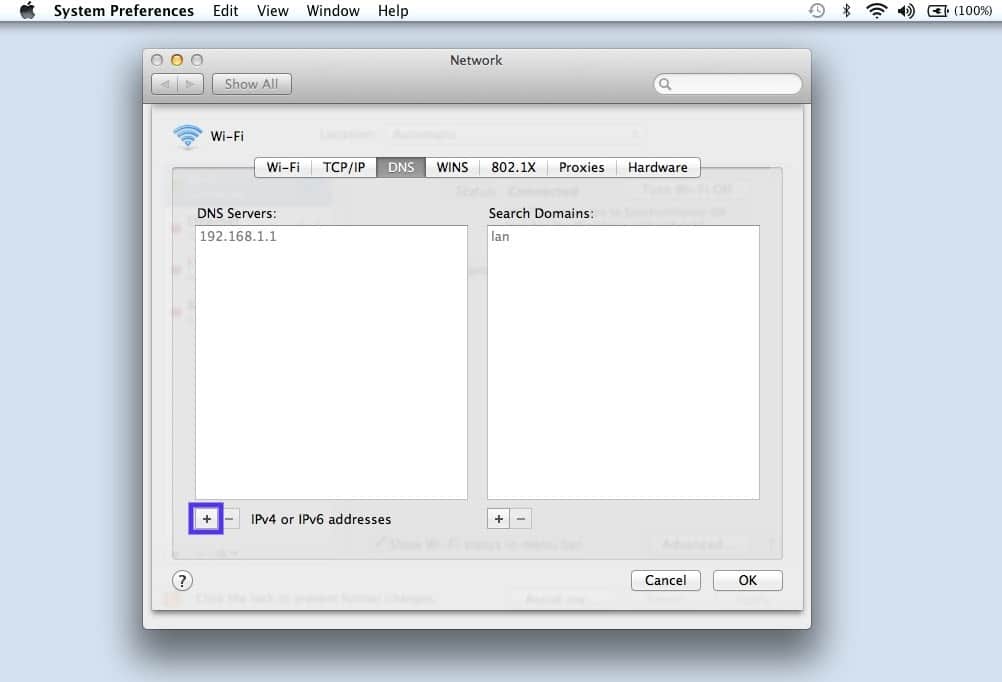
After that you can enter the new DNS IP addresses. For example, if you want to use Google’s Public DNS, you can type “8.8.8.8” and “8.8.4.4”.
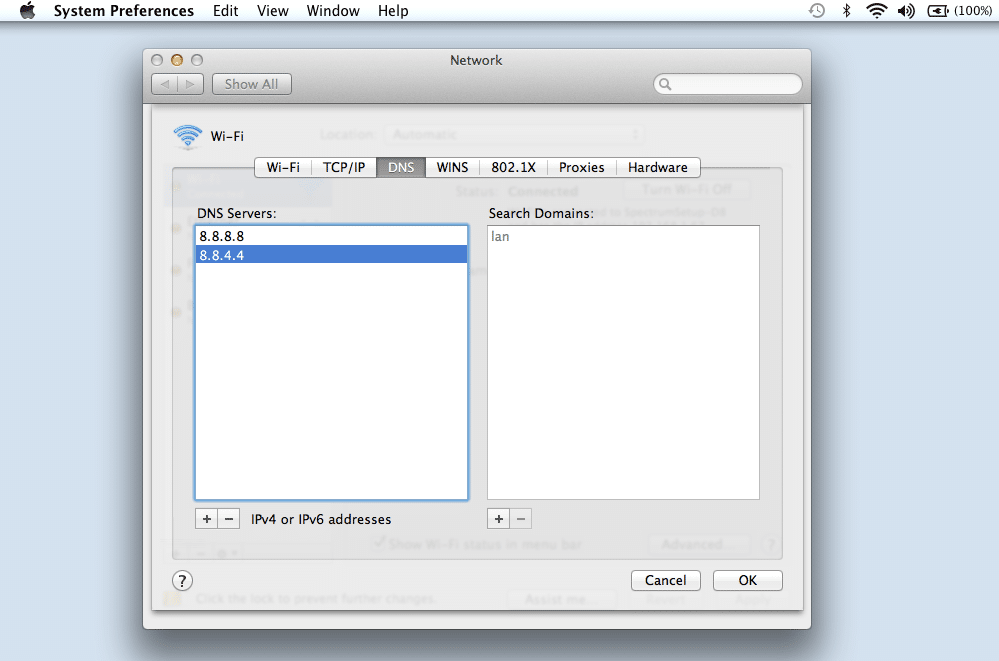
When you’re finished, tap on the OK button. Recheck the website to see if this process deleted the error message.
4. Uninstall or Disable Your Browser Extensions
As mentioned earlier, extensions or add-ons in your browser can interfere with Safari’s ability to securely connect to websites. This is sometimes common with antivirus programs and security-related extensions.
So, in the next step, try disabling all browser extensions. You can do this by opening Safari, then navigating to Preferences and clicking the Extensions tab.
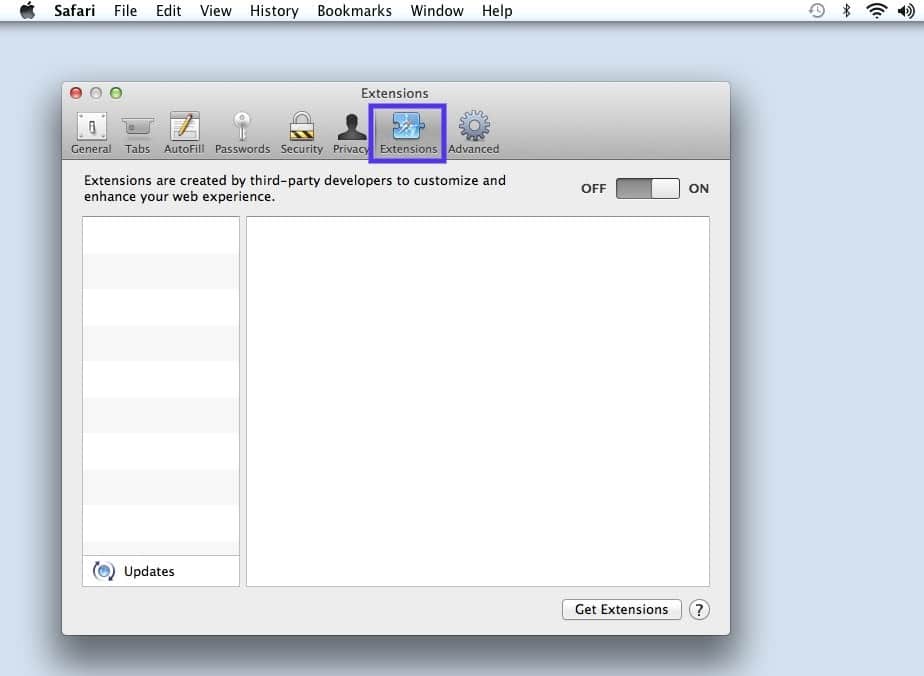
A list of your extensions will appear in the left column. You can disable an add-on by clicking the check mark next to its name.
Once done, try accessing the site again. If this fixes the “Cannot secure connection to server” problem, you need to determine which extension is to blame. You can do this by systematically activating each plugin and visiting the website each time.
5. Disable IPv6
Internet Protocol (IP) is a set of rules that govern how data moves across the Internet. IPv6 is a newer protocol version. However, some websites still use the old version of IPv4. If this is the case, you may see the “Safari cannot establish a secure connection” message.
So you can try disabling IPv6 on your network. To do this, navigate to System Preferences > Network again, then click your network connection, then click the Advanced button.
On the TCP/IP tab, click the drop-down menu under Configure IPv6 and select Manual.
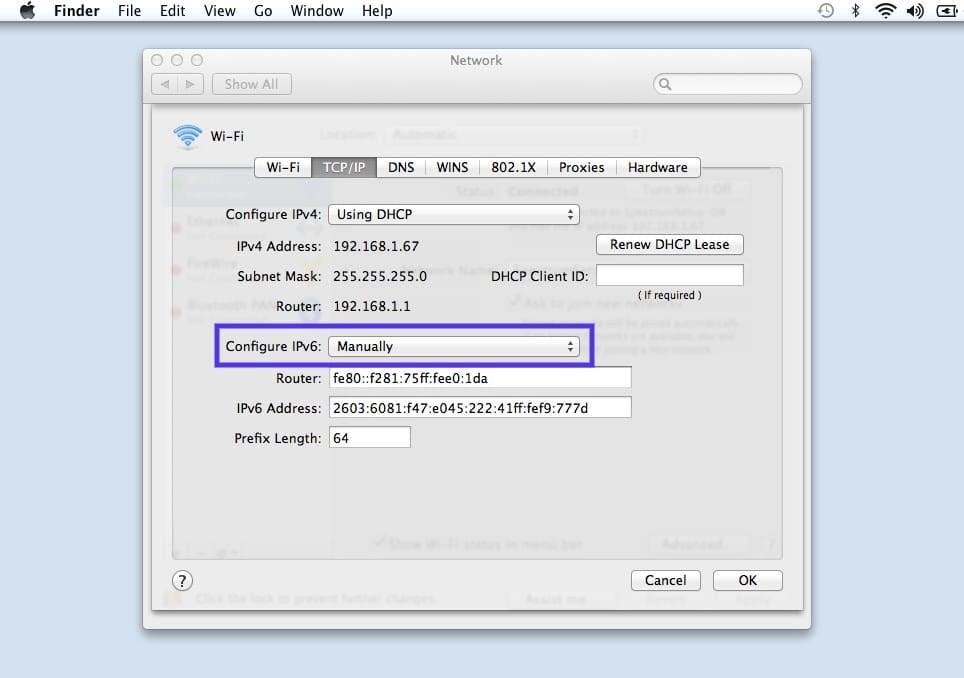
When done, click the OK button. If IPv6 is the problem, this should do the trick. If not, you can try the last solution.
6. Make Sure Keychain Trusts the Certificate
We’ve already mentioned that sometimes Safari may display a connection error message if it cannot verify the validity of a website’s SSL certificate. If this is the case, you can fix this by configuring the settings in the macOS Keychain Access app.
Keychain Access is an application that stores your passwords, account information, and application certificates. It protects your data and can control which websites your device trusts. So you can tell it to accept SSL certificates for websites in the future.
To do this, go to the website that displayed the error message, then click the lock icon to the left of the address bar, then click View/View Certificate > Details.
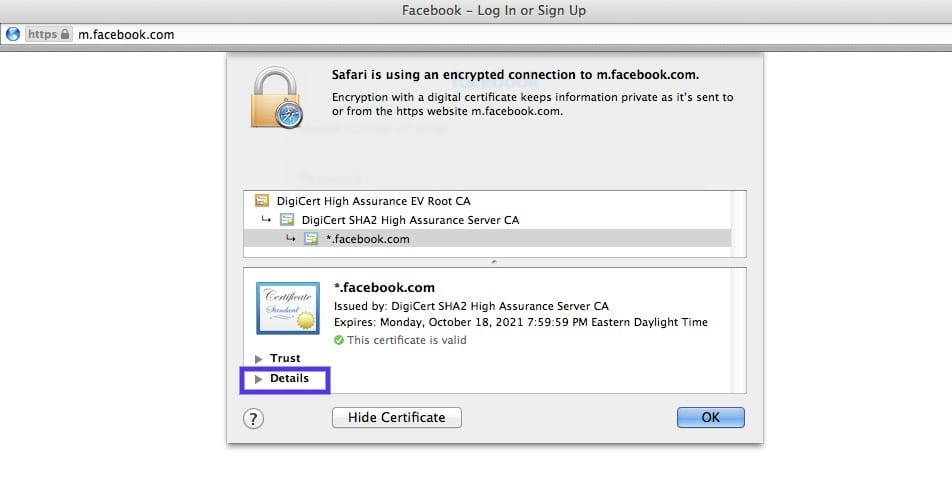
With the details pane expanded, click Ctrl + Spacebar. The Spotlight search bar will appear in the upper right corner of the screen. In the search box, enter "keychain".
Then click the system root directory on the left. Find the website’s certificate. Once you find it, go to the “Trust” section. Then click the drop-down menu next to the “When using this certificate” section and select “Always Trust”:
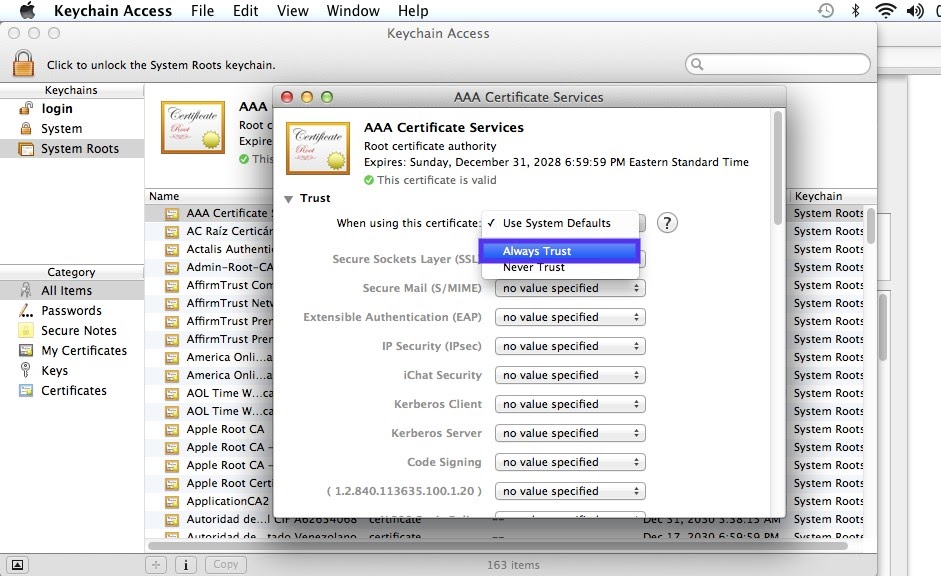
That’s it! You should now be able to successfully access the website without the “Safari Cannot Open the Page Secure Connection” error.

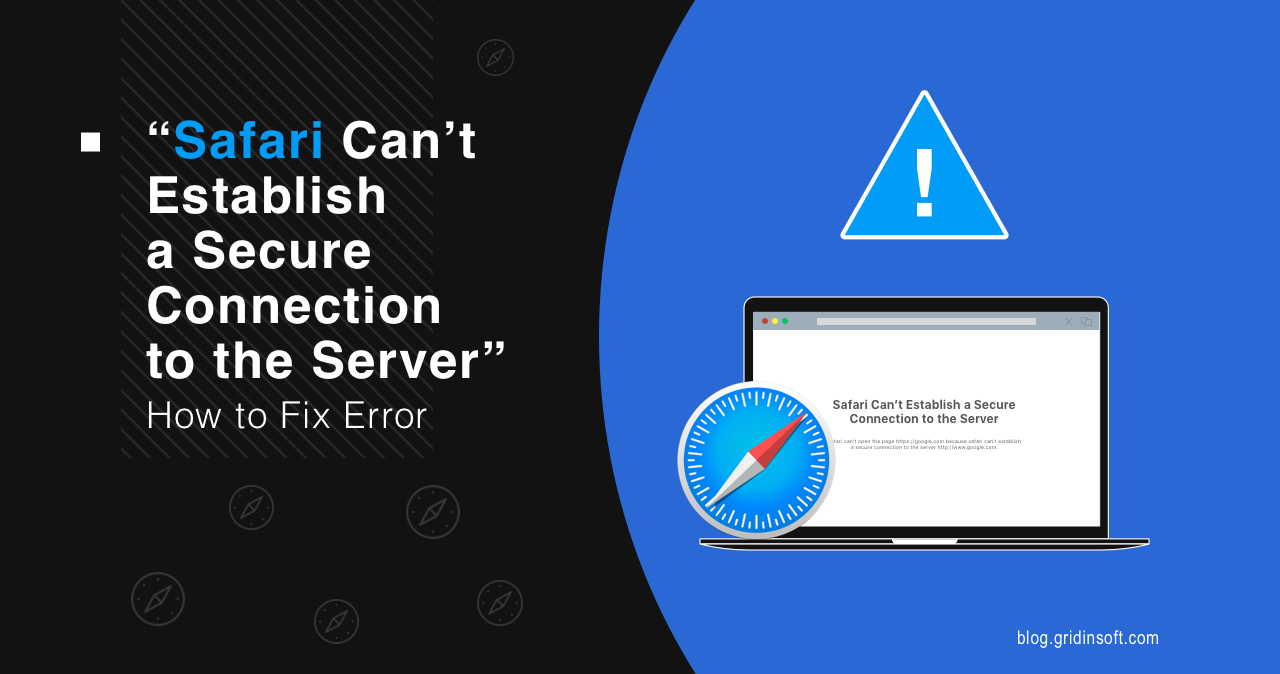




Instructions are not relevant to iphone 4 mini running IpadOS 15,8,2