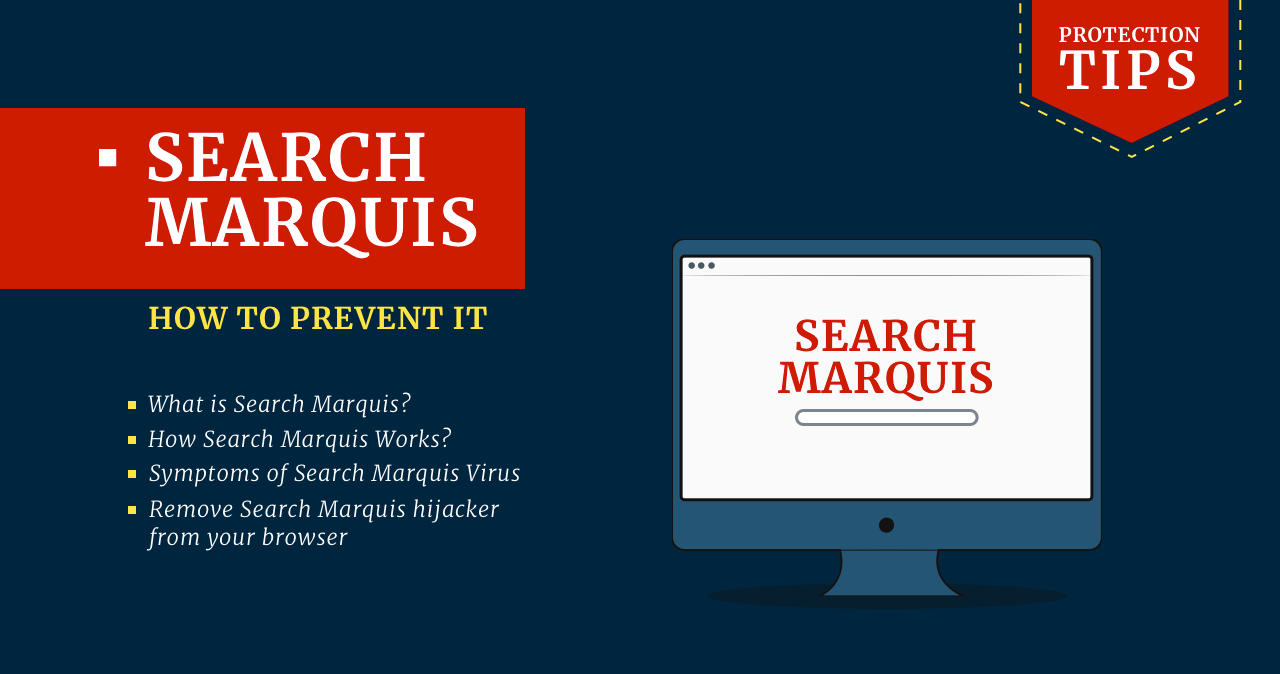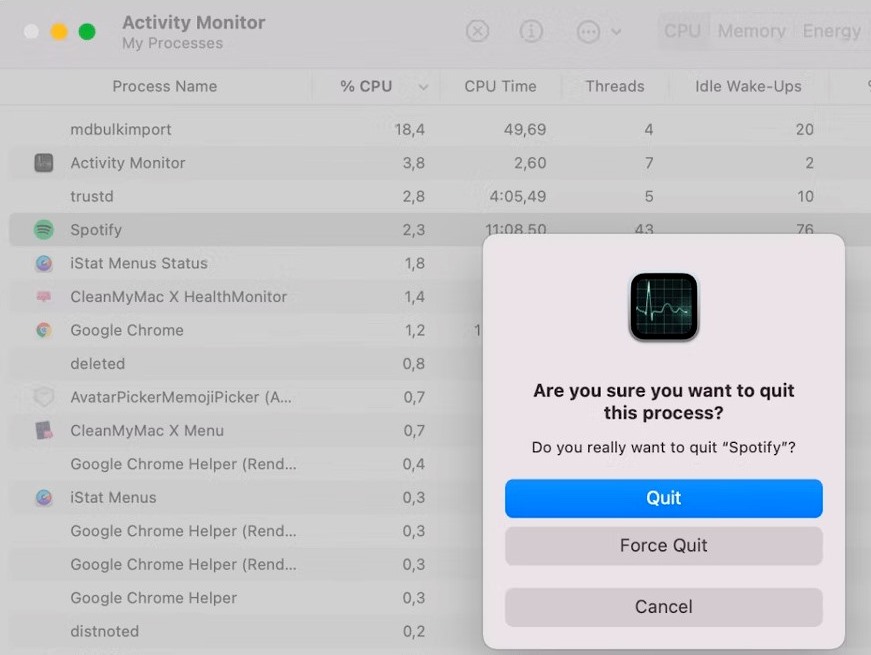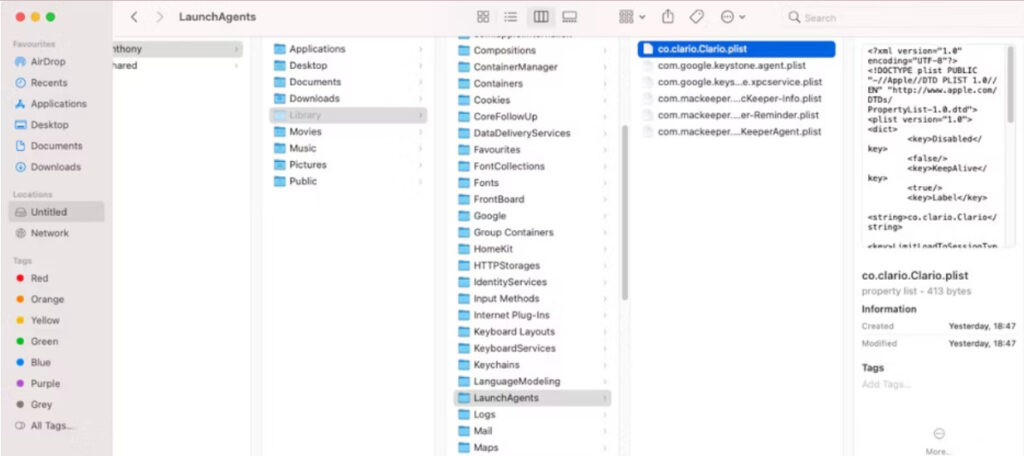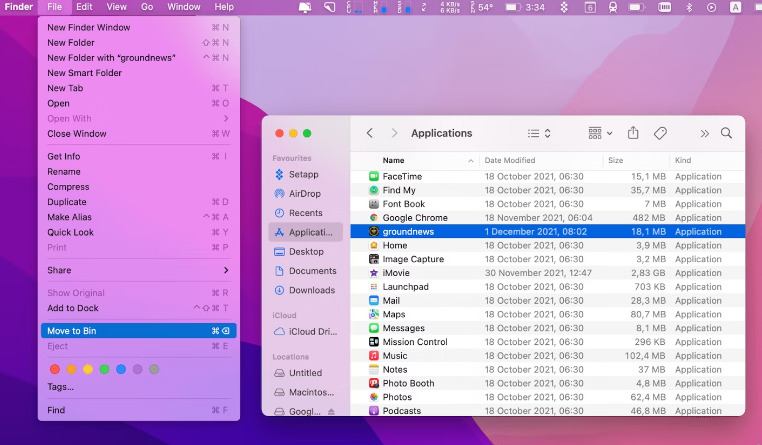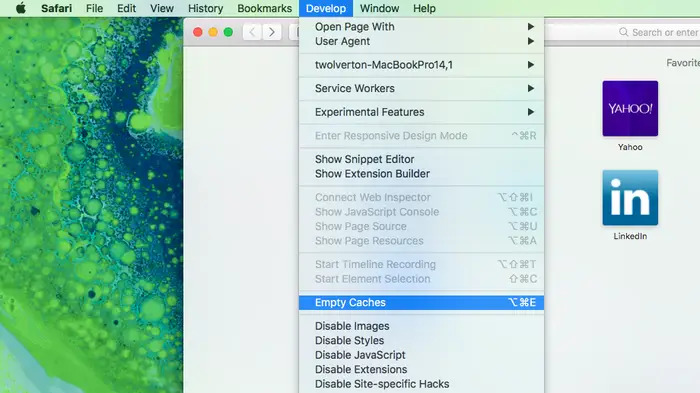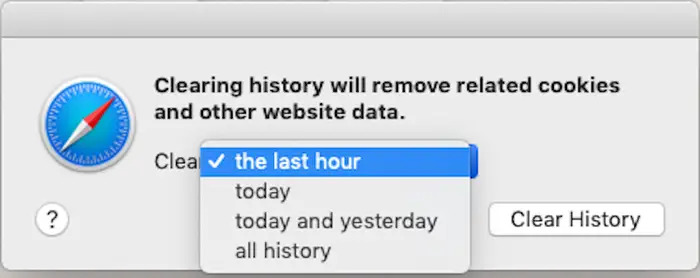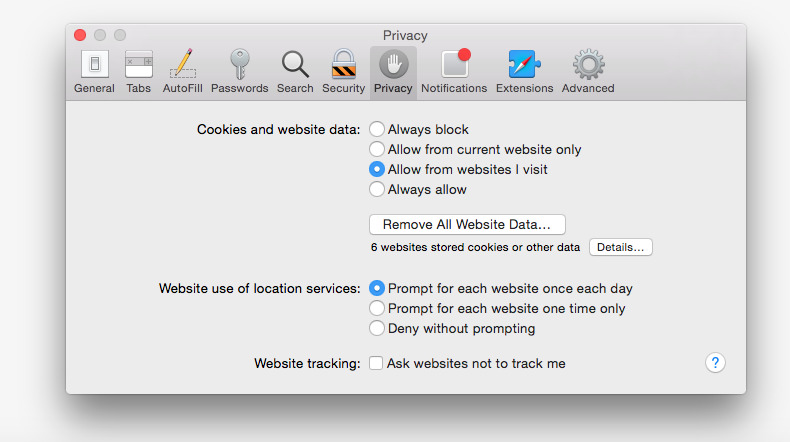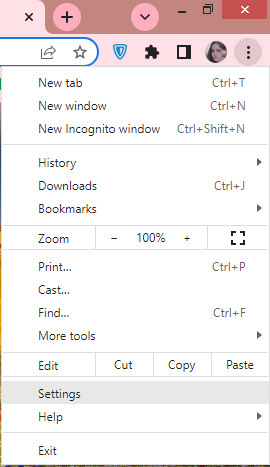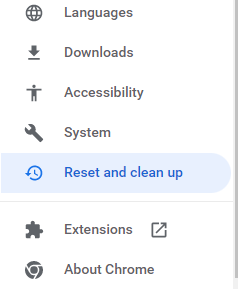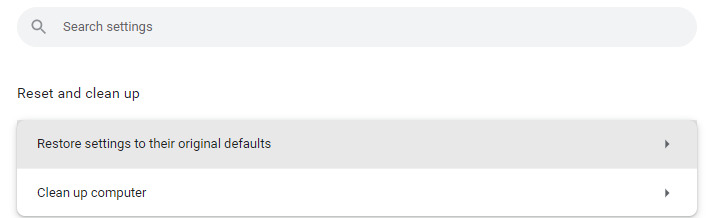What is Search Marquis?
Search Marquis is a type of malware that aims to infect the browser, such as Google Chrome, Mozilla Firefox, and Safari, hence the name – the hijacker of the browser. This program works by disguising itself as a search engine and most often affects browsers on Mac devices. So, how to get rid of Search Marquis?
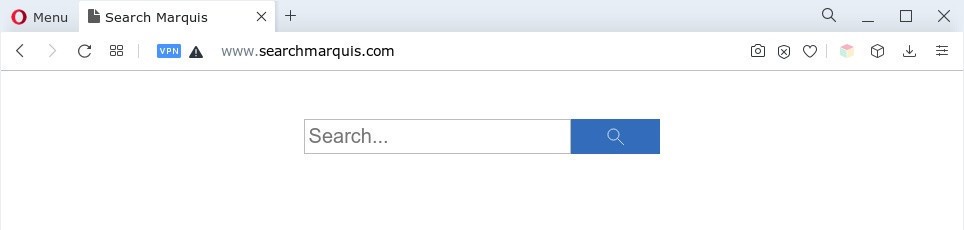
How Search Marquis Works?
The working principle of this malware is to change the settings of the browser, then redirect the user to searchmarquis.com. As soon as a user enters this questionable search engine, he receives annoying advertisements, as well as is redirected to even more malicious websites. Any click, whether intentional or not, on different types of advertising sites, and others, will redirect the user to malicious content. Next, it will continue as a vicious circle, because after tapping the user gives access to cyber threats to his device.
Symptoms of Search Marquis Virus
We will provide you with a list of signs that your Mac device is infected. This will give you the ability to control the activity of your device and in the event of a threat penetration, you will know what it looks like and what to do with it in the future.
- Redirects to searchmarquis.com. Note that when you visit Google, for example, your search engine changes to Search Marquis.
- Annoying ads. If you have visited searchmarquis.com, then you will notice a huge amount of advertising that did not exist before. This massive amount of obsessive advertising is provided by adware. You can see it in the form of banners, pop-up windows, and advertising on any product or service.
- Redirects to questionable sites. Another sign is considered constant redirection to suspicious websites. This can lead to the threat of phishing proliferation or other malicious intentions of intruders, which later lead to financial losses.
- New and unrecognized add-ons. Note that browser extensions include new settings that you have not previously installed. If you notice this and some other suspicious files, then there is a possibility that your Mac is infected.
- Select a solid antivirus;
- Set it on your Mac;
- Start a full system scan;
- Next, see attached instructions provided by your antivirus.
- Determine and stop malicious processes: go to the Finder > Go > Utilities > Activity Monitor and Force Quit all suspicious activity.
- Determine and remove recently created launch agents: navigate to the Finder > Go > Go to Folder, type /Library/LaunchAgents, and delete unwanted launch agents;
- Remove unwanted running agents in other folders: fill the same steps in /Library/Application Support and /Library/LaunchDaemons folders;
- Delete unrecognized apps: navigate to the Finder > Go > Applications and transfer all suspicious apps to the bin;
- Find and delete malicious Login items: go to the Apple icon > System Preferences > Users & Groups > Login items > Padlock and enter your admin password; Delete them with a minus button at the bottom if there are any recently-added suspicious files.
- Open Safari and tap Develop in the top menu bar. Then tap the Empty Caches;
- Tap History in the same Safari top menu, select the Clear History option, and choose to clear all history in the pop-up window;
- Go back to earlier mentioned Safari Preferences and go to the Privacy > Manage Website Data > Remove All to delete cookies;
- Relaunch Safari.
- Launch Google Chrome, tap on the 3 dots in the top right corner for the drop-down list, and select the Settings option;
- Tap on the Advanced tab on the left and select the Reset Settings at the bottom;
- Verify the reset by pressing the Reset Settings button;
- Relaunch Chrome
- Regularly update your OS and apps. Because systems have vulnerabilities, malicious software can be more easily harmed. To prevent this, developers of systems and all programs release new updates for them.
- Never click on suspicious ads. Today the Internet is full of different content, which allows hackers to also post their malicious ads. In this way, they manage to deceive a large number of users. In order not to fall for this trick, you need to not click on all popup windows in your browser.
- Do not open dubious email attachments. Malicious phishing attacks and malware are often distributed via email. Attackers attach their malicious files to a letter that tries to convince the user to press this. So don’t press everything you see in unfamiliar emails.
- Do not click on questionable links on social platforms. Social media is another platform for cybercriminals. Through account hacks, hackers manage to distribute malware to another list of users. So before opening suspicious links sent from your friends, check to see if your friend’s account has been hacked.
- Protect your device with an antivirus. The best and most reliable way to protect is considered antivirus. If you install strong antivirus protection, you can avoid multiple threats and cyberattacks. Antivirus will from time to time track your system for any pests and will be able to prevent your device from potential attack.
How to Remove Search Marquis From Mac
If you notice all the above signs of malware appearing on your device, then you need to take the following actions. First, remove the virus from your Mac device, and secondly reset the default browser settings.
Get rid of the Search Marquis virus with the help of an antivirus:
Delete files related to the Search Marquis virus manually:
After you remove the virus from your Mac device, you must also remove it from your browser. To do this we will provide you with the necessary instructions below.
Remove Search Marquis hijacker from your browser
The purpose of the Search marquis browser hijacker is to change the user’s browser settings. It follows that you need to reset all the modified settings by the attacker about the default settings. Below we will provide step-by-step instructions on how to do this:
For Safari users:
TIP: If you can’t look for the Develop menu go to Safari > Preferences > Advanced and at the bottom tick the option to show the Develop menu.
For Chrome users:
How can I protect my device against viruses?
Regardless of whether you encounter malware or not, you should consider precautions. We will consider below the most necessary tips for pest prevention.