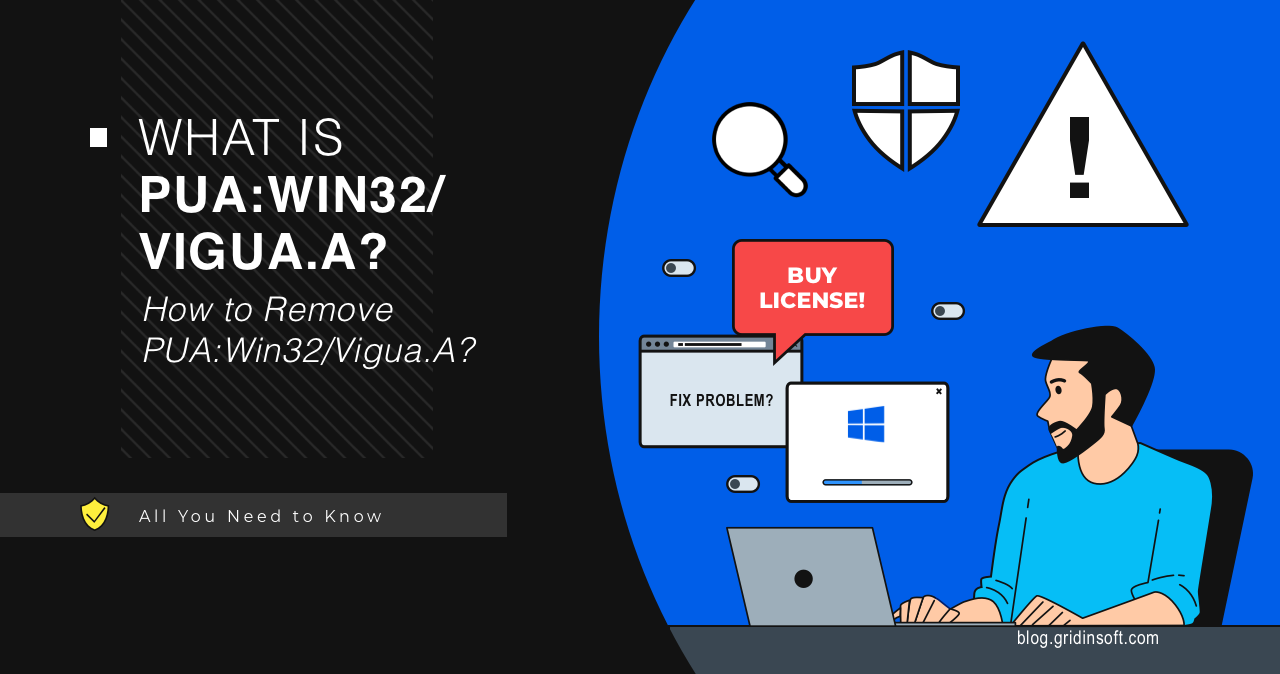PUA:Win32/Vigua.A is a universal detection name used by Microsoft Defender to identify potentially unwanted applications (PUAs) that masquerade as system optimizers. These deceptive programs not only fail to deliver promised improvements but also collect sensitive user data and potentially harm system stability through unauthorized changes.
- Threat Summary
- Understanding PUA:Win32/Vigua.A Behavior
- How PUA:Win32/Vigua.A Spreads and Infects Systems
- Technical Analysis of Vigua.A Operations
- Data Collection and Privacy Violations
- Impact on System Performance and Security
- False Positive Scenarios and Legitimate Software
- Prevention and Best Practices
- Understanding the Broader PUA Ecosystem
- How to Remove PUA:Win32/Vigua.A
- Frequently Asked Questions (FAQ)
- Conclusion
Threat Summary
| Detection Name | PUA:Win32/Vigua.A |
| Threat Type | Potentially Unwanted Application (PUA) / Scareware |
| Primary Function | Fake system optimization, data collection, forced software purchases |
| Common Sources | Software bundles, pirated programs, deceptive advertisements |
| Risk Level | Medium to High – Data theft, system instability, financial loss |
Understanding PUA:Win32/Vigua.A Behavior
PUA:Win32/Vigua.A represents a category of deceptive software that combines the worst aspects of scareware tactics with unauthorized data collection. Unlike legitimate system optimization tools, these applications create artificial problems to justify their existence and manipulate users into purchasing unnecessary software licenses.
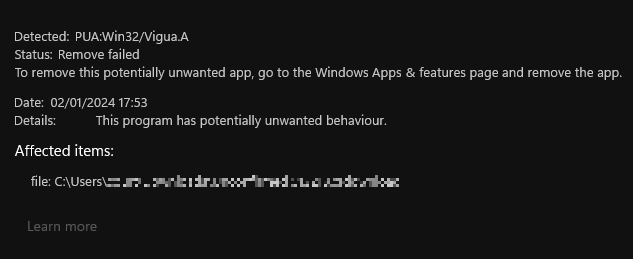
The deceptive nature of these programs becomes apparent when you analyze their behavior patterns. Unlike genuine optimization software that provides detailed explanations of detected issues, Vigua.A variants present vague “error counts” without specifics, making it impossible to verify their claims or understand what changes they propose to make.
How PUA:Win32/Vigua.A Spreads and Infects Systems
Software Bundling and Distribution Networks
Although some PUAs maintain “official websites,” users almost always encounter them through unwanted channels. Vigua.A frequently arrives as “recommended software” bundled with freeware or pirated programs, similar to other software bundling schemes we’ve analyzed. This distribution method has been recognized as dangerous by security vendors for years, yet it remains a primary infection vector.
The bundling process often involves multiple layers of deception, where users downloading legitimate software unknowingly agree to install additional “optimization tools.” These bundled applications frequently include several PUA variants, creating a comprehensive infection that affects multiple system components simultaneously.
Targeting Vulnerable User Groups
Vigua.A campaigns specifically target users seeking system performance improvements or those experiencing legitimate computer issues. By positioning themselves as solutions to common problems like slow startup times or registry errors, these applications exploit user frustration and technical uncertainty to gain system access.
Technical Analysis of Vigua.A Operations
Fake System Scanning and Issue Generation
As mentioned earlier, PUA:Win32/Vigua.A programs simulate system analysis without performing genuine diagnostics. Before making changes to the system, legitimate system optimizers usually provide detailed information about each proposed action and allow users to make informed decisions. In contrast, Vigua shows only generic error counts without specifics and offers to “fix” them in one click.
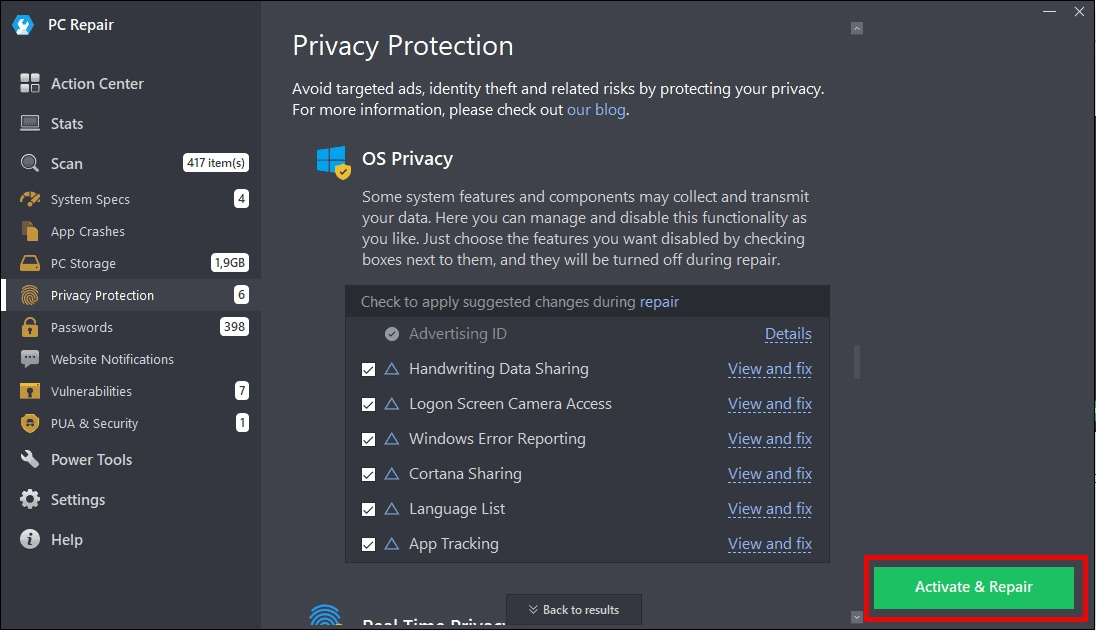
The opacity of these operations represents a significant security concern. Without access to source code or detailed operation logs, users cannot verify what changes are being made to their systems. This lack of transparency is characteristic of potentially unwanted programs that prioritize profit over user safety.
Dangerous System Modifications
Another category of PUAs under this detection name includes pseudo system optimizers that promise to “improve” user experience by removing alleged bloatware and disabling supposedly unnecessary functionality. The critical issue is that both sample categories I’ve tested failed to specify what exactly they modify, creating the same transparency problems as the scareware variants.
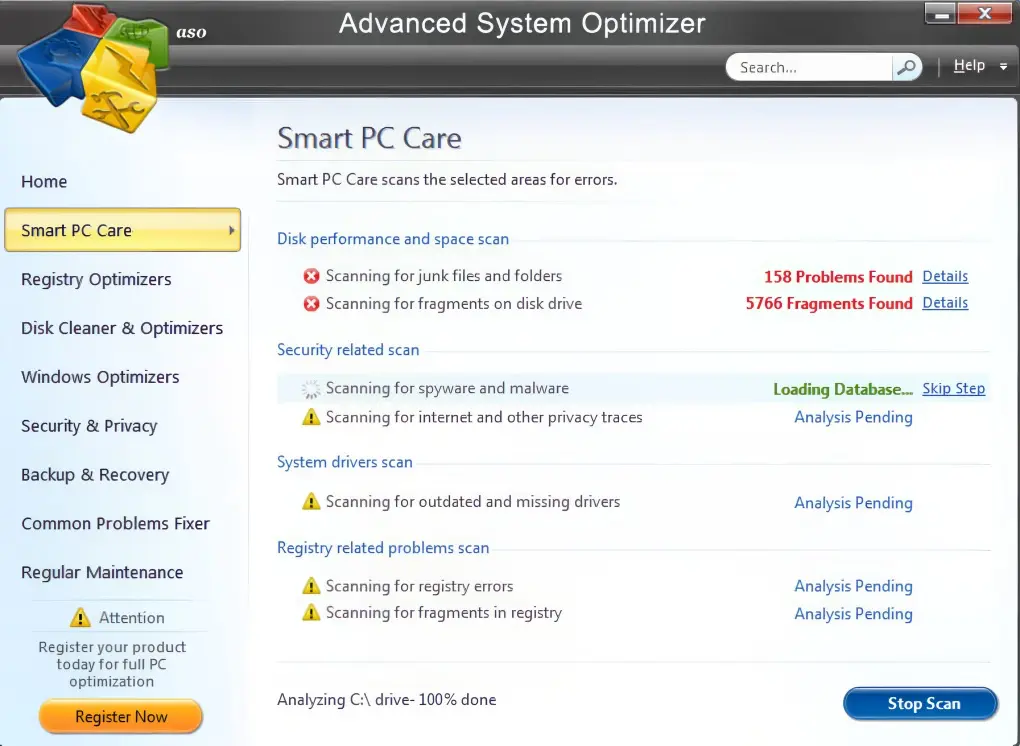
The main concern: when programs disable functionality they consider unnecessary, there’s a significant risk they’ll disable features users actually need. This can lead to system instability, application malfunctions, and degraded user experience. The situation becomes particularly problematic when dealing with no-name software that lacks proper support channels or accountability mechanisms.
Data Collection and Privacy Violations
Comprehensive Browser and System Monitoring
The most concerning aspect of PUA:Win32/Vigua.A involves its extensive data collection capabilities. According to technical analysis, these applications systematically collect information about user network activity, including browser behavior, search history, and system configuration details. This data harvesting occurs without explicit user consent and often continues even after the primary application appears inactive.
Complete list of data collected by Vigua.A variants:
- Operating system version and build
- User account names and privileges
- CPU and GPU specifications
- Display resolution and configuration
- Complete installed program inventory
- Browser usage patterns and timing
- Default search engine settings
- Search query history and keywords
- Network IP addresses and configurations
- Browser extensions and customizations
While this data collection doesn’t reach the comprehensive level of dedicated information stealing malware, sharing personal information with untrustworthy software vendors presents significant privacy risks. The collected data is typically sold to advertising networks or used for targeted marketing campaigns, often without any mechanism for users to opt out or control how their information is used.
Impact on System Performance and Security
Resource Consumption and System Degradation
Beyond privacy concerns, Vigua.A applications consume system resources through continuous background monitoring and data collection processes. Users frequently report slower system performance, increased network activity, and reduced battery life on laptops after these applications are installed.
The unauthorized system modifications performed by these programs can also lead to:
- Registry corruption from improper cleanup attempts
- Service disruption when legitimate system processes are disabled
- Application conflicts due to modified system configurations
- Blue Screen of Death (BSoD) in severe cases of system instability
Security Vulnerability Creation
Some Vigua.A variants create security vulnerabilities by disabling legitimate security features or creating system access points that other malware can exploit. This is particularly concerning when these applications modify firewall settings, disable Windows Defender components, or alter system access controls without user knowledge.
False Positive Scenarios and Legitimate Software
In certain cases, PUA:Win32/Vigua.A detections can represent false positives, particularly with software that performs low-level system operations. Microsoft Defender may incorrectly flag legitimate applications that:
- Cryptocurrency mining software like NiceHash that directly manages hardware
- Open-source torrent clients such as qBitTorrent and Transmission
- System monitoring tools that access hardware information directly
- Development software that lacks proper code signing certificates
Programs that manage hardware settings, make direct system calls, or operate without proper digital certificates can trigger this detection. If you suspect a false positive, perform additional verification using our free Online Virus Scanner tool for a comprehensive second opinion before taking removal action.
Prevention and Best Practices
Safe Software Installation Practices
Preventing Vigua.A infections requires adopting secure software installation practices:
- Download software only from official sources and verified publishers
- Read installation prompts carefully and decline additional software offers
- Use custom installation options to review all components being installed
- Avoid pirated software that frequently contains bundled unwanted applications
- Keep Windows Defender active to catch PUA installations in real-time
System Monitoring and Maintenance
Regular system monitoring helps identify unwanted software before it causes significant problems:
- Review installed programs monthly and remove unfamiliar applications
- Monitor system performance for unexplained slowdowns or resource usage
- Check browser settings for unauthorized changes to search engines or homepages
- Use reputable security software that can detect PUA installations
Understanding the Broader PUA Ecosystem
PUA:Win32/Vigua.A represents just one detection name in a vast ecosystem of potentially unwanted software. Understanding related threats helps users recognize similar patterns and avoid future infections:
- Software bundlers like PUABundler:Win32/PiriformBundler that package multiple unwanted applications
- Download managers such as PUADlManager:Win32/OfferCore that modify download processes
- System optimizers including PUA:Win32/WebCompanion with similar deceptive practices
- Adware variants like PUA:Win32/Presenoker that display unwanted advertisements
These applications often work together, with one PUA installation leading to additional unwanted software through cross-promotion networks and affiliate marketing schemes.
How to Remove PUA:Win32/Vigua.A
To effectively remove unwanted software like PUA:Win32/Vigua.A, I recommend using GridinSoft Anti-Malware. While Vigua detection doesn’t indicate severe malware infection, prompt removal is essential because these applications often arrive through software bundles that may include multiple unwanted programs.
GridinSoft Anti-Malware provides comprehensive PUA detection and removal capabilities, including:
- Real-time PUA monitoring to prevent future installations
- Deep system scanning to identify hidden components
- Registry cleanup to remove leftover configuration entries
- Browser restoration to reverse unauthorized changes

Download and install Anti-Malware by clicking the button below. After the installation, run a Full scan: this will check all the volumes present in the system, including hidden folders and system files. Scanning will take around 15 minutes.
After the scan, you will see the list of detected malicious and unwanted elements. It is possible to adjust the actions that the antimalware program does to each element: click "Advanced mode" and see the options in the drop-down menus. You can also see extended information about each detection - malware type, effects and potential source of infection.

Click "Clean Now" to start the removal process. Important: removal process may take several minutes when there are a lot of detections. Do not interrupt this process, and you will get your system as clean as new.

Manual Removal Steps for Advanced Users
For users comfortable with advanced system administration, manual removal involves several steps:
- Identify the specific application through Windows Programs and Features
- Uninstall through Control Panel and decline any retention offers
- Check browser settings for unauthorized changes to search engines or extensions
- Review startup programs and disable any suspicious entries
- Clear browser data to remove tracking cookies and stored preferences
- Run Windows Defender full scan to verify complete removal
Frequently Asked Questions (FAQ)
Is PUA:Win32/Vigua.A a dangerous virus that can steal my personal information?
While not technically a virus, PUA:Win32/Vigua.A is potentially dangerous because it collects personal information including browser activity, search history, and system details without explicit consent. This data is typically sold to advertising networks or used for targeted marketing. Although not as comprehensive as dedicated information stealers, the privacy violation and potential for system instability make it a legitimate security concern that should be addressed promptly.
How can I tell if my computer is infected with Vigua.A or similar potentially unwanted programs?
Common signs include unexpected system optimization pop-ups claiming to find numerous errors, unfamiliar programs appearing in your installed software list, slower system performance, increased network activity, and browser changes like modified search engines or new toolbars. You may also notice programs running at startup that you don’t remember installing, or receive persistent notifications about system problems that require paid software to fix.
Can I safely ignore this detection if my antivirus shows it as low priority?
No, you should not ignore PUA:Win32/Vigua.A detections even if marked as low priority. These applications continuously collect personal data, consume system resources, and may make unauthorized system changes that could lead to instability. Additionally, they often arrive bundled with other unwanted software, so one detection may indicate multiple infections. Prompt removal prevents data collection and protects against potential system damage.
Why does Microsoft Defender sometimes detect legitimate software as Vigua.A?
False positives can occur when legitimate software exhibits behaviors similar to potentially unwanted programs, such as making low-level system changes, accessing hardware directly, or lacking proper digital certificates. Open-source applications like qBitTorrent or cryptocurrency mining software like NiceHash sometimes trigger this detection. If you suspect a false positive, verify the software’s legitimacy through official sources and use additional scanning tools for confirmation before removal.
What’s the difference between PUA:Win32/Vigua.A and other similar PUA detections?
While all PUA detections indicate potentially unwanted applications, Vigua.A specifically targets fake system optimizers and scareware that collect user data. Other PUA families like PUADlManager:Win32/Snackarcin focus on download management manipulation, while PUA:Win32/Conduit primarily involves browser hijacking. Each detection name represents different unwanted behaviors, but all should be removed to maintain system security and privacy.
How can I prevent future PUA infections like Vigua.A?
Prevention requires careful software installation practices: download programs only from official sources, read installation prompts thoroughly, use custom installation options to review all components, avoid pirated software that often contains bundled PUAs, and maintain active real-time protection through Windows Defender or reputable security software. Regular system monitoring and monthly reviews of installed programs help identify unwanted software before it causes problems.
Will removing PUA:Win32/Vigua.A affect my system performance or legitimate programs?
Removing Vigua.A will typically improve system performance by eliminating background data collection processes and resource consumption. The removal should not affect legitimate programs, though you may notice changes in browser settings if the PUA had modified search engines or homepages. Some users report faster startup times and reduced network activity after removal. If you experience issues after removal, they’re likely related to legitimate system problems that the PUA was masking rather than fixing.
Can PUA:Win32/Vigua.A lead to more serious malware infections?
Yes, PUA infections can create pathways for more serious threats. These applications may disable security features, create system vulnerabilities, or establish network connections that other malware can exploit. Additionally, the distribution networks that spread PUAs often carry multiple threats simultaneously, so a Vigua.A infection may indicate the presence of other unwanted software or malware. This is why comprehensive scanning and removal are essential even for “low-priority” detections.
Conclusion
PUA:Win32/Vigua.A represents a significant category of potentially unwanted applications that combine deceptive system optimization claims with unauthorized data collection and privacy violations. While these programs may not cause immediate system damage like traditional malware, their long-term impact on privacy, system performance, and security makes prompt removal essential.
The key to protecting against Vigua.A and similar threats lies in understanding their distribution methods, recognizing their deceptive tactics, and maintaining proactive security practices. By avoiding software bundles, carefully reviewing installation processes, and using reputable security tools, users can prevent these unwanted applications from compromising their systems.
For users who suspect they may have encountered this threat, comprehensive scanning with tools like GridinSoft Anti-Malware provides the most effective removal approach, ensuring both the primary application and any associated bundled software are completely eliminated from the system.