If you’re seeing Trojan:Win32/Agent detected by your antivirus, don’t panic. Your computer might be running slower than usual. You may notice strange processes eating up your system resources. Files might be getting corrupted or deleted without your permission.
This guide will help you remove this threat completely. Follow these step-by-step instructions to eliminate Trojan:Win32/Agent from your system. We’ll start with manual methods you can try right now, then show you faster automatic solutions.
| Detection Name | Trojan:Win32/Agent |
| Threat Type | Trojan Horse Malware |
| Affected Systems | Windows 7, 8, 8.1, 10, 11 (32-bit and 64-bit) |
| Primary Function | Steal personal information, download additional malware, create backdoors |
| Common Sources | Infected email attachments, malicious downloads, compromised websites |
| Typical File Locations | %AppData%, %Temp%, %ProgramData%, System32 folder |
| File Extensions | .exe, .dll, .scr, .bat, .com, .pif |
| Network Activity | Connects to remote servers, downloads payloads, sends stolen data |
| Persistence Methods | Registry entries, startup programs, scheduled tasks, system services |
| Detection Difficulty | Medium – Uses obfuscation and polymorphic techniques |
| Removal Difficulty | Medium – Multiple components and registry changes |
| Common Variants | Agent.AFB, Agent.BRK, Agent.EYA, Agent.PR, Agent.Gen |
| Risk Level | High – Can steal sensitive data and install other malware |
What is Trojan:Win32/Agent?
Trojan:Win32/Agent is a sneaky piece of malware that hides inside what looks like normal software. Once it gets on your computer, it starts working in the background. You won’t see it running, but it’s busy stealing your information.
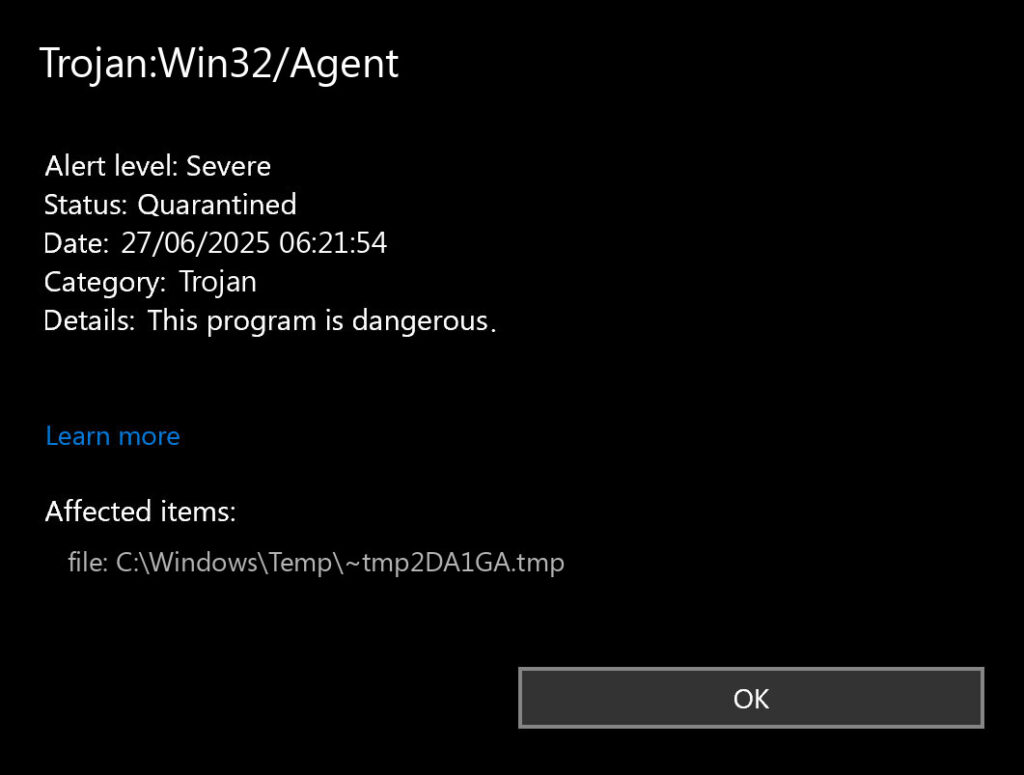
This trojan can grab your passwords, banking details, and personal files. It might also download other dangerous software to your computer. The “Agent” name is actually used for many different variants of this malware family. You might see names like Trojan-Downloader:W32/Agent.BRK or Trojan-Dropper:W32/Agent.PR.
The malware is similar to other trojan malware we’ve analyzed. Like many modern threats, it tries to stay hidden while doing maximum damage to your system.
Signs Your Computer is Infected
You might notice these symptoms if Trojan:Win32/Agent is on your system:
- Your computer runs much slower than before
- Unknown processes appear in Task Manager
- Files disappear or get corrupted
- Pop-up ads appear even when browsers are closed
- Your antivirus gets disabled or stops working
- Network activity increases without explanation
- New programs install themselves
- Browser settings change without permission
These signs are common with information-stealing malware and similar threats. The sooner you act, the less damage the malware can do.
Manual Removal Steps
Manual removal takes time but gives you complete control. These steps will help you find and delete Trojan:Win32/Agent manually. Each step is important, so don’t skip any of them.
Step 1: Restart in Safe Mode
Safe Mode prevents the malware from running while you clean your system. This makes removal much easier and safer.
- Press Windows + R keys together
- Type msconfig and press Enter
- Click the Boot tab
- Check Safe boot and select Minimal
- Click OK and restart your computer
Your computer will start in Safe Mode. The desktop will look different, but this is normal.
Step 2: End Malicious Processes
First, you need to stop the trojan from running. Open Task Manager to find suspicious processes.
- Press Ctrl + Shift + Esc to open Task Manager
- Click the Processes tab
- Look for processes with random names or high CPU usage
- Right-click suspicious processes and select End task
- Note down the process names and file locations
Common malicious process names include random letters and numbers. Be careful not to end important Windows processes. When in doubt, research the process name online.
Step 3: Delete Malicious Files
Now you need to find and delete the actual malware files. Agent trojans commonly hide in these locations:
- Open File Explorer and navigate to C:\Users\[YourUsername]\AppData\Local\Temp
- Delete any recently created files with suspicious names
- Go to C:\Windows\Temp and delete suspicious files
- Check C:\ProgramData for folders with random names
- Look in C:\Users\[YourUsername]\AppData\Roaming for suspicious folders
Pay attention to files created around the time your problems started. Delete anything that looks suspicious or has random names. Empty your Recycle Bin when done.
Step 4: Clean Registry Entries
The trojan creates registry entries to start automatically. You need to remove these entries to prevent reinfection.
- Press Windows + R and type regedit
- Navigate to HKEY_CURRENT_USER\Software\Microsoft\Windows\CurrentVersion\Run
- Look for entries with suspicious names or paths
- Right-click suspicious entries and select Delete
- Repeat for HKEY_LOCAL_MACHINE\Software\Microsoft\Windows\CurrentVersion\Run
Be very careful in the registry. Only delete entries you’re sure are malicious. Deleting the wrong entry can break your system.
Step 5: Check Startup Programs
Remove the malware from your startup programs list. This prevents it from running when Windows starts.
- Press Ctrl + Shift + Esc to open Task Manager
- Click the Startup tab
- Look for programs with suspicious names or publishers
- Right-click suspicious programs and select Disable
- Note down the program names for further investigation
Unknown programs or those from suspicious publishers should be disabled. You can always re-enable legitimate programs later.
Step 6: Clear Browser Data
Agent trojans often modify browser settings and install extensions. Clean your browsers to remove any traces.
Reset your browsers to default settings:
Google Chrome
- Tap on the three verticals … in the top right corner and Choose Settings.
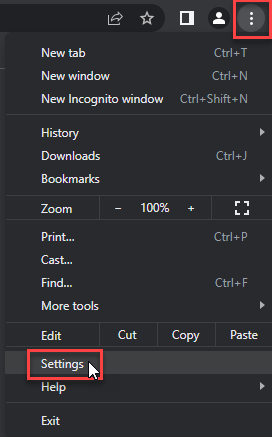
- Choose Reset and Clean up and Restore settings to their original defaults.
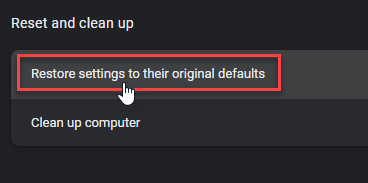
- Tap Reset settings.
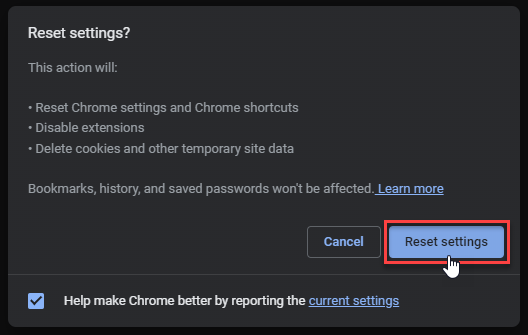
Mozilla Firefox
- In the upper right corner tap the three-line icon and Choose Help.
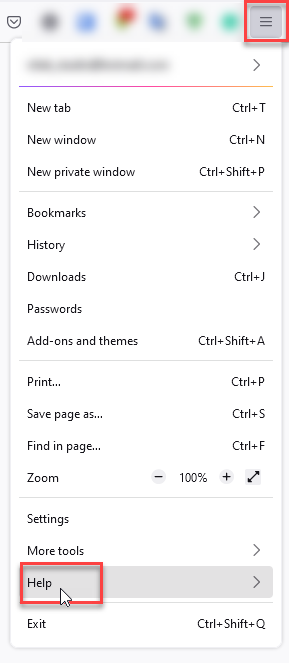
- Choose More Troubleshooting Information.
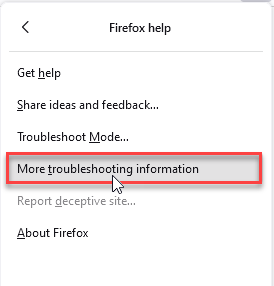
- Choose Refresh Firefox… then Refresh Firefox.
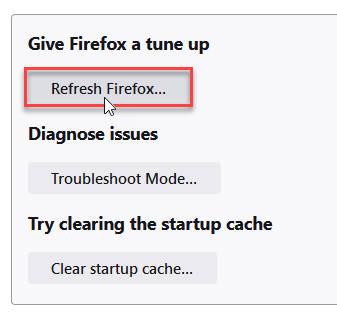
Microsoft Edge
- Tap the three verticals.
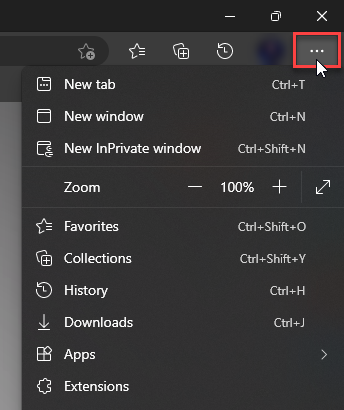
- Choose Settings.
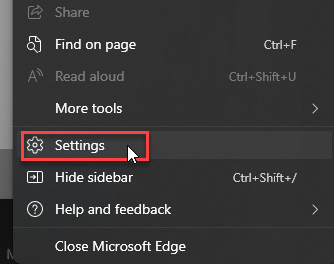
- Tap Reset Settings, then Click Restore settings to their default values.
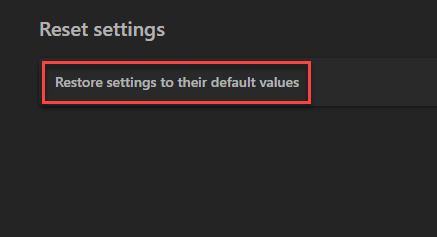
Opera
- Launch the Opera browser.
- Click the Opera menu button in the top left corner and select Settings.
- Scroll down to the Advanced section in the left sidebar and click Reset and clean up.
- Click Restore settings to their original defaults.
- Click Reset settings to confirm.
Alternatively, you can type opera://settings/reset in the address bar to access reset options directly.
Remove any suspicious browser extensions:
Google Chrome
- Launch the Chrome browser.
- Click on the icon "Configure and Manage Google Chrome" ⇢ Additional Tools ⇢ Extensions.
- Click "Remove" next to the extension.
If you have an extension button on the browser toolbar, right-click it and select Remove from Chrome.
Mozilla Firefox
- Click the menu button, select Add-ons and Themes, and then click Extensions.
- Scroll through the extensions.
- Click on the … (three dots) icon for the extension you want to delete and select Delete.
Microsoft Edge
- Launch the Microsoft Edge browser.
- Click the three dots (…) menu in the top right corner.
- Select Extensions.
- Find the extension you want to remove and click Remove.
- Click Remove again to confirm.
Alternatively, you can type edge://extensions/ in the address bar to access the extensions page directly.
Opera
- Launch the Opera browser.
- Click the Opera menu button in the top left corner.
- Select Extensions ⇢ Manage extensions.
- Find the extension you want to remove and click the X button next to it.
- Click Remove to confirm.
Alternatively, you can type opera://extensions/ in the address bar to access the extensions page directly.
Step 7: Restart Normally
Once you’ve completed all steps, restart your computer normally:
- Press Windows + R and type msconfig
- Uncheck Safe boot in the Boot tab
- Click OK and restart
- Run a full system scan with your antivirus
Monitor your system for any returning symptoms. If problems persist, the manual removal may have missed some components.
Automatic Removal with GridinSoft Anti-Malware
Manual removal can be complex and time-consuming. For a faster, more reliable solution, GridinSoft Anti-Malware offers automatic detection and removal of Trojan:Win32/Agent variants. Professional anti-malware software can find hidden components and registry changes that you might miss.
GridinSoft Anti-Malware specializes in detecting trojans like Win32/Agent that hide deep in your system. The software uses advanced scanning techniques to find malware that traditional antivirus programs miss.

Download and install Anti-Malware by clicking the button below. After the installation, run a Full scan: this will check all the volumes present in the system, including hidden folders and system files. Scanning will take around 15 minutes.
After the scan, you will see the list of detected malicious and unwanted elements. It is possible to adjust the actions that the antimalware program does to each element: click "Advanced mode" and see the options in the drop-down menus. You can also see extended information about each detection - malware type, effects and potential source of infection.

Click "Clean Now" to start the removal process. Important: removal process may take several minutes when there are a lot of detections. Do not interrupt this process, and you will get your system as clean as new.

How Trojan:Win32/Agent Spreads
Understanding how this malware spreads helps you avoid future infections. Agent trojans commonly arrive through these methods:
Email Attachments: Fake invoices, shipping notifications, or other business documents that contain the trojan. These emails often look legitimate but come from unknown senders.
Malicious Downloads: Free software, game cracks, or movies from untrustworthy websites. The trojan hides inside these downloads and installs silently.
Drive-by Downloads: Visiting compromised websites that exploit browser vulnerabilities. The malware downloads automatically without your knowledge.
Infected USB Drives: Plugging in infected external devices can transfer the malware to your computer. Always scan removable media before use.
Similar to other threats we’ve covered like fake virus alerts, these attacks rely on social engineering and user trust.
Prevention Tips
Preventing Trojan:Win32/Agent infections is easier than removing them. Follow these practical steps to protect your system:
Keep Software Updated: Install Windows updates and software patches promptly. Many trojans exploit known vulnerabilities that patches fix.
Use Reliable Antivirus: Install reputable antivirus software and keep it updated. Real-time protection can block trojans before they execute.
Be Careful with Downloads: Only download software from official websites. Avoid torrent sites and file-sharing platforms where malware is common.
Check Email Attachments: Never open attachments from unknown senders. Even familiar senders can have compromised accounts.
Enable Windows Defender: Don’t disable Windows Defender unless you have another reliable antivirus running.
Regular Backups: Back up important data regularly. This protects you from data loss if malware strikes.
Avoid Suspicious Links: Don’t click links in spam emails or pop-up ads. These often lead to malware download sites.
The tactics used by Agent trojans are similar to those in professional hacker email scams and other social engineering attacks.
Frequently Asked Questions
What is Trojan:Win32/Agent and why is it dangerous?
Trojan:Win32/Agent is a family of malicious programs that hide inside legitimate-looking software. They’re dangerous because they can steal your personal information, download other malware, and create backdoors for remote access. The “Agent” name covers many variants, each with different capabilities.
How did Trojan:Win32/Agent get on my computer?
Most commonly through email attachments, malicious downloads, or infected websites. The trojan disguises itself as useful software, documents, or media files. Once you run the infected file, it installs silently in the background.
Can I remove Trojan:Win32/Agent manually?
Yes, manual removal is possible using the steps in this guide. However, it requires technical knowledge and patience. Agent trojans often hide in multiple locations and can be tricky to remove completely. Automatic removal tools are usually more effective.
Is it safe to delete the files I find during manual removal?
Only delete files you’re certain are malicious. When in doubt, research the file name online or move suspicious files to a quarantine folder instead of deleting them immediately. Always backup important data before starting manual removal.
How can I prevent Trojan:Win32/Agent infections?
Keep your software updated, use reliable antivirus protection, avoid suspicious downloads, and be careful with email attachments. Don’t download software from untrusted sources, and always scan external devices before use.
What should I do if manual removal doesn’t work?
If the trojan keeps returning or you can’t find all the malicious files, use professional anti-malware software like GridinSoft Anti-Malware. These tools can detect hidden components and ensure complete removal.
Will Trojan:Win32/Agent steal my passwords and banking information?
Yes, many Agent variants are designed to steal sensitive information including passwords, banking details, and personal files. If you suspect infection, change your important passwords immediately and monitor your accounts for suspicious activity.
Can Trojan:Win32/Agent download other malware to my computer?
Absolutely. Agent trojans often serve as downloaders that fetch additional malware. This can include ransomware, cryptominers, or other trojans. Quick removal is essential to prevent further infections.
Quick Removal Summary
If you need to remove Trojan:Win32/Agent quickly, here’s what to do:
- Disconnect from the internet to prevent data theft
- Boot into Safe Mode to stop the malware from running
- Run a full system scan with updated antivirus software
- Use GridinSoft Anti-Malware for comprehensive removal
- Change your passwords after cleaning your system
- Update your software to prevent reinfection
The infection methods used by this trojan are similar to those found in HackTool:Win32/AutoKMS and other malware that comes from cracked games and software.
Remember that trojans like Win32/Agent are part of a larger ecosystem of malware. They often work alongside other threats like heuristic virus detections and various Trojan:Win32/Wacatac variants.
- Malware.Win64.Agent.cc: bd81943d4550f8664e521300fc7ea6d2fb6a706456f65d33843fa8713e31d28f
- Trojan.Win64.Agent.cl: cf3bf1973ed8a75fc816781cd39dd19f8c2c72f27a50d7506ada4e7c87b5913a
- Trojan.Win64.Agent.cl: 797253add1f9fde1ecdbc49b02f4529746aa1b6005fcbd3817adddcf3e295eb9
- Trojan.Win64.Agent.sa: 03dd3e4d52c4b1b07ab3e328ae99b812584a490c5316cdef9c47323cf6fb28cd
- Trojan.Win64.Agent.cl: d3b3171d52bc5fd5a41b3775d24e128f39fd9ce2887a6f8684f63ba61fb522cd
- Trojan.Win64.Agent.cl: bc260bdb8370b284ddb288b126f304bde2c8a1073fc6aca67a3f366be9c05c0b
- Trojan.Win32.Agent.sa: c2b5e6b149f57e9a280a301ca43582c3fca073f93a066acdf9e6709ce5069a79
- Trojan.Win32.Agent.oa!s1: ab7086287d36c682c0ff9c5ed1b0e178a2fef38cc6b0c6a152e2e5b6c99917bc
- Trojan.Win32.Agent.dg: 2bacc4b44297c01f7ff1799a424a4cc8400cf5d05c94ae1ab8cefdc8a50569c4
- Trojan.Win64.Agent.cl: aa7ede16191dff7567c725f7a27c7634bef4e2d7a2c48c2e6403b304b35a4a0d
Related Threats
Trojan:Win32/Agent is part of a family of Windows trojans. You might also encounter:
- Trojan:Win32/Leonem – Another variant with similar behavior
- Trojan:Win32/Kepavll.RFN – Related trojan family
- Trojan:Win32/Vundo.Gen.D – Browser hijacker variant
These threats use similar infection methods and require comparable removal techniques. Understanding one helps you deal with others.
Stay vigilant and keep your security software updated. Trojans like Win32/Agent are constantly evolving, but good security practices will protect you from most threats.

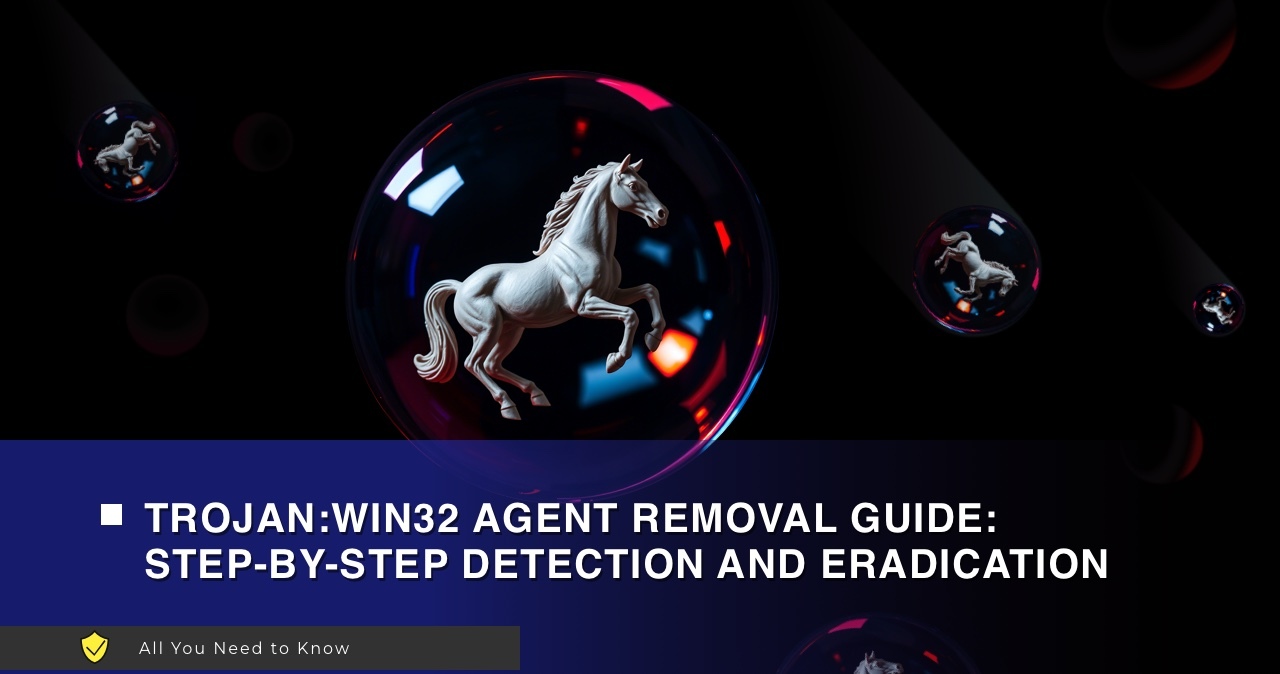
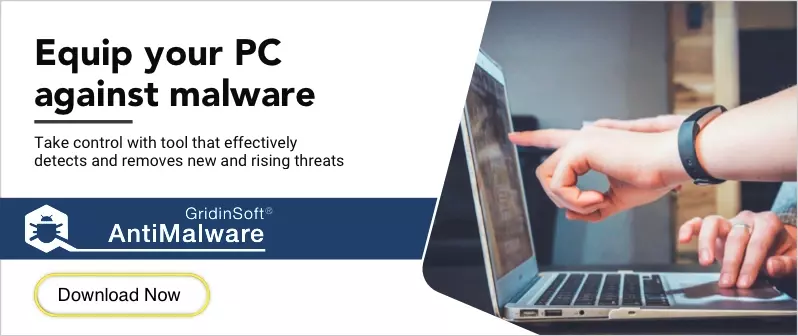
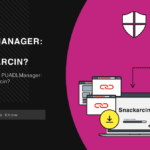


Great guide—dealing with Trojan:Win32/Agent can be a real nightmare, especially when it compromises not just your system but also the integrity of any web-based projects you’re working on.