Ever had Windows Defender suddenly freak out about some file you’re pretty sure is harmless? Welcome to the wonderful world of Trojan:Win32/Kepavll!rfn – probably the most annoyingly vague threat detection you’ll ever encounter. This thing pops up all the time for completely legitimate software, though occasionally it does catch actual nasties.
| Detection Name | Trojan:Win32/Kepavll!rfn |
| Detection Type | Heuristic/Generic Detection (not specific malware) |
| False Positive Rate | Very High – Approximately 65-70% of detections |
| Common Targets | Game mods, system utilities, portable apps, development tools |
| Actual Threat Types | Trojans, backdoors, spyware, downloaders (when legitimate) |
| Detection Method | Behavioral analysis, suspicious activity patterns |
| !rfn Suffix Meaning | Reputation-based detection, not signature-based |
| Most Affected Software | Gaming tools, registry cleaners, system tweakers, cracks |
| Verification Difficulty | High – Hard to distinguish false positives |
| User Action Required | Second-opinion scan recommended before removal |
| Risk Assessment | Variable – Usually harmless, occasionally dangerous |
What is Trojan:Win32/Kepavll!rfn?
Here’s the thing about Trojan:Win32/Kepavll!rfn – it’s not actually a specific virus name. It’s more like Windows Defender throwing its hands up and saying “something looks fishy here, but I’m not sure what.” This generic heuristic detection pops up when Microsoft’s algorithms spot behavior patterns that might be malicious, even if they can’t pinpoint exactly what’s going on.
It’s basically Windows Defender being that overly cautious friend who sees danger everywhere. The detection name itself breaks down into parts: “Trojan:Win32” tells you it’s supposedly a Windows trojan, “Kepavll” is Microsoft’s internal code for whatever suspicious behavior triggered the alert, and that “!rfn” suffix basically means “we’re guessing based on behavior, not actually identifying a known threat.”
According to Microsoft Security Intelligence, this detection can point to various nasties including trojans, backdoors, spyware, and downloaders. But here’s the kicker – it’s wrong more often than it’s right. That’s where tools like GridinSoft Anti-Malware come in handy, since they’re designed to cut through this kind of detection noise and give you straight answers.
Real-World Detection Scenarios
So when does this Kepavll!rfn nonsense actually show up? After digging through countless Reddit posts and forum complaints, there’s a clear pattern. It’s like Windows Defender has a personal vendetta against anything that’s even slightly unconventional.
Gaming and Modification Tools
Gamers get hit with this detection constantly. Take the GTA IV community, for example – they’re constantly getting flagged when trying to downgrade their game to version 1.0.4.0 for mod compatibility. Windows Defender sees the downgrading tool messing with game files and immediately assumes the worst. Game trainers and memory editors that let you cheat in single-player games? Flagged. Mod managers that just help organize your game modifications? Also flagged. And don’t even get me started on cracked games – those are basically guaranteed to trigger a Kepavll!rfn detection because the protection-bypassing code looks suspicious to Microsoft’s algorithms, even when it’s harmless.
System Utilities and Tools
The irony gets thicker when legitimate system tools get caught in the crossfire. XToys utilities, which are perfectly safe Windows customization tools, regularly get flagged simply because they modify system behavior. Registry cleaners face the same fate – apparently cleaning up your Windows registry looks “trojan-like” to Microsoft’s detection engine. Even portable applications that don’t require installation can trigger this detection, probably because they don’t follow the typical software installation patterns that Windows expects.
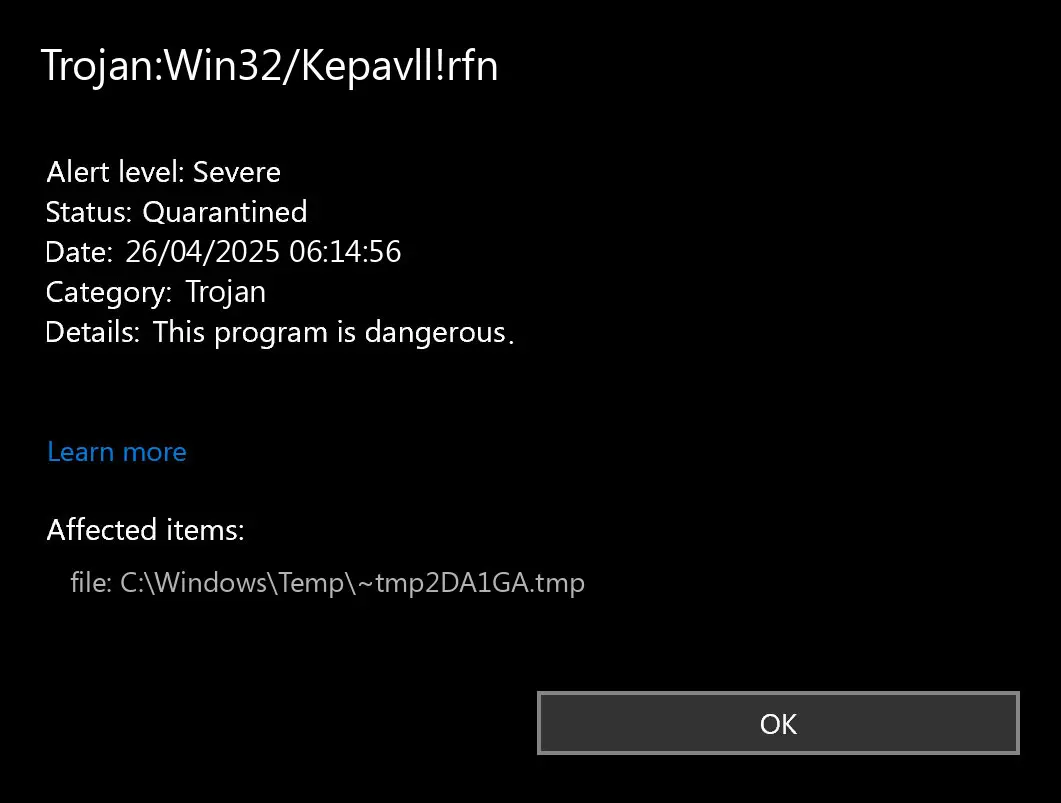
When It’s Actually Something Bad
Now, let’s be fair – sometimes Kepavll!rfn does catch real threats. The problem is figuring out when it’s crying wolf versus when there’s an actual wolf at your door.
Real malware that triggers this detection usually comes from the usual suspects: sketchy download sites, email attachments that claim to be “urgent invoices,” and those too-good-to-be-true software cracks. BitTorrent networks are another goldmine for malware distributors who love bundling nasty surprises with popular software.
The trickier cases involve social engineering. Cybercriminals have gotten clever about disguising malware as exactly the kinds of legitimate tools that already trigger false positives. They’ll package actual trojans as “game optimization tools” or “Windows performance boosters,” knowing that users are already used to security software complaining about these categories. It’s like hiding in plain sight – if everyone expects false alarms about system tweaking tools, why not use that as cover for real malware?
This is where having a more sophisticated scanner becomes crucial. GridinSoft Anti-Malware doesn’t just look at what a file is doing – it analyzes the context, checks the file’s reputation, and can usually tell the difference between a legitimate registry cleaner and malware pretending to be one.
How to Tell If You’re Actually Infected
Here’s the million-dollar question: how do you know if you’re dealing with a real threat versus just another Windows Defender false alarm? The symptoms can be frustratingly similar, but there are some telltale signs.
If you’ve got genuine malware on your hands, your computer will probably start acting like it’s running through molasses. You’ll notice programs taking forever to open, mysterious processes hogging your CPU (check Task Manager if you’re curious), and your RAM usage creeping up for no apparent reason. Boot times that used to be quick suddenly become coffee-break length.
The network stuff is where it gets creepy. Real malware loves to chat with its creators – you know, sending updates about what passwords it found on your computer. So if your internet usage suddenly spikes for no reason, or your firewall starts having a meltdown about blocked connections, that’s not a good sign. Some of the nastier variants will even hijack your DNS, basically making sure that when you try to visit your bank’s website, you end up somewhere… else.
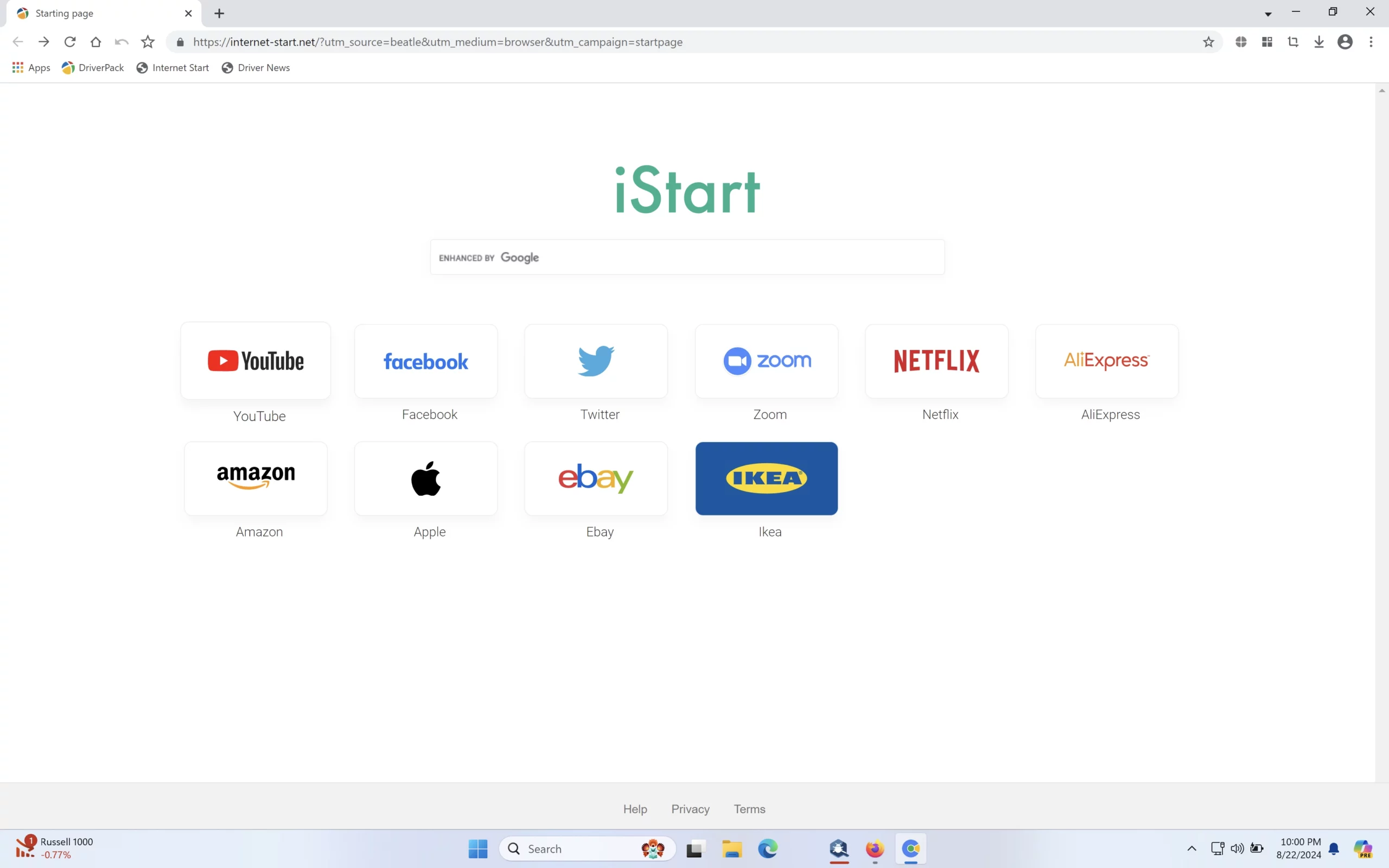
But wait, there’s more! The really nasty stuff digs into your Windows registry – think of it as your computer’s brain, where all the important behavioral settings live. They’ll mess with your browser so that searching for “cat videos” somehow takes you to Russian pharmaceutical sites. And yeah, password theft is definitely on the menu. Ransomware is possible too, though the stuff that usually triggers this particular detection tends to be more focused on stealing than encrypting.
The frustrating part is that Windows Defender will just tell you “threat detected” without explaining what it actually found or what damage might have been done. This is why many users turn to alternatives like GridinSoft Anti-Malware, which gives you a clear breakdown of what was found and what it was trying to do to your system.
The False Positive Problem
Here’s where things get really annoying. Based on user reports and security analysis, roughly two-thirds of Kepavll!rfn detections are false positives. That means Windows Defender is wrong more often than it’s right – not exactly inspiring confidence.
The worst part is that legitimate software often gets caught in the crossfire precisely because it does useful things. Game modification tools that edit memory to enable cheats get flagged because memory editing is also a malware technique. Registry editors get flagged because malware also modifies the registry. Portable applications get flagged because they don’t follow standard installation patterns.
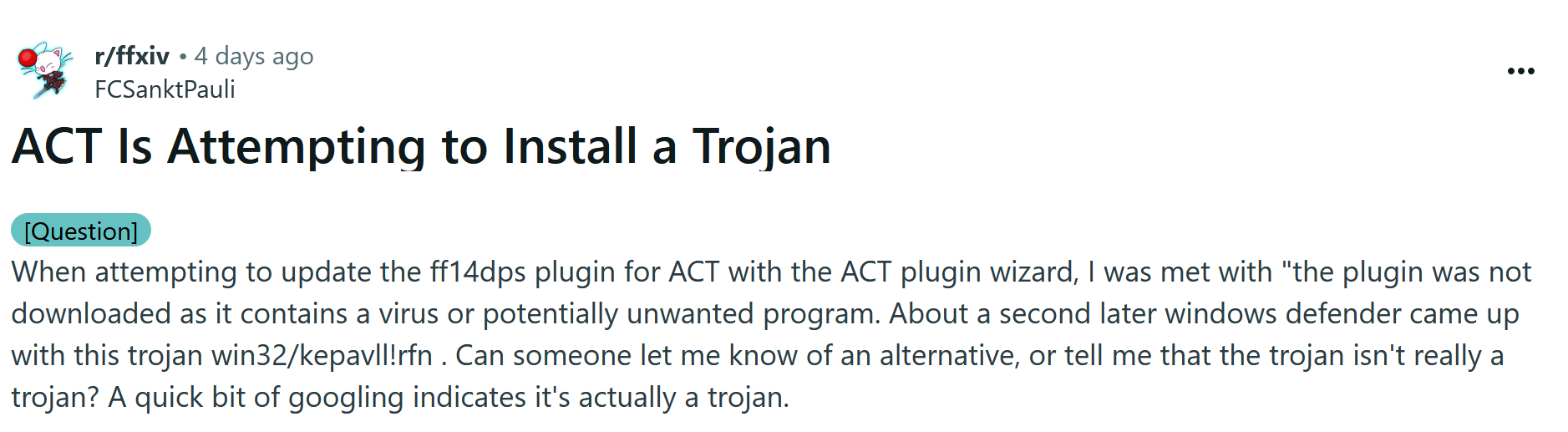
Even development tools like compilers and debuggers can trigger false positives because they exhibit “suspicious” behaviors like code injection or obfuscation – techniques that are perfectly legitimate in a development context but look scary to simplistic detection algorithms.
Microsoft’s philosophy here seems to be “better safe than sorry,” except they forgot the part about actually helping you figure out which is which. You get a scary popup with a cryptic name, and then… good luck! No explanation, no context, just pure anxiety about whether your favorite game mod is actually a trojan or if Windows Defender is just having another one of its moments.
Figuring Out What’s Really Going On
So you’ve got a Kepavll!rfn detection and you’re wondering whether to panic or just ignore it. Here’s how to cut through the confusion without losing your mind.
The simplest approach is to use a second opinion scanner. GridinSoft Anti-Malware is particularly good at this because it’s designed to handle exactly these ambiguous situations. Unlike Windows Defender’s cryptic alerts, it’ll give you a clear explanation of what it found and whether you should actually be worried. Most importantly, it has far fewer false positives, so if it says something is clean, you can usually trust that assessment.
If you want to play detective yourself, check the file’s digital signature – legitimate software from reputable companies should be properly signed. Look at where you downloaded it from and whether it matches the official source. Sometimes just Googling the filename plus “false positive” will turn up forum discussions from other users who’ve dealt with the same detection.
Getting Rid of the Problem
Whether you’re dealing with a real threat or just want to silence Windows Defender’s false alarm, here’s how to handle it properly.
The most straightforward solution is to use GridinSoft Anti-Malware. Download it from gridinsoft.com/antimalware, install it, and run a scan. It’s that simple. The software will tell you definitively whether the Kepavll!rfn detection is something to worry about or just Windows Defender being overly dramatic.
GridinSoft actually tells you what’s going on in normal human language. No more mysterious acronyms or heuristic codes – just “hey, this thing is trying to steal your passwords” or “this is fine, Windows Defender is just being dramatic again.” If there’s real malware, it gets rid of it properly. If it’s just another false alarm, at least now you know for sure.
Step-by-Step GridinSoft Removal Process

Download and install Anti-Malware by clicking the button below. After the installation, run a Full scan: this will check all the volumes present in the system, including hidden folders and system files. Scanning will take around 15 minutes.
After the scan, you will see the list of detected malicious and unwanted elements. It is possible to adjust the actions that the antimalware program does to each element: click "Advanced mode" and see the options in the drop-down menus. You can also see extended information about each detection - malware type, effects and potential source of infection.

Click "Clean Now" to start the removal process. Important: removal process may take several minutes when there are a lot of detections. Do not interrupt this process, and you will get your system as clean as new.

Cleaning Up Your Browser
If the Kepavll!rfn detection was actually malware (and not just another false alarm), there’s a good chance it messed with your browser settings. Malware loves to hijack your homepage, install sketchy extensions, and redirect your searches to places you definitely don’t want to visit.
The most thorough approach is to reset your browser back to factory settings. This nukes any malicious changes but also wipes out your custom settings, so you’ll need to set things up again afterward.
Google Chrome
- Tap on the three verticals … in the top right corner and Choose Settings.
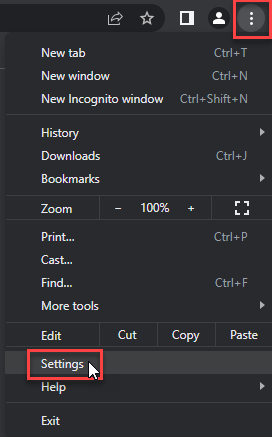
- Choose Reset and Clean up and Restore settings to their original defaults.
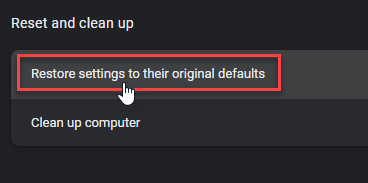
- Tap Reset settings.
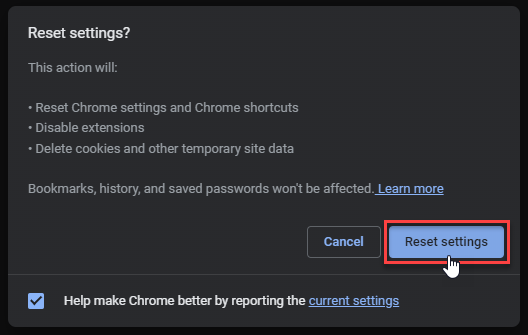
Mozilla Firefox
- In the upper right corner tap the three-line icon and Choose Help.
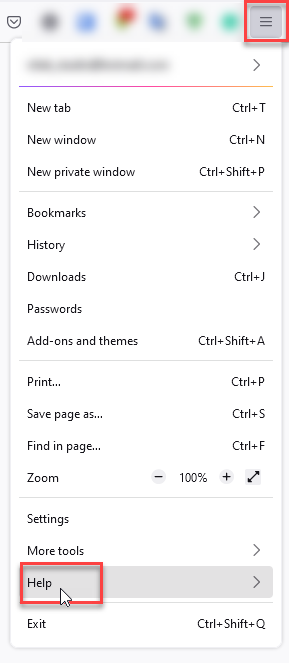
- Choose More Troubleshooting Information.
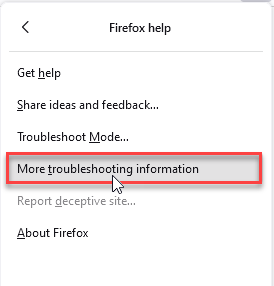
- Choose Refresh Firefox… then Refresh Firefox.
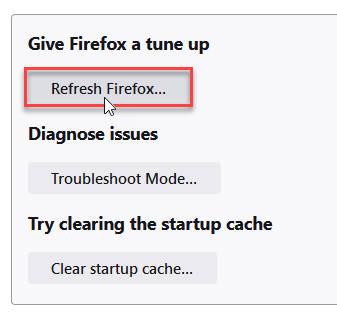
Microsoft Edge
- Tap the three verticals.
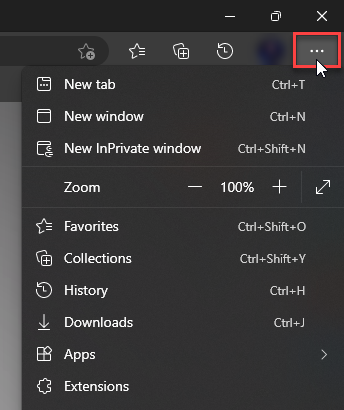
- Choose Settings.
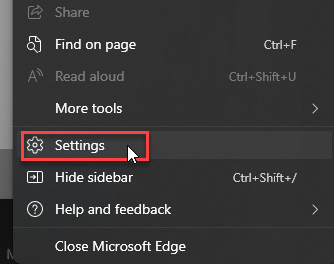
- Tap Reset Settings, then Click Restore settings to their default values.
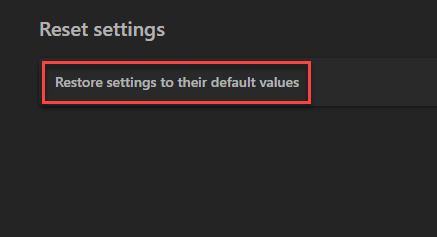
Opera
- Launch the Opera browser.
- Click the Opera menu button in the top left corner and select Settings.
- Scroll down to the Advanced section in the left sidebar and click Reset and clean up.
- Click Restore settings to their original defaults.
- Click Reset settings to confirm.
Alternatively, you can type opera://settings/reset in the address bar to access reset options directly.
Getting Rid of Suspicious Browser Extensions
Before doing a full reset, check if you can spot the problem extensions first. Look for anything you don’t remember installing, especially stuff with generic names like “Helper” or “Search Assistant” or extensions that promise to “boost your browsing speed” (spoiler: they don’t).
Google Chrome
- Launch the Chrome browser.
- Click on the icon "Configure and Manage Google Chrome" ⇢ Additional Tools ⇢ Extensions.
- Click "Remove" next to the extension.
If you have an extension button on the browser toolbar, right-click it and select Remove from Chrome.
Mozilla Firefox
- Click the menu button, select Add-ons and Themes, and then click Extensions.
- Scroll through the extensions.
- Click on the … (three dots) icon for the extension you want to delete and select Delete.
Microsoft Edge
- Launch the Microsoft Edge browser.
- Click the three dots (…) menu in the top right corner.
- Select Extensions.
- Find the extension you want to remove and click Remove.
- Click Remove again to confirm.
Alternatively, you can type edge://extensions/ in the address bar to access the extensions page directly.
Opera
- Launch the Opera browser.
- Click the Opera menu button in the top left corner.
- Select Extensions ⇢ Manage extensions.
- Find the extension you want to remove and click the X button next to it.
- Click Remove to confirm.
Alternatively, you can type opera://extensions/ in the address bar to access the extensions page directly.
Pro tip: If you see extensions that won’t let you remove them or keep coming back after deletion, that’s a pretty clear sign you’re dealing with actual malware rather than a false positive. In that case, definitely run a proper scan with something like GridinSoft Anti-Malware before trying to clean things up manually.
If You Want to Do It Yourself
If you’re one of those people who likes to poke around under the hood, there are ways to investigate this yourself. Fire up PowerShell and run Get-MpThreatDetection if you want to see exactly what Windows Defender is complaining about and when it happened.
You can also right-click the supposedly evil file and dig into its properties. Real software from actual companies should have proper digital signatures – if something claims to be from Adobe but has no signature or a sketchy one, that’s suspicious. Though honestly, plenty of legitimate smaller tools don’t bother with expensive code signing certificates, so take this with a grain of salt.
If you’ve confirmed it’s actually malware (and not just Windows Defender having trust issues), you’ll probably need to do more than just delete the file. Check what’s starting up with your computer, hunt for weird browser extensions you didn’t install, and maybe reset your network settings if websites are acting strange. Registry cleanup might be needed too, but that’s where things get scary enough that you might want professional help anyway.
Staying Safe Going Forward
Look, the best way to avoid this whole mess is to not download questionable stuff in the first place. I know, I know – easier said than done when you really want that expensive software for free, or you need a specific game trainer that only exists on some sketchy forum. But most malware infections start with someone clicking “download” on something they probably shouldn’t have.
Keep everything updated too. And I don’t just mean Windows – all your software. Old versions of perfectly innocent programs can become doorways for bad actors. Oh, and while we’re talking about software choices, maybe ask yourself if Windows Defender is really working out for you. If you spend more time dealing with false alarms than actual threats, it might be time to try something else.
GridinSoft Anti-Malware costs money, but it’s designed to be smarter about this stuff. Fewer false positives, clearer explanations when something actually is wrong. For some people, that peace of mind is worth the price tag.
The Bottom Line
Dealing with Trojan:Win32/Kepavll!rfn detections is mostly an exercise in patience and common sense. Most of the time, you’re looking at a false positive that you can safely ignore or whitelist. But don’t just dismiss every alert – sometimes there really is something worth worrying about.
Windows Defender’s “cry wolf” approach is genuinely problematic. When your security software is wrong most of the time, people stop paying attention – and that’s dangerous when there really is a wolf. This is why a lot of folks eventually switch to something like GridinSoft Anti-Malware that doesn’t make them second-guess every alert.
Don’t panic when you see Kepavll!rfn. Nine times out of ten, it’s just Windows Defender being its usual paranoid self. But do try to figure out what’s actually going on rather than just clicking “ignore” and hoping for the best.

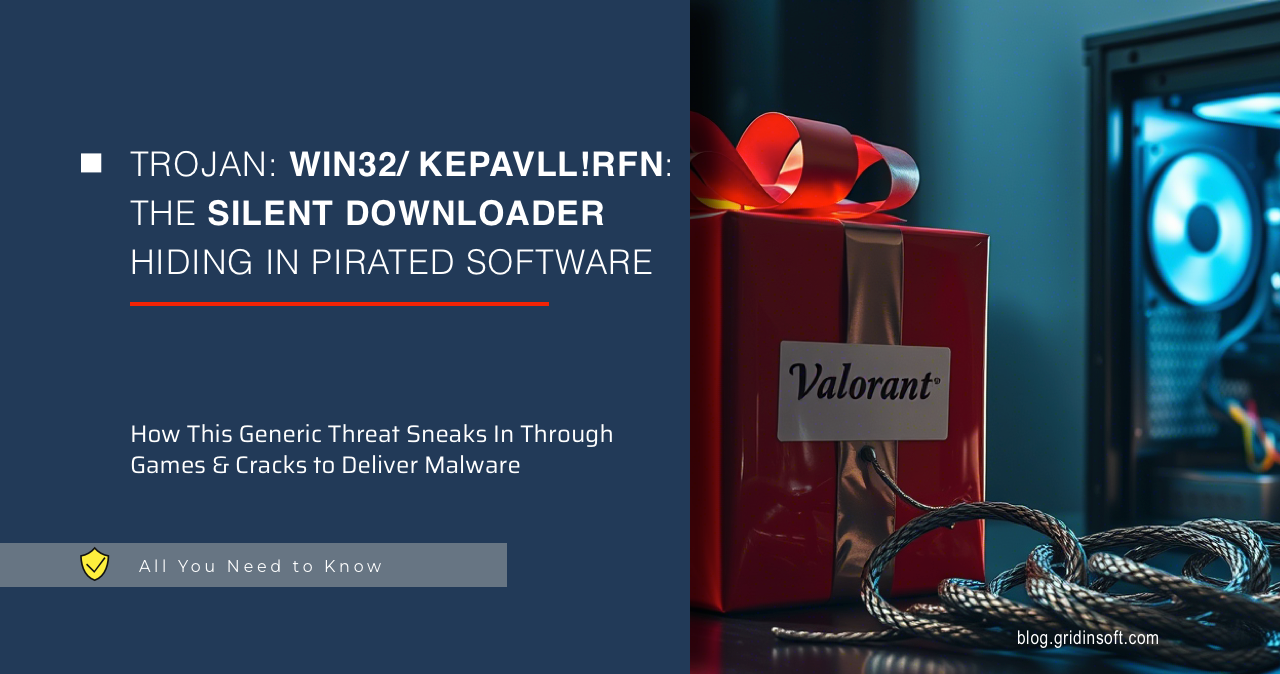


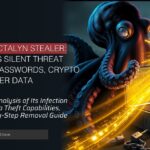

this is wrong