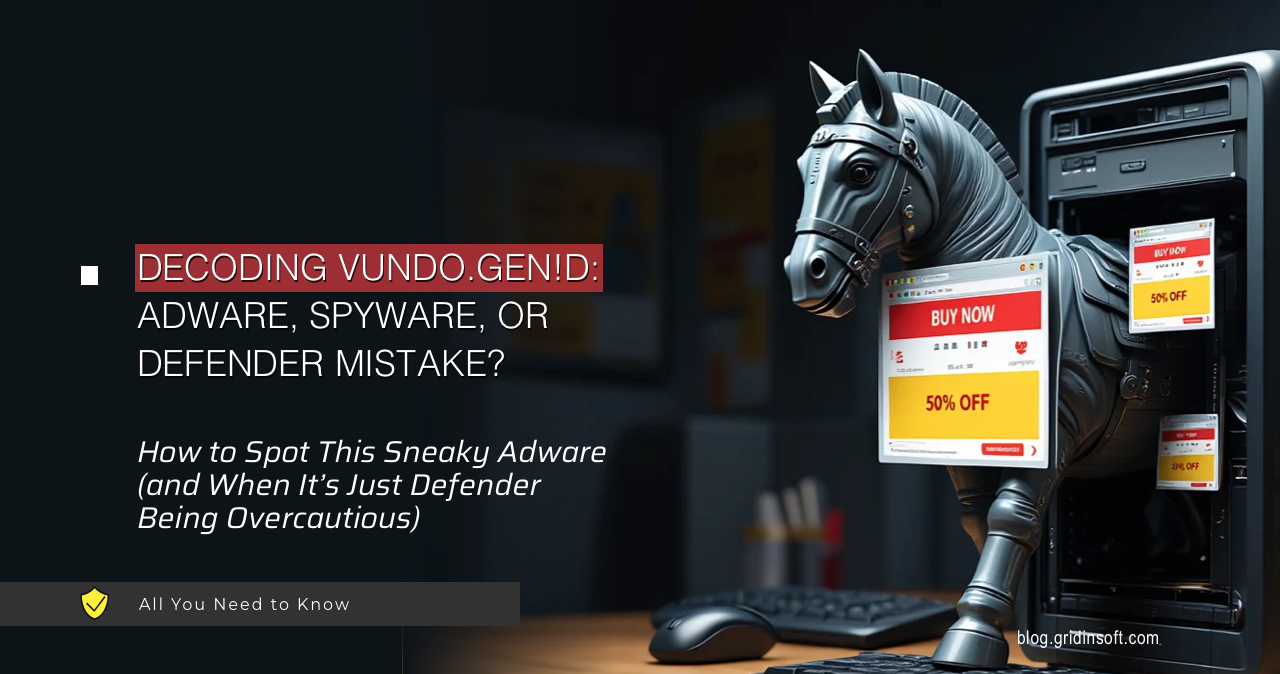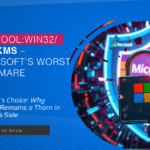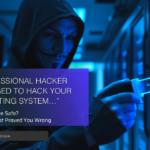Trojan:Win32/Vundo.gen!D – The Sneaky Digital Pest
So Microsoft Defender flagged something called “Trojan:Win32/Vundo.gen!D” on your system. Great, another cryptic tech name that tells you absolutely nothing. Let’s break down what this thing actually is and whether you should panic or just roll your eyes.
What’s This Vundo Thing Anyway?
Trojan:Win32/Vundo.gen!D comes from a family of malware that’s been annoying Windows users for years. It usually installs itself as a browser helper (which no one ever asked for) and loves to bombard you with pop-up ads. Think of it as that party guest who shows up uninvited and then tries to sell everyone kitchen knives.
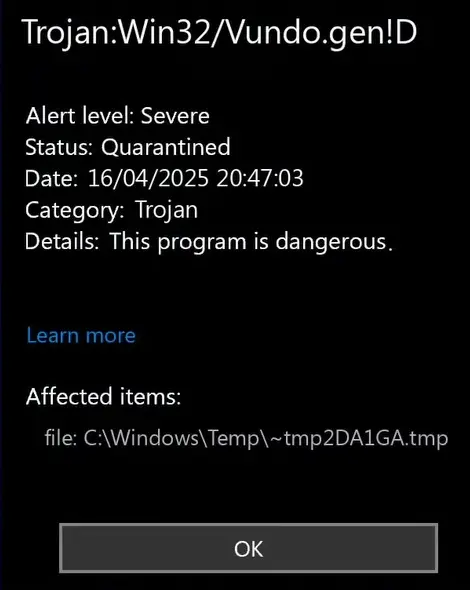
Microsoft labels it as a Trojan, but it sometimes acts like a worm too – it’s having an identity crisis. The “gen!D” part basically means it’s a generic detection, which is Microsoft’s way of saying “we think it’s bad but we’re not 100% sure what variant it is.”
How Can You Tell If It’s Actually There?
If your computer is suddenly acting like it’s had too much caffeine, Vundo might be the culprit. Random pop-ups trying to sell you fake antivirus software? Check. Your desktop background suddenly changed to a scary warning message? Classic move. Your browser hijacked and redirecting you to weird sites? Yep, that tracks.
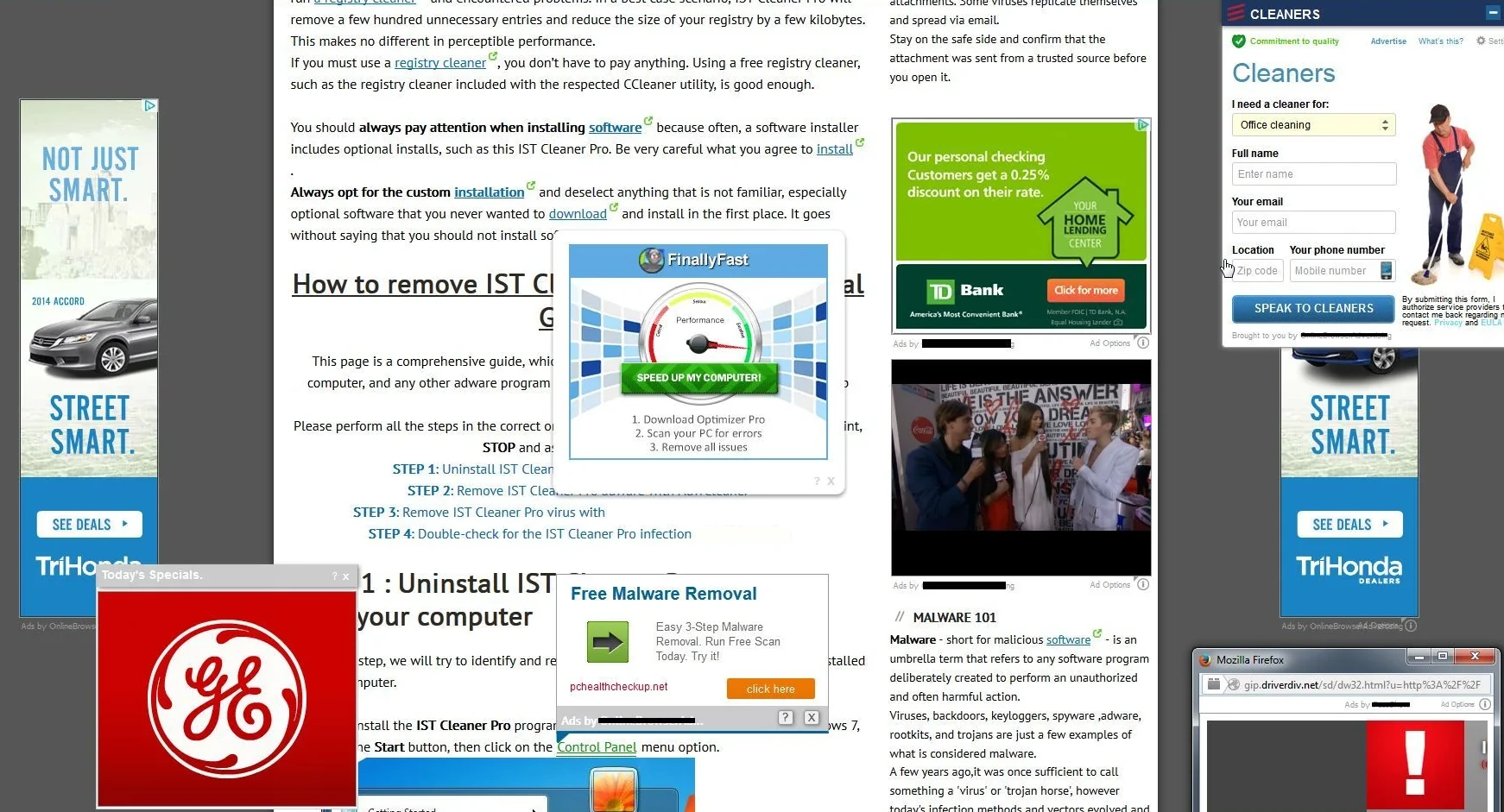
Modern versions of this pest are sneakier than their ancestors. You might notice increased network traffic, random console windows flashing, or key websites like Google suddenly becoming inaccessible. If your computer has slowed to a crawl or your friends are asking why you’re sending them spam, that’s not a good sign.
False Alarm or Actual Problem?
Here’s where it gets tricky – Defender sometimes cries wolf. The detection signature for Vundo isn’t perfect and occasionally flags legitimate programs, especially those without proper digital certificates. It’s like airport security randomly deciding your tube of toothpaste is suspicious.
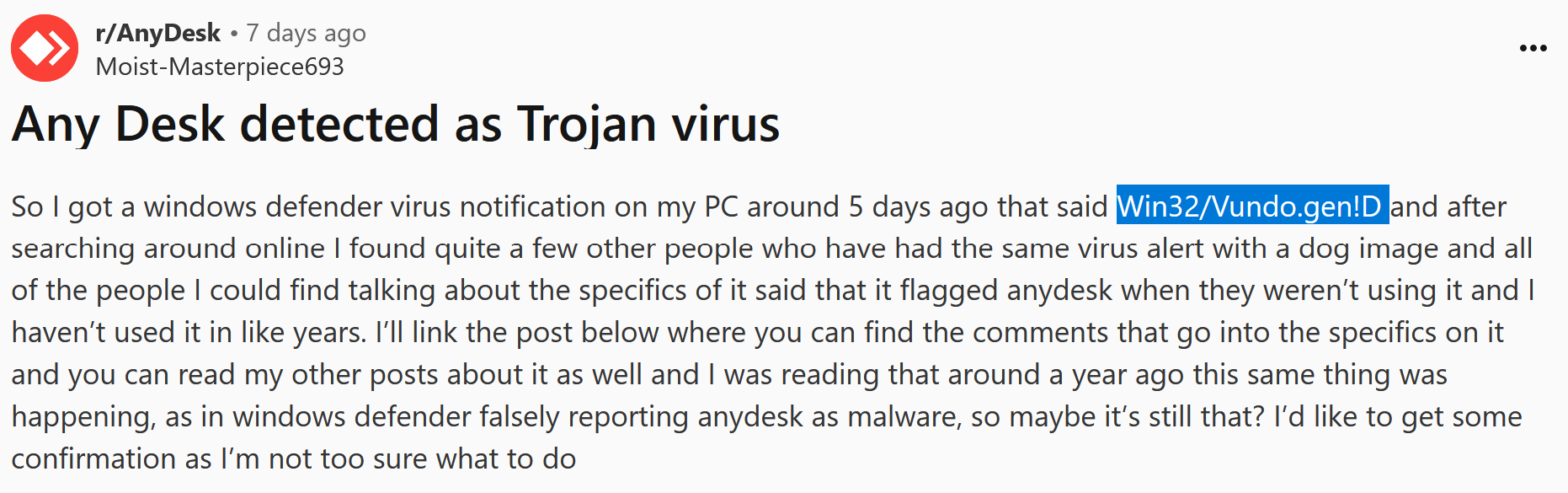
Don’t just take Defender’s word for it. Getting a second opinion from another scanner like GridinSoft Anti-Malware makes sense. A full scan takes about 15 minutes and can tell you whether you’re dealing with an actual threat or Microsoft being overly cautious.
Getting Rid of It
If it turns out to be a real infection, removal is straightforward but thorough. Run a complete system scan with GridinSoft Anti-Malware or similar tools that can dig into all the hiding spots. Scanning in Safe Mode is smart since it prevents the malware from starting up and fighting back.

Download and install Anti-Malware by clicking the button below. After the installation, run a Full scan: this will check all the volumes present in the system, including hidden folders and system files. Scanning will take around 15 minutes.
After the scan, you will see the list of detected malicious and unwanted elements. It is possible to adjust the actions that the antimalware program does to each element: click "Advanced mode" and see the options in the drop-down menus. You can also see extended information about each detection - malware type, effects and potential source of infection.

Click "Clean Now" to start the removal process. Important: removal process may take several minutes when there are a lot of detections. Do not interrupt this process, and you will get your system as clean as new.

After removal, change every password you’ve used on that computer. Yes, all of them. Infostealers love to grab credentials, so assume yours are compromised until proven otherwise.
Reset Your Browsers Settings
Since Vundo loves to mess with browsers, you should reset them all to factory settings. Think of it as a digital exorcism. Here’s how to do it for the browsers you actually use:
Google Chrome
- Click the three dots in the top right (yes, those tiny dots you’ve been ignoring)
- Go to Settings → Advanced → Reset and clean up
- Select “Restore settings to their original defaults”
- Click the Reset button and pretend you’re dramatically pressing a self-destruct button
Mozilla Firefox
- Click the menu button (three lines) and select Help
- Choose “More troubleshooting information”
- Find the “Refresh Firefox” button in the top-right – it’s hiding there like Easter eggs at a hunt
- Confirm and watch Firefox restart with that fresh-out-of-the-box feeling
Microsoft Edge
- Click the three dots (Microsoft copied Chrome’s homework)
- Go to Settings → Reset settings
- Choose “Restore settings to their default values”
- Hit Reset and imagine your browser taking a shower
Safari (For Mac Users)
- Click Safari in the menu bar (finally, someone being different)
- Select Preferences → Privacy
- Click “Manage Website Data” and then “Remove All”
- Go to the Advanced tab, check “Show Develop menu in menu bar”
- Now use the Develop menu to select “Empty Caches”
Don’t skip this step – even if your antivirus removes the malware, browser extensions and settings changes can stick around like that one party guest who doesn’t realize the party ended hours ago.
The Easy Way: One-Click Browser Reset
Now that I’ve made you read all those manual steps, here’s the plot twist – GridinSoft Anti-Malware can actually handle all of that with one click. If you’re already using it to scan for malware (which you should be), it has a built-in tool specifically designed for browser resets.
Just open GridinSoft Anti-Malware, click the “Tools” menu, and select “Reset Browser Settings.” You’ll get a nice clean interface where you can pick which browsers to reset and which elements to clean. Check the boxes, hit Reset, and go make coffee while it does all the work for you.
Just remember to save any important work before clicking that Reset button – all browser instances will close during the process. Your bookmarks will stay intact, but unsaved tabs will vanish into the digital void.
If nothing shows up in your scans, congratulations – it was probably a false positive. You can go back to whatever you were doing before Microsoft decided to ruin your day with an unnecessary security alert.