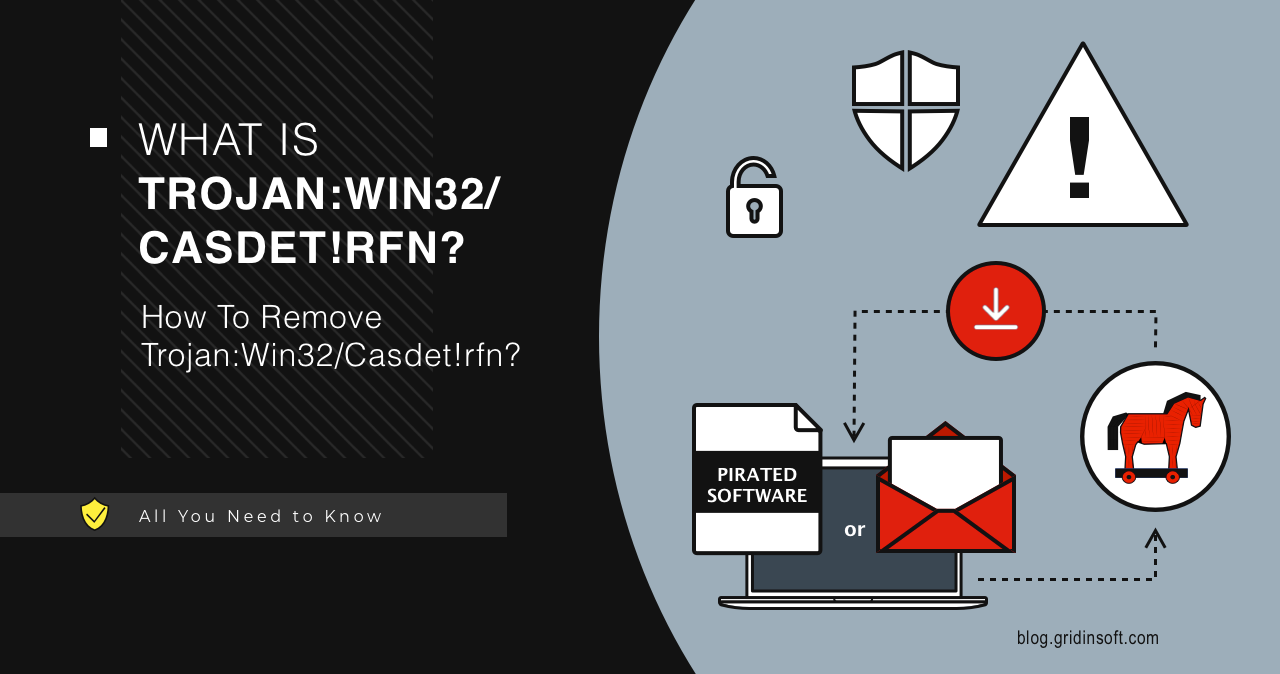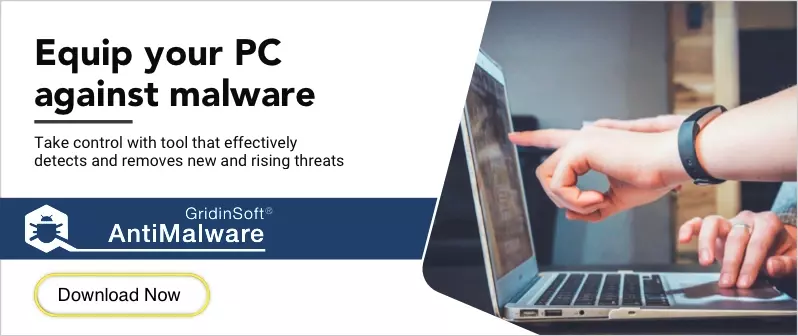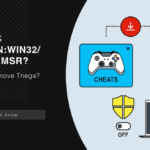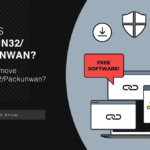Your antivirus just detected Trojan:Win32/Casdet!rfn on your computer. Your system is running slower than usual. The CPU fan won’t stop spinning. You see unknown processes consuming system resources. Strange DLL files are appearing in temporary folders.
This comprehensive guide shows you exactly how to remove this sophisticated threat. We’ll cover both manual removal techniques and automatic solutions. Let’s start with what you need to know about this dangerous malware.
| Detection Name | Trojan:Win32/Casdet!rfn |
| Threat Type | Remote Access Trojan (RAT) / Modular Malware Downloader |
| Primary Function | System reconnaissance, payload delivery, data theft, backdoor access |
| Persistence Method | WerFault.exe abuse, registry modification, scheduled tasks |
| Common Sources | Phishing emails, cracked software, P2P networks, malicious attachments |
| Evasion Techniques | Obfuscation, virtual machine detection, geofencing, process injection |
| Data Collected | OS version, username, CPU/GPU info, IP address, installed software |
| Payload Delivery | DLL execution via rundll32.exe, modular architecture |
| Risk Level | High – Can deploy ransomware, stealers, and other malware |
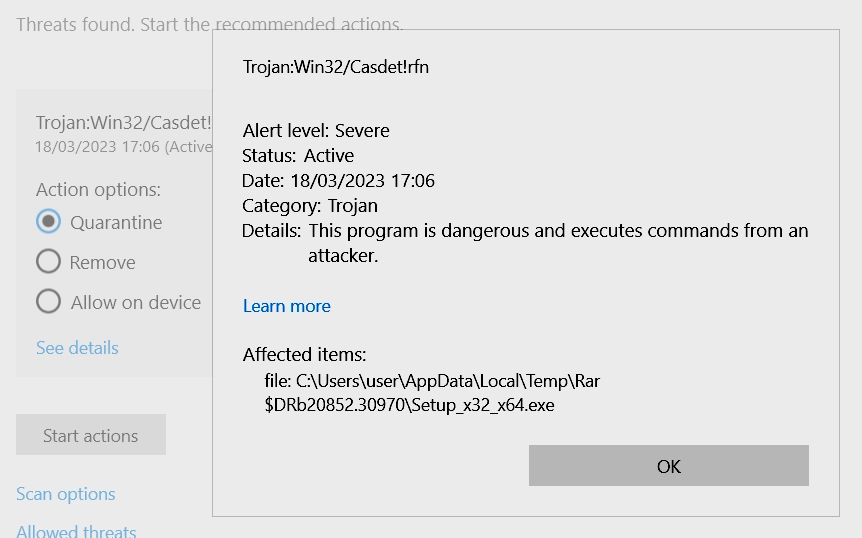
What is Trojan:Win32/Casdet!rfn?
Casdet is a sophisticated remote access trojan that works primarily as a malware downloader. It creates a backdoor into your computer and delivers additional malicious payloads. The malware can steal your personal information and give cybercriminals remote control over your system.
Sometimes Casdet shows up as a false positive detection. This happens when you download legitimate software like Android emulators or game mods. But most of the time, it’s a real threat that needs immediate removal.
The trojan is part of a broader category of trojan malware that can cause serious damage. What makes Casdet particularly dangerous is its modular structure, which allows it to adapt and perform different malicious functions.
How Casdet Operates
Understanding how Casdet works helps you remove it more effectively. This malware follows a specific pattern of infection and operation.
Initial Infection and Evasion
Casdet typically arrives through phishing emails or bundled with cracked software. Once it gets on your system, it immediately starts evasion techniques:
- Detection Evasion: Uses obfuscation techniques to hide from antivirus
- Environment Checks: Scans for virtual machines and debuggers
- Geofencing: Checks system language to avoid certain countries
- Idle Time: Waits several minutes before executing to avoid detection
The malware specifically checks these registry keys to determine your system’s language and location:
HKLM\SOFTWARE\Microsoft\Windows NT\CurrentVersion\LanguagePackHKCU\Software\Classes\Local Settings\MuiCache\130\52C64B7E\LanguageList
System Fingerprinting and Persistence
After initial checks, Casdet collects information about your system. This creates a unique fingerprint that gets sent to the command servers:
- Operating system version and architecture
- Username and computer name
- CPU and GPU specifications
- Display resolution and device vendor
- IP address and network information
- List of installed software
For persistence, Casdet abuses the Windows Error Reporting service by executing this command:
C:\Windows\system32\WerFault.exe -u -p 3560 -s 216
This technique allows the malware to maintain access even after system reboots, similar to methods used by other advanced trojans.
Command and Control Communication
Casdet communicates with multiple command and control (C2) servers. The malware contains these hardcoded IP addresses:
- 20.99.133.109:443
- 20.99.186.246:443
- 20.99.185.48:443
- 23.216.147.64:443
- 23.216.147.76:443
- 104.80.88.11:443
- 192.229.211.108:80
- 20.99.184.37:443
The malware encrypts its communications and can receive various commands from these servers, including instructions to download and execute additional malware.
Payload Delivery Mechanism
This is where Casdet becomes extremely dangerous. It can deploy virtually any type of malware:
- Ransomware that encrypts your files
- Information stealers that harvest passwords and personal data
- Cryptocurrency miners that slow down your system
- Additional backdoors for persistent access
Casdet executes payloads using this technique:
"C:\Windows\System32\rundll32.exe" C:\Users\[Username]\AppData\Local\Temp\[random_name].dll,DllMain
This method makes detection harder because it uses legitimate Windows processes to run malicious code.
Signs Your Computer is Infected
You might notice these symptoms if Casdet is on your computer:
- Computer runs slower than usual
- High CPU usage from unknown processes
- Strange files in temporary folders
- Antivirus detection alerts
- Network activity when you’re not using the internet
- System freezes or crashes
- Browser redirects to suspicious websites
These symptoms are similar to other information stealing malware we’ve analyzed before.
Manual Removal Steps
You can remove Casdet manually by following these steps. This process takes time but it’s effective. Make sure to follow each step carefully.
Step 1: Preparation
First, you need to prepare your system for the removal process. This helps prevent the malware from interfering with your cleanup efforts.
- Disconnect your computer from the internet
- Boot your computer in Safe Mode
- Create a backup of important files (scan them first)
- Close all running programs
Safe Mode prevents most malware from running. This makes removal easier and safer.
Step 2: Identify Malicious Processes
Next, you need to find the malicious processes running on your system. Casdet often disguises itself as legitimate Windows processes.
- Press Ctrl + Shift + Esc to open Task Manager
- Click on the “Processes” tab
- Look for suspicious processes with high CPU usage
- Check for processes named “WerFault.exe” running from unusual locations
- Right-click suspicious processes and select “End Task”
Be careful not to end legitimate Windows processes. When in doubt, research the process name online first.
Step 3: Delete Malicious Files
Now you need to find and delete the malware files. Casdet typically hides in these locations:
- Navigate to
C:\Users\[Username]\AppData\Local\Temp\ - Look for DLL files with random names (like “e8442b7f12ab7cb616c549181d39c10b.dll”)
- Delete any suspicious files you find
- Check
C:\Windows\System32\for modified WerFault.exe - Empty your Recycle Bin completely
Similar to other trojan variants, Casdet uses temporary folders to hide its files.
Step 4: Clean Startup Programs
Remove the malware from your startup programs to prevent it from running when Windows starts:
- Press Win + R to open the Run dialog
- Type “msconfig” and press Enter
- Click on the “Startup” tab
- Look for suspicious entries
- Uncheck any suspicious startup items
- Click “Apply” and “OK”
You can also check the startup folder at C:\Users\[Username]\AppData\Roaming\Microsoft\Windows\Start Menu\Programs\Startup\.
Step 5: Registry Cleanup
Clean the Windows Registry to remove malware entries. This is a critical step that many users skip.
- Press Win + R and type “regedit”
- Navigate to these registry keys:
HKEY_CURRENT_USER\Software\Microsoft\Windows\CurrentVersion\Explorer\StartPage2\ProgramsCacheHKEY_LOCAL_MACHINE\SOFTWARE\Microsoft\Windows NT\CurrentVersion\LanguagePackHKEY_CURRENT_USER\Software\Classes\Local Settings\MuiCache\130\52C64B7E\LanguageList- Delete any suspicious entries you find
Warning: Be extremely careful when editing the registry. Wrong changes can damage your system.
Step 6: Check Scheduled Tasks
Casdet might create scheduled tasks to maintain persistence. Remove these tasks:
- Press Win + R and type “taskschd.msc”
- Look through the task list for suspicious entries
- Right-click suspicious tasks and select “Delete”
- Pay attention to tasks that run random executable files
This method is also effective against similar trojan families that use persistence techniques.
Browser Cleanup
If Casdet affected your browser, you need to clean it completely. The malware might have installed malicious extensions or changed your browser settings.
Remove Malicious Browser Extensions
Google Chrome
- Launch the Chrome browser.
- Click on the icon "Configure and Manage Google Chrome" ⇢ Additional Tools ⇢ Extensions.
- Click "Remove" next to the extension.
If you have an extension button on the browser toolbar, right-click it and select Remove from Chrome.
Mozilla Firefox
- Click the menu button, select Add-ons and Themes, and then click Extensions.
- Scroll through the extensions.
- Click on the … (three dots) icon for the extension you want to delete and select Delete.
Microsoft Edge
- Launch the Microsoft Edge browser.
- Click the three dots (…) menu in the top right corner.
- Select Extensions.
- Find the extension you want to remove and click Remove.
- Click Remove again to confirm.
Alternatively, you can type edge://extensions/ in the address bar to access the extensions page directly.
Opera
- Launch the Opera browser.
- Click the Opera menu button in the top left corner.
- Select Extensions ⇢ Manage extensions.
- Find the extension you want to remove and click the X button next to it.
- Click Remove to confirm.
Alternatively, you can type opera://extensions/ in the address bar to access the extensions page directly.
Reset Your Browser
If you suspect browser-based malware components, reset your browser completely:
Google Chrome
- Tap on the three verticals … in the top right corner and Choose Settings.
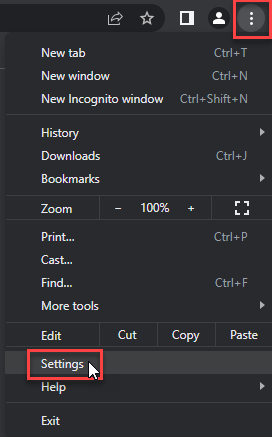
- Choose Reset and Clean up and Restore settings to their original defaults.
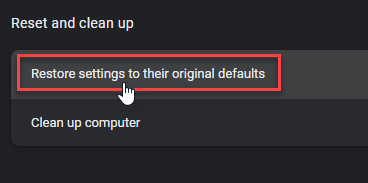
- Tap Reset settings.
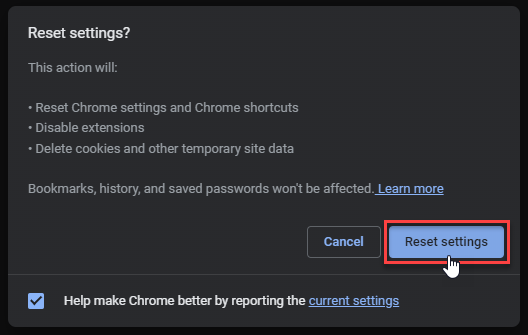
Mozilla Firefox
- In the upper right corner tap the three-line icon and Choose Help.
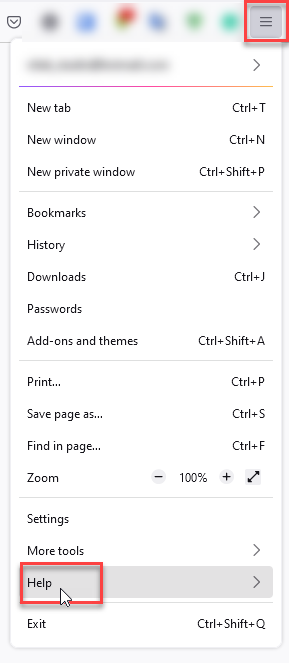
- Choose More Troubleshooting Information.
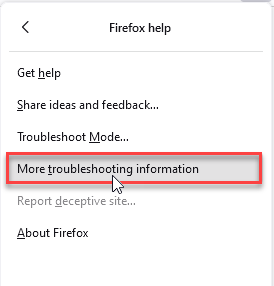
- Choose Refresh Firefox… then Refresh Firefox.
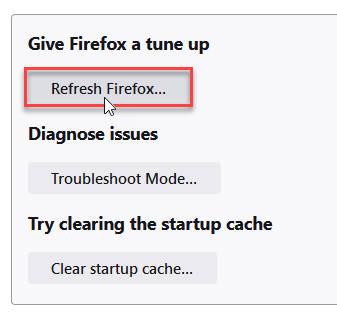
Microsoft Edge
- Tap the three verticals.
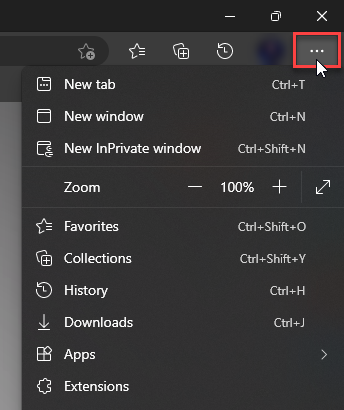
- Choose Settings.
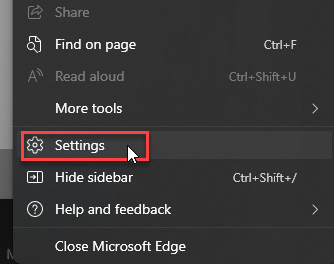
- Tap Reset Settings, then Click Restore settings to their default values.
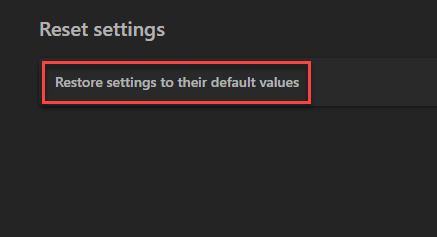
Opera
- Launch the Opera browser.
- Click the Opera menu button in the top left corner and select Settings.
- Scroll down to the Advanced section in the left sidebar and click Reset and clean up.
- Click Restore settings to their original defaults.
- Click Reset settings to confirm.
Alternatively, you can type opera://settings/reset in the address bar to access reset options directly.
Automatic Removal with GridinSoft Anti-Malware
Manual removal can be complex and time-consuming. For a faster, more reliable solution, GridinSoft Anti-Malware offers automatic detection and removal of Casdet trojans. Professional anti-malware software can find hidden components and registry changes that you might miss.
GridinSoft Anti-Malware is specifically designed to handle advanced threats like Casdet. It can detect the malware even when it’s using obfuscation techniques to hide from basic antivirus programs.

Download and install Anti-Malware by clicking the button below. After the installation, run a Full scan: this will check all the volumes present in the system, including hidden folders and system files. Scanning will take around 15 minutes.
After the scan, you will see the list of detected malicious and unwanted elements. It is possible to adjust the actions that the antimalware program does to each element: click "Advanced mode" and see the options in the drop-down menus. You can also see extended information about each detection - malware type, effects and potential source of infection.

Click "Clean Now" to start the removal process. Important: removal process may take several minutes when there are a lot of detections. Do not interrupt this process, and you will get your system as clean as new.

How to Prevent Future Infections
Preventing Casdet infections is easier than removing them. Follow these simple steps to protect your computer:
Avoid Suspicious Downloads
Casdet often comes with cracked software and pirated games. Stick to official software sources. Cracked games pose serious security risks that aren’t worth taking.
Be Careful with Email Attachments
Don’t open attachments from unknown senders. Even if you know the sender, verify suspicious attachments before opening them. Professional hacker email scams are becoming more sophisticated.
Keep Your System Updated
Install Windows updates regularly. Updates often include security patches that protect against malware. Enable automatic updates if possible.
Use Reliable Antivirus Software
Keep your antivirus software active and updated. Real-time protection can stop malware before it infects your system.
Enable Windows Defender
Don’t disable Windows Defender unless you have a good reason. It provides basic protection against common threats.
Frequently Asked Questions
What is Trojan:Win32/Casdet!rfn and why is it dangerous?
Casdet is a remote access trojan that gives cybercriminals control over your computer. It can steal your personal information, download additional malware, and slow down your system. The trojan is particularly dangerous because it can install other threats like cryptocurrency miners or ransomware.
How did Casdet get on my computer?
Most people get infected through phishing emails or by downloading cracked software. The malware might also come from suspicious websites or infected USB drives. Sometimes it spreads through fake system compromise emails that trick users into downloading malicious attachments.
Can I remove Casdet manually?
Yes, you can remove Casdet manually by following the steps in this guide. However, manual removal requires technical knowledge and can be time-consuming. If you’re not comfortable with these steps, use automatic removal tools instead.
Is it safe to delete WerFault.exe?
The legitimate WerFault.exe is a Windows system file that handles error reporting. However, Casdet abuses this process for malicious purposes. Only delete WerFault.exe if it’s running from unusual locations or behaving suspiciously.
How can I prevent Casdet infections?
Avoid downloading cracked software, be careful with email attachments, keep your system updated, and use reliable antivirus software. These basic security practices will protect you from most malware threats.
What if manual removal doesn’t work?
If manual removal fails, use professional anti-malware software like GridinSoft Anti-Malware. Some malware variants are too sophisticated for manual removal. Professional tools can detect and remove hidden components that manual methods might miss.
Can Casdet steal my passwords?
Yes, Casdet can be modified to steal passwords and other sensitive information. It’s part of a broader category of information stealers that target personal data. Change your passwords after removing the malware.
Will Casdet slow down my computer?
Yes, Casdet typically slows down infected computers by using system resources for malicious activities. It might also download additional malware that further degrades performance. Similar to other system processes that get compromised, infected systems often show high CPU usage.
Conclusion
Removing Trojan:Win32/Casdet!rfn requires careful attention to detail. The malware is sophisticated and can hide in multiple system locations. Manual removal works but takes time and technical knowledge.
For most users, automatic removal with GridinSoft Anti-Malware is the safer option. It can detect hidden components and clean your system completely. Remember to practice safe computing habits to prevent future infections.
Don’t ignore antivirus detections. Even if Casdet turns out to be a false positive, it’s better to be safe than sorry. Regular system scans and good security practices will keep your computer protected.
- Casdet is a dangerous trojan that can download additional malware
- Manual removal involves cleaning processes, files, registry, and startup programs
- GridinSoft Anti-Malware provides automatic removal for better results
- Prevention includes avoiding cracked software and suspicious email attachments
- Change passwords and scan other devices after cleaning your computer
Samples of Trojan:Win32/Casdet!rfn
- Trojan.Win64.Casdet.bot: fedd3ec33986d3d13386e3528a583bd1e071d622781419d55aadb21af7be860b
- Trojan.U.Casdet.bot: f2da3ad65646e73981fd8fb1dc25f2ca331a662600bfb7ff41696fe5dbf74ad4