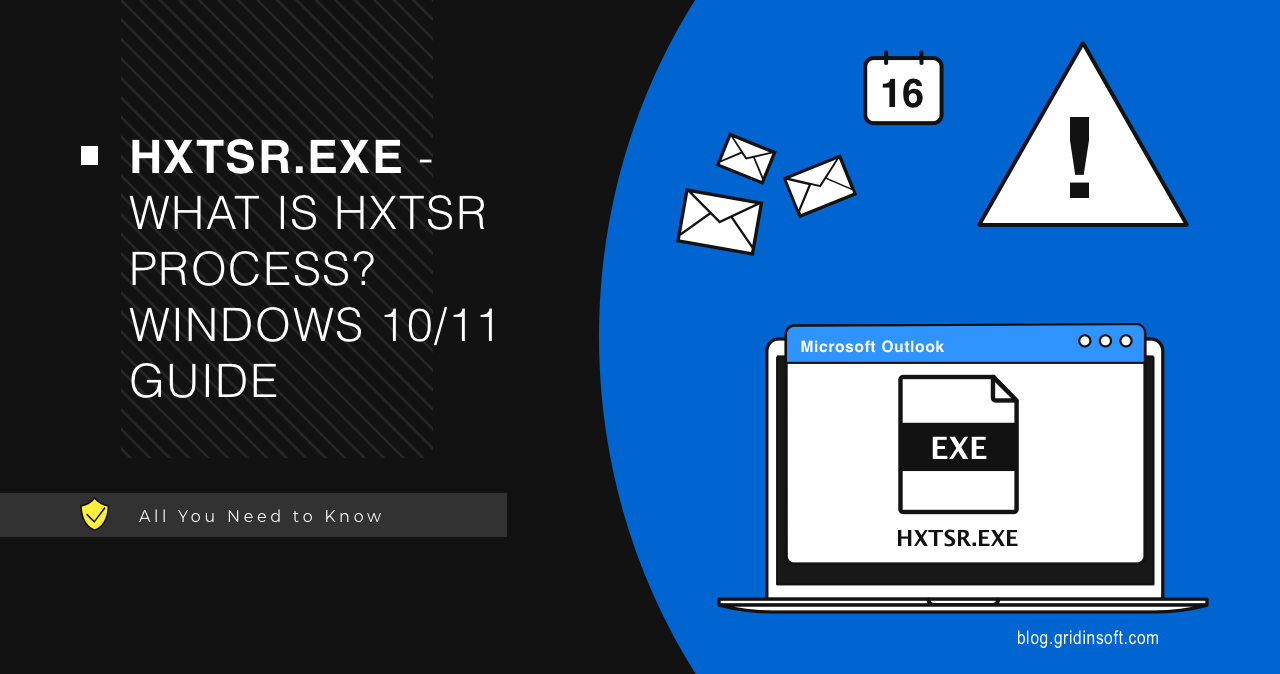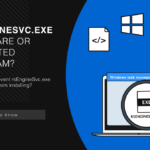The HxTsr.exe process is a part of the Microsoft Outlook Communications component of the Windows 10/11 operating system. This process is responsible for synchronizing mail, contacts, and calendars between Outlook and other applications. Typically, it runs in the background and does not attract users’ attention at all.
However, in some cases, the HxTsr.exe process may be responsible for performance issues, security, or system stability. It is possible that this process is tampered or infected with a virus that uses its name to masquerade on the system. Such malware can threaten your privacy, security, and finances, so it’s important to learn how to recognize and eliminate them.
What is HxTsr.exe?
The HxTsr.exe (Hidden Executable To Sync Remote Servers), is a part of MS Outlook app, the one that orchestrates part of its networking affairs. It appeared with the introduction of Microsoft Office 2013 and is also a component of built-in Windows 11/10 applications such as Mail, Calendar, and Contacts. It runs in the background and powers the Microsoft Outlook application which uses different types of accounts. HxTsr is also responsible for updating your mail, calendar, and contact data on your computer and in the cloud.
The HxTsr.exe process is located in the C:\Users\****\AppData\Local\Packages\microsoft.windowscommunicationsapps_XXX\ folder, where XXX is the version of the application package. It is not a Windows system file and does not affect the operating system. It can be suspended or closed without affecting Windows, but it may cause the Outlook application or its counterparts to malfunction.
Can I delete HxTsr?
It is possible to close/suspend the HxTsr.exe process, but the question arises – can it be deleted completely?
Well, it is doable, even though there are a couple of drawbacks you will get. If you remove the HxTsr.exe process, it may affect the operation of Microsoft Outlook, Mail, Calendar and other applications that use it to synchronize data with mail servers. You may lose access to your email, contacts, tasks, and calendar or get errors while using them. So, if you do not use the “Mail” application, the removal will not make that much of an impact. Here is how you can do it:
- Click on Start Menu > Settings > System > Apps and Features.
- Wait till the app list is populated.
- Click on the Mail & Calendar App.
- It will reveal the menu to Move and Uninstall.
- Click on the Uninstall button to remove the Mail & Calendar from Windows. This will remove the source programs of HxTsr.exe, removing it as well.
Is HxTsr.exe virus?
Although the HxTsr.exe process itself is not a virus or malware, it can be spoofed or used by such programs to disguise their activities. Viruses and malware may create copies of the HxTsr.exe process in other folders or with different names to trick the user or antivirus. They may also masquerade as the HxTsr.exe process to hide their presence. Such malware can threaten your privacy, security, and finances, so it’s important to learn how to recognize and eliminate them.
Typical malware effects that can mimic the HxTsr.exe process can be as follows:
- Computer slowdown
- Appearance of unwanted advertisements
- Theft of personal information
- Infection of other computers
- Breach of security or privacy
To recognize and remove malware masquerading as the HxTsr.exe process, you can perform the following steps:
Step 1: Open Task Manager
To open Task Manager, press the keyboard shortcut Ctrl+Shift+Esc or right-click on an empty spot on the taskbar and select “Task Manager”.
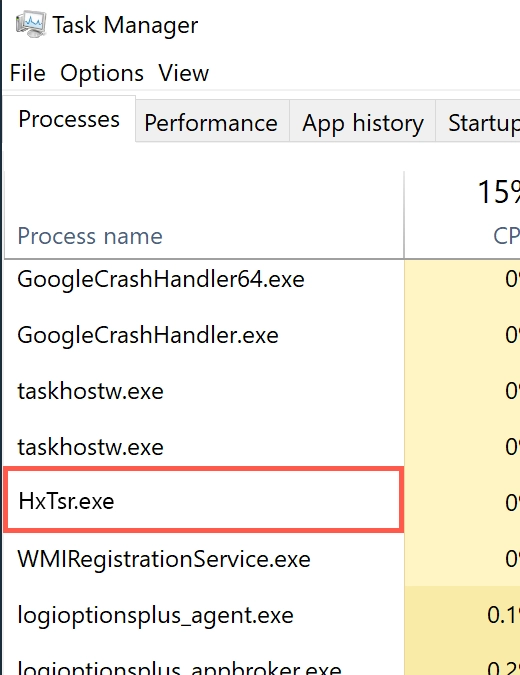
Step 2: View the list of processes
In Task Manager, choose the Processes tab and view a list of all running processes. Find the process named HxTsr.exe.
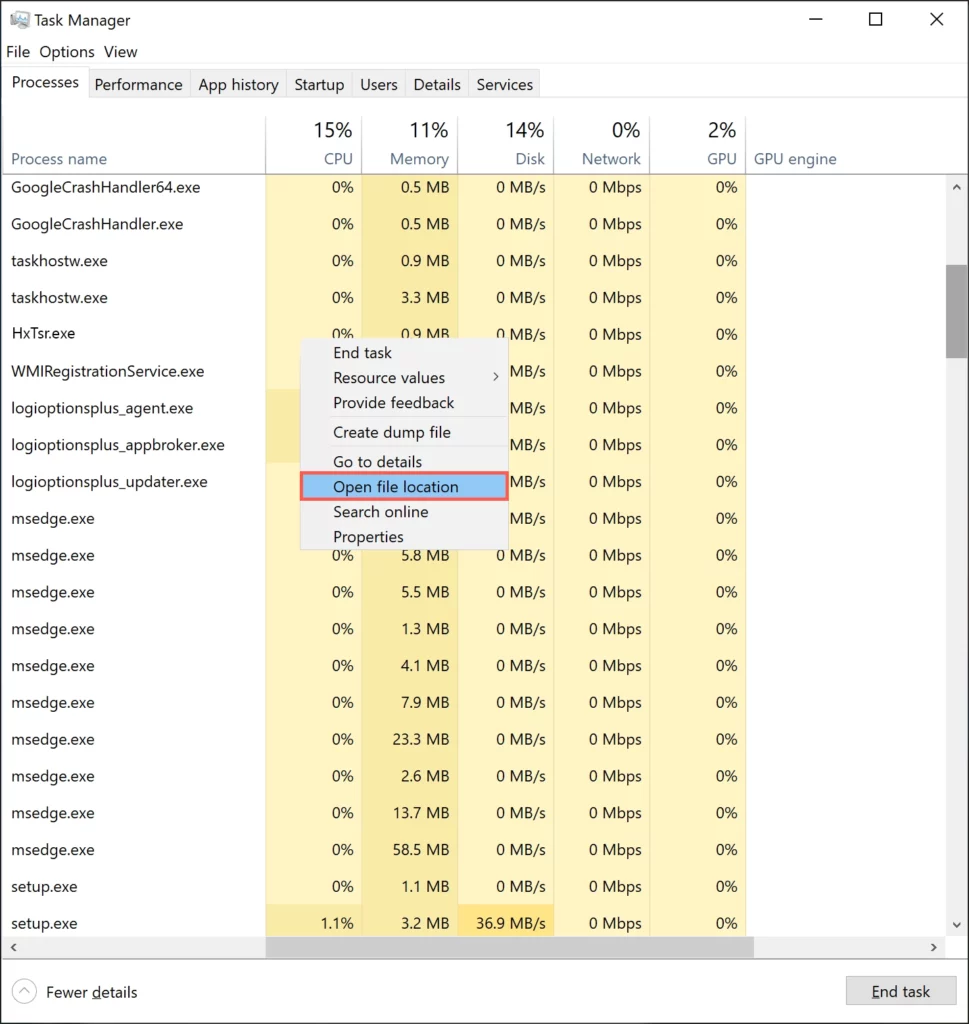
Step 3: Open the location of the process file
To open the file location of a process, right-click on the process in Task Manager and choose “Open File Location”. This will open the folder where the process executable is located.
It is located in the folder C:\Users\****\AppData\Local\Packages\microsoft.windowscommunicationsapps_(version of the application package)
Its size is about 30 KB. It usually does not consume more than 1% of CPU and 10 MB of memory.
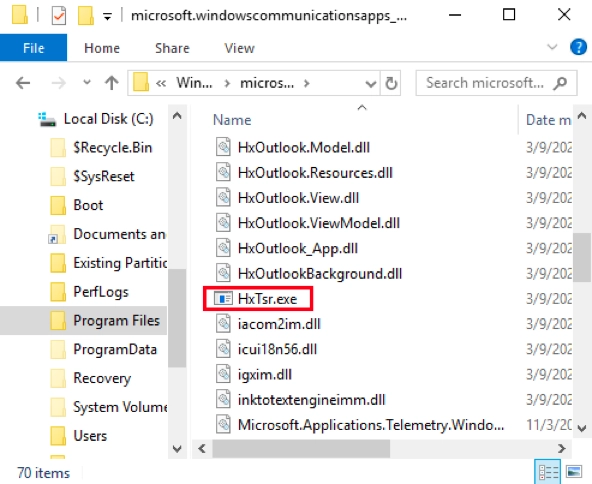
If you find any inconsistencies, do not rush to delete the file, as it may lead to undesirable consequences. First, check it for viruses.
Perform a full system scan with a quality antivirus software like Gridinsoft Anti-Malware and remove all detected threats. You can also check the HxTsr.exe process file for viruses using an online service such as Gridinsoft’s Online Virus Scanner.

Download and install Anti-Malware by clicking the button below. After the installation, run a Full scan: this will check all the volumes present in the system, including hidden folders and system files. Scanning will take around 15 minutes.
After the scan, you will see the list of detected malicious and unwanted elements. It is possible to adjust the actions that the antimalware program does to each element: click "Advanced mode" and see the options in the drop-down menus. You can also see extended information about each detection - malware type, effects and potential source of infection.

Click "Clean Now" to start the removal process. Important: removal process may take several minutes when there are a lot of detections. Do not interrupt this process, and you will get your system as clean as new.