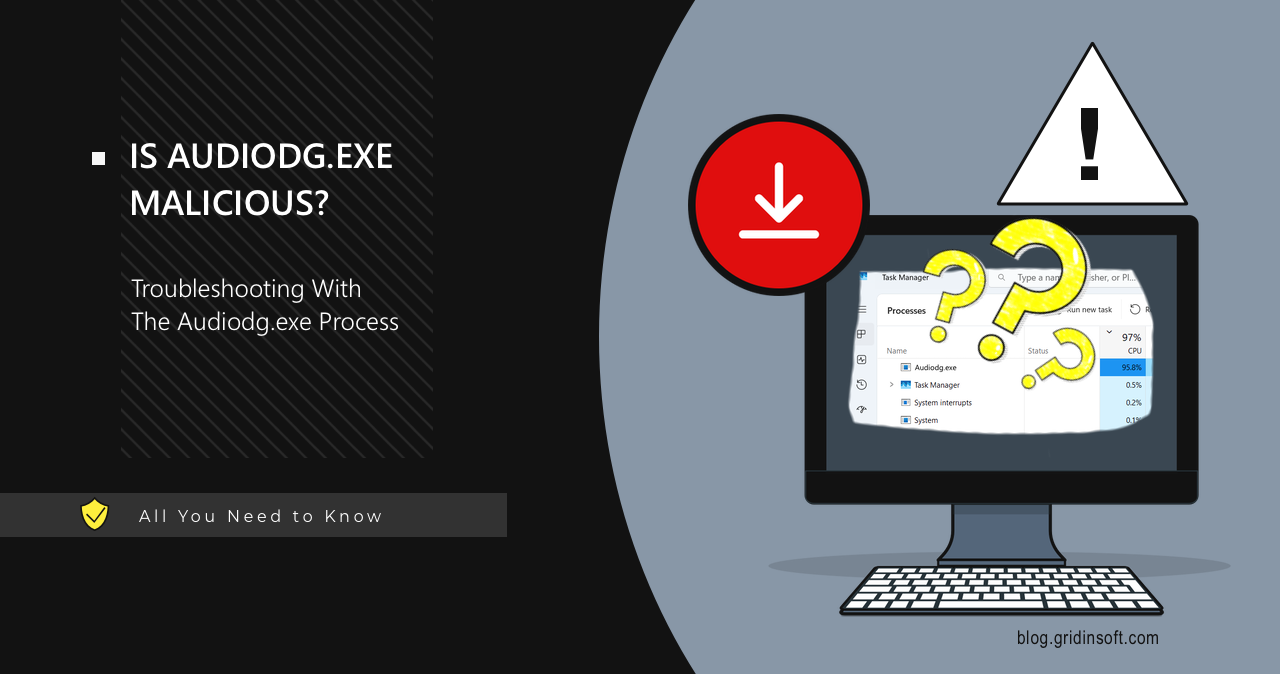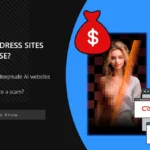Audiodg.exe is a Windows process responsible for the correct audio operations in the system. However, like with many system processes, cybercriminals can use its name to hide their malicious programs. In this post, I will explain how to figure out if a file is legitimate, how to fix Audiodg.exe high CPU and remove the impostor process.
Audiodg.exe Overview
Audiodg.exe is a legitimate Windows process responsible for audio processing through Windows Audio Device Graph Isolation. It acts as a “sandbox” for audio enhancements, allowing features such as equalizers or virtual surround sound to be applied without affecting the main audio process. This process ensures that audio effects operate independently, maintaining system stability.
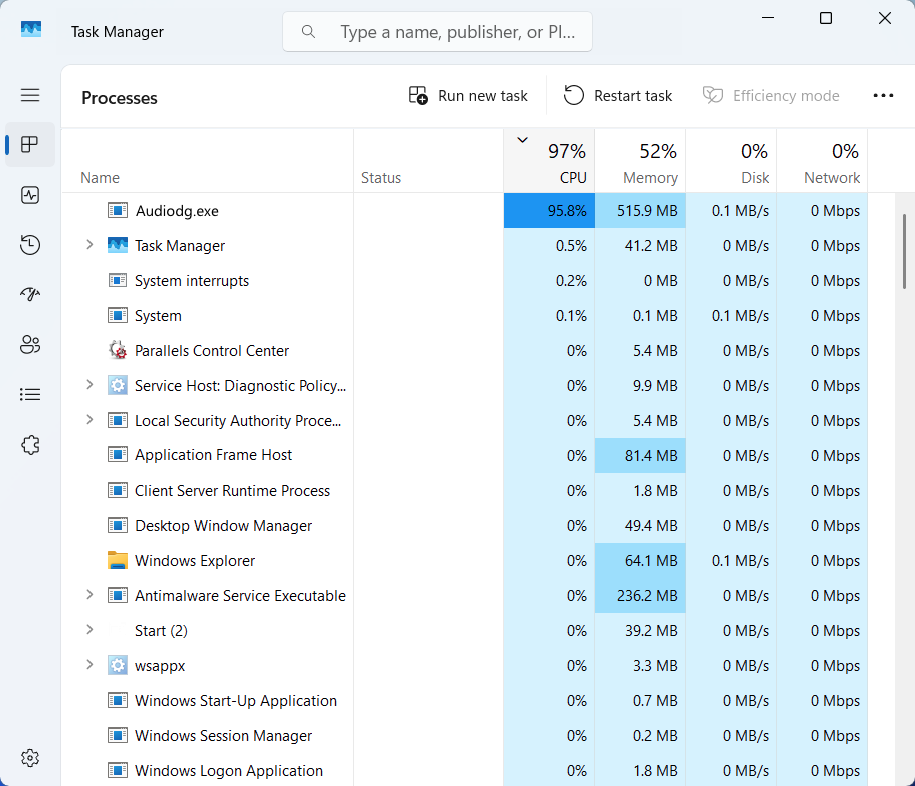
However, users may sometimes witness Audiodg.exe high CPU usage in Task Manager. This can occur for a lot of reasons. Firstly, resource-intensive audio effects may be enabled during playback. Secondly, issues with sound card drivers, such as improper handling of virtual surround sound or real-time processing, can also cause significant CPU load.
Is Audiodg.exe a Virus?
While the original file itself is legitimate and not malicious, cybercriminals can disguise malware as Audiodg.exe. This is a common tactic used to distribute cryptominers or loader viruses (droppers). If you suspect that the Audiodg.exe process in your Task Manager is malicious, try checking its location. The legitimate file is located in the System32 directory. If the file is found elsewhere, it is likely a malicious process.
The way the process takes up CPU power may also be a sign of malicious activity. Normally, Audiodg.exe loads the processor in short peaks, meaning that it won’t hamper the performance for more than a few seconds. Malicious impostors of this process, in turn, are likely to create high CPU load continuously, with no regard to what you’re actually doing on the computer.
How to Address Audiodg.exe High CPU Usage
The way to solve the problem depends on whether the file is malicious or not. Let’s sort this question out first. To verify whether you’re dealing with a legit Audiodg.exe, check the location of the file. Open Task Manager, locate Audiodg.exe, right-click, and select “Open file location”.
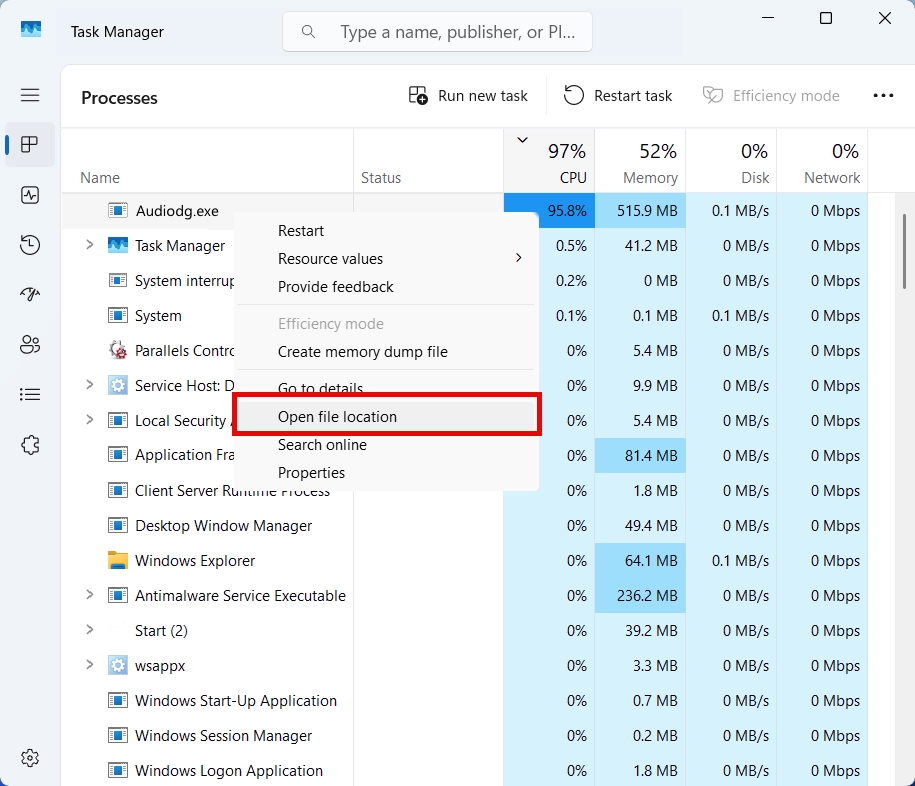
Ensure the file is in C:\Windows\System32. If not, you are likely seeing the malicious copy, and should remove it as soon as possible. To get rid of any malware, consider using GridinSoft Anti-Malware – an easy-to-use anti-malware tool that will quickly find and wipe out any unsecure elements from the system. Download it by clicking the banner below and run the Full Scan – this will make the program check the entire system. After the scan is complete, just click the Clean Now button to remove all the detected elements.
If the file appears to be legitimate after checking the location, you can perform the following troubleshooting steps. To resolve high CPU usage by Audiodg.exe, consider the most simple option – disable audio enhancements.
Right-click the speaker icon in the taskbar and select “Sound settings.” Scroll down and select “All sound devices”, choose your active audio device, and navigate to the “Advanced settings”.
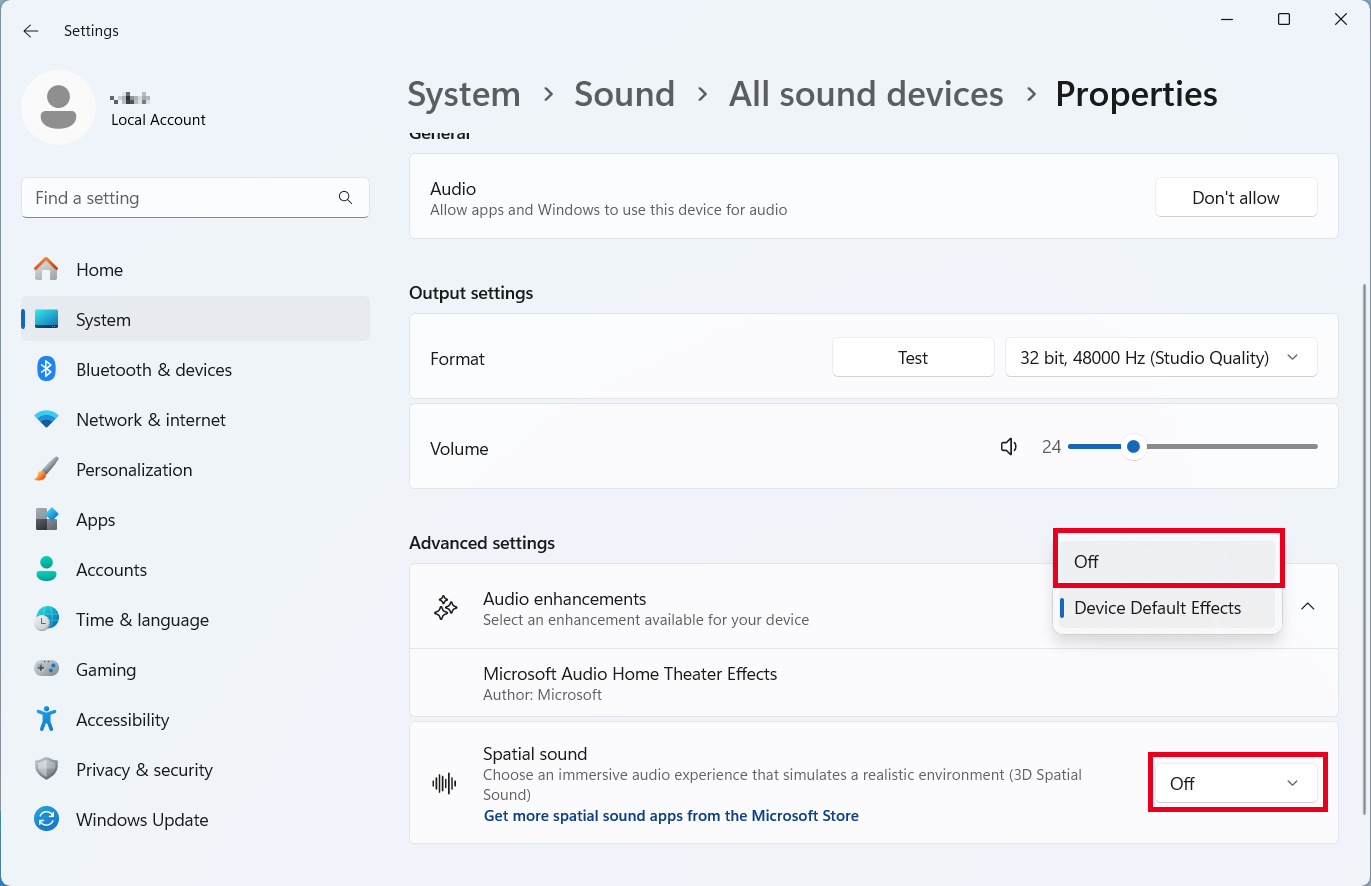
Check the box for “Off” near “Audio Enhancements” and “Spatial sound” and click “OK”. Reboot to see if the issue has been resolved. If the issue persists, go on with updating or reinstalling audio drivers. I recommend visiting the manufacturer’s website to download the latest drivers for your sound card. Uninstall the current driver via Device Manager and install the updated version.
Install Latest Windows Updates
Sometimes such problems occur after specific Windows updates. Ensure Windows is updated to the latest version before moving on to the next step. If your OS was recently updated, consider rolling the latest update back, as this new version may be the actual culprit.
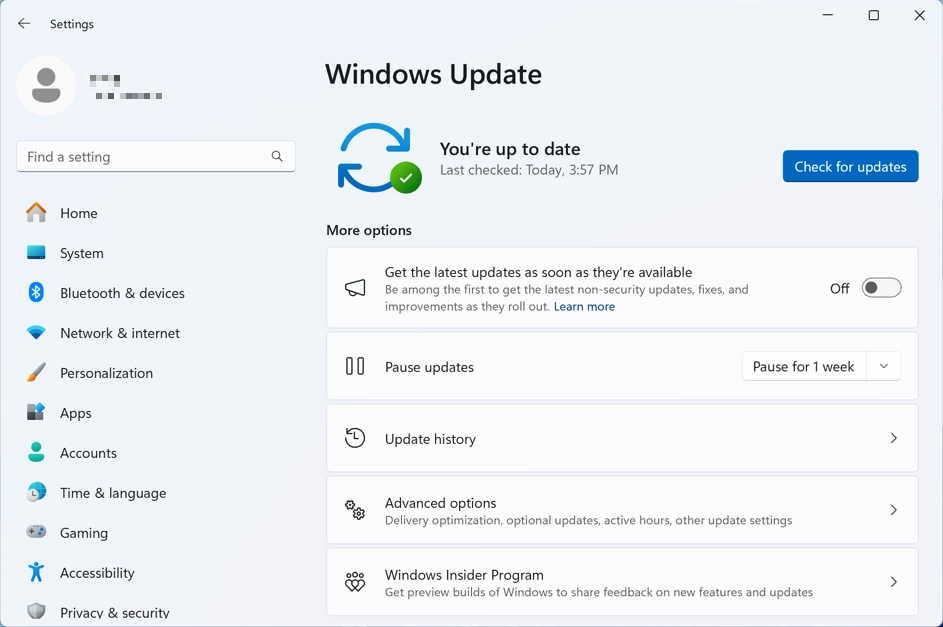
Tip: today Windows automatically downloads the right drivers from the Windows Update Center. However, these drivers are usually generic and may not work correctly on specific devices. You can download the previous version of the driver from the official website and check if the problem is solved.