AlrustiqApp.exe is a process you can notice in your Task Manager, with anomalously high CPU consumption. It causes the computer to become extremely slow and unresponsive, so using it becomes barely possible. In this article, I will explain what this process is, how it appeared, and how to remove it.
What is AlrustiqApp (Alrustiq Service) Process?
AlrustiqApp.exe is a process of a coin miner virus, a program that aims at exploiting your hardware to mine cryptocurrencies. Users say about it appearing in the Task Manager with a remarkable heart or giftbox icon and a processor load of 90-95%. In some menus, it is present as Alrustiq Service, which confuses the users into thinking it is a part of Windows or another legitimate software.
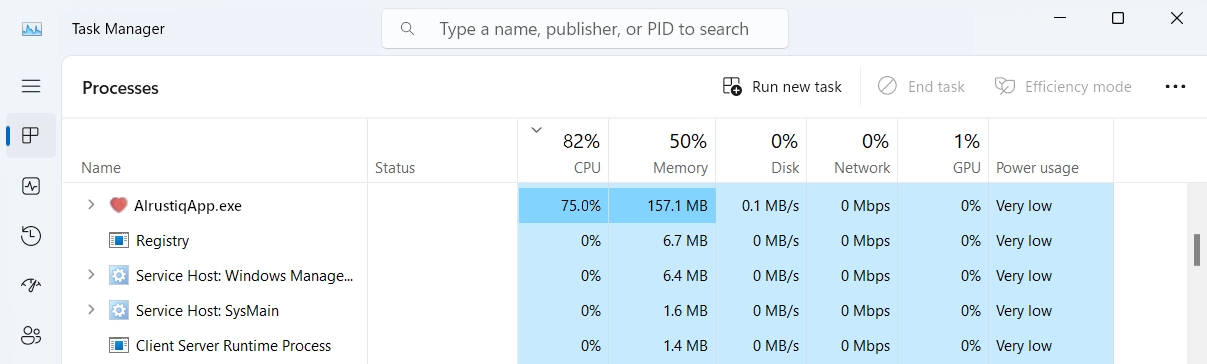
Our team recognized this virus on January 10, 2025. This malicious miner is a part of a large group of similar viruses, all of which use similar naming schemes and disguise. All of them create high CPU load regardless of system configuration, which means even the beefiest systems will be kneeled by that virus.
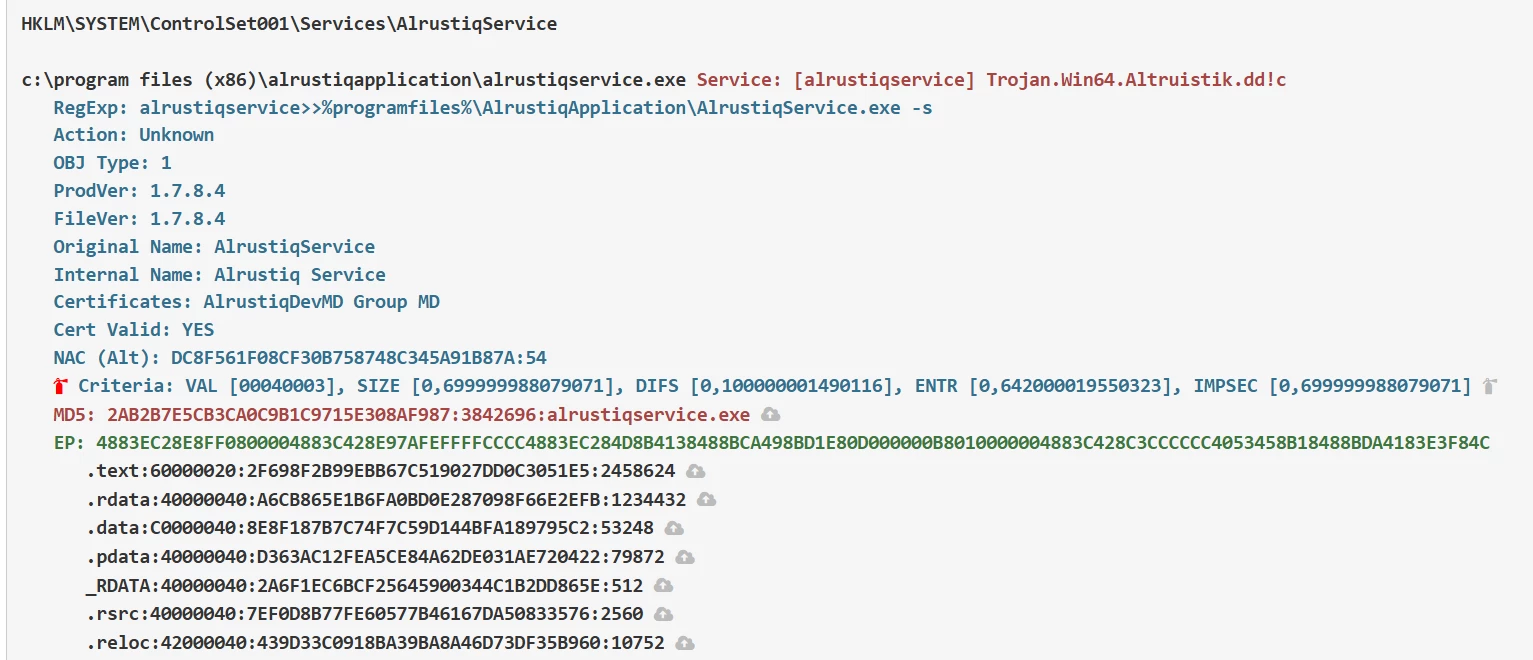
AlrustiqApp virus creates its folder in C:\Program Files (x86) – a typical placement for its group, yet not usual for other viruses. Its executable file and other elements are stored here; it is theoretically possible to delete it from this directory, but it won’t be that easy. The malware protects itself from user interruption by having constantly running background processes. All of them will restart shall the user try stopping them from the Task Manager.
There is an interesting detail that makes this malware stand out from the others. The first one is that it uses a valid digital certificate, issued for AlrustiqDevMD Group. That certificate the a lot of antiviruses to assume the file is safe; GridinSoft however relies on other signatures and thus detects and removes the file flawlessly.
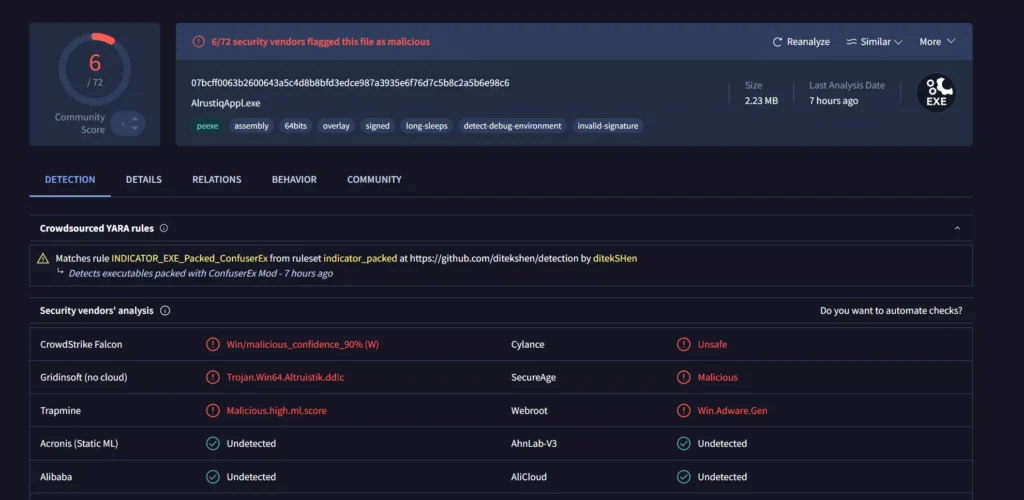
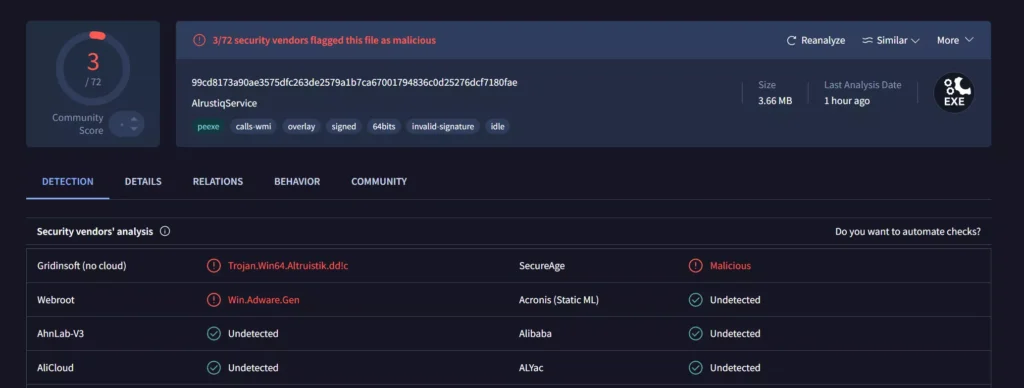
Users also report spyware infection symptoms along with this virus. That means it is highly possible that AlrustiqApp is distributed along with a selection of other malicious software. And it checks out with the typical spreading ways that Alrustiq virus uses, as it is the same with a number of other malware.
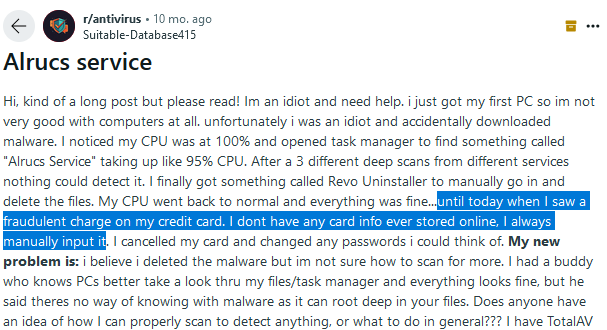
How did I get infected?
There are several infection vectors of AlrustiqApp and similar viruses that we have a record of. One of the key ways of getting into a user machine is through pirated software of different types. Downloaded from questionable websites or P2P networks, they can carry a piece of code that downloads and installs viruses together with the actual app. That is one of the reasons why we heavily recommend avoiding pirated software at all cost.
Another way this malware could have gotten into the system is through software bundles. The process is somewhat similar to one with pirated apps, yet this time the threat may be sitting in a freeware program. During the installation, one clicks through a number of windows that ask to “proceed with standard installation”. The catch is exactly there: one of these windows asks to confirm the installation of AlrustiqApp.
How to Remove AlrustiqApp.exe Virus?
To remove the AlrustiqApp virus, I recommend scanning your computer with GridinSoft Anti-Malware. Its advanced detection system will easily identify and eliminate the annoying virus from your computer, ensuring that no other malware remains active.

Download and install Anti-Malware by clicking the button below. After the installation, run a Full scan: this will check all the volumes present in the system, including hidden folders and system files. Scanning will take around 15 minutes.
After the scan, you will see the list of detected malicious and unwanted elements. It is possible to adjust the actions that the antimalware program does to each element: click "Advanced mode" and see the options in the drop-down menus. You can also see extended information about each detection - malware type, effects and potential source of infection.

Click "Clean Now" to start the removal process. Important: removal process may take several minutes when there are a lot of detections. Do not interrupt this process, and you will get your system as clean as new.

Step 1. Switching to the Safe Mode with Networking
The step to do first is rebooting your computer in Safe Mode with Networking. That way, you disable AlrustiqApp virus from starting upon the system starup. For this, press “Start”, hold the “Shift” key, and select “Restart”. A system recovery screen will appear, with a selection of boot options.
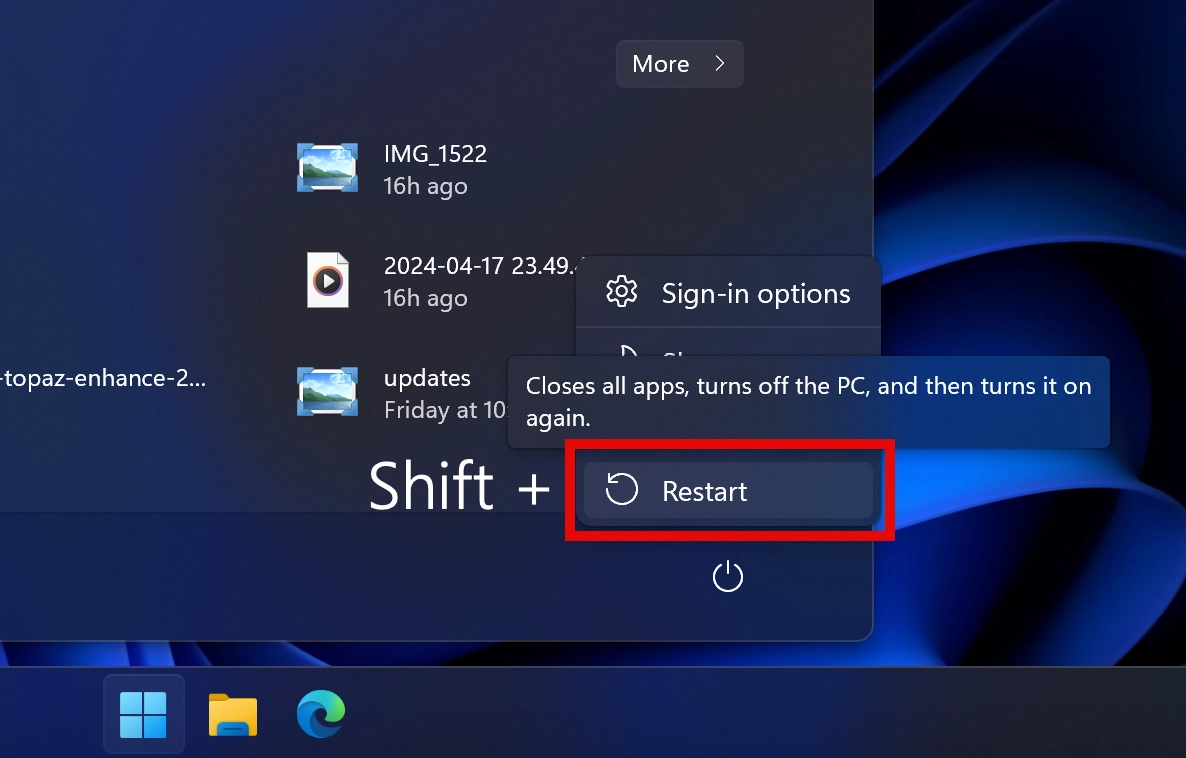
Here, go to Advanced Options → Startup Settings, and press the button number that is next to “Enable Safe Mode with Networking” (it changes from one system build to another).
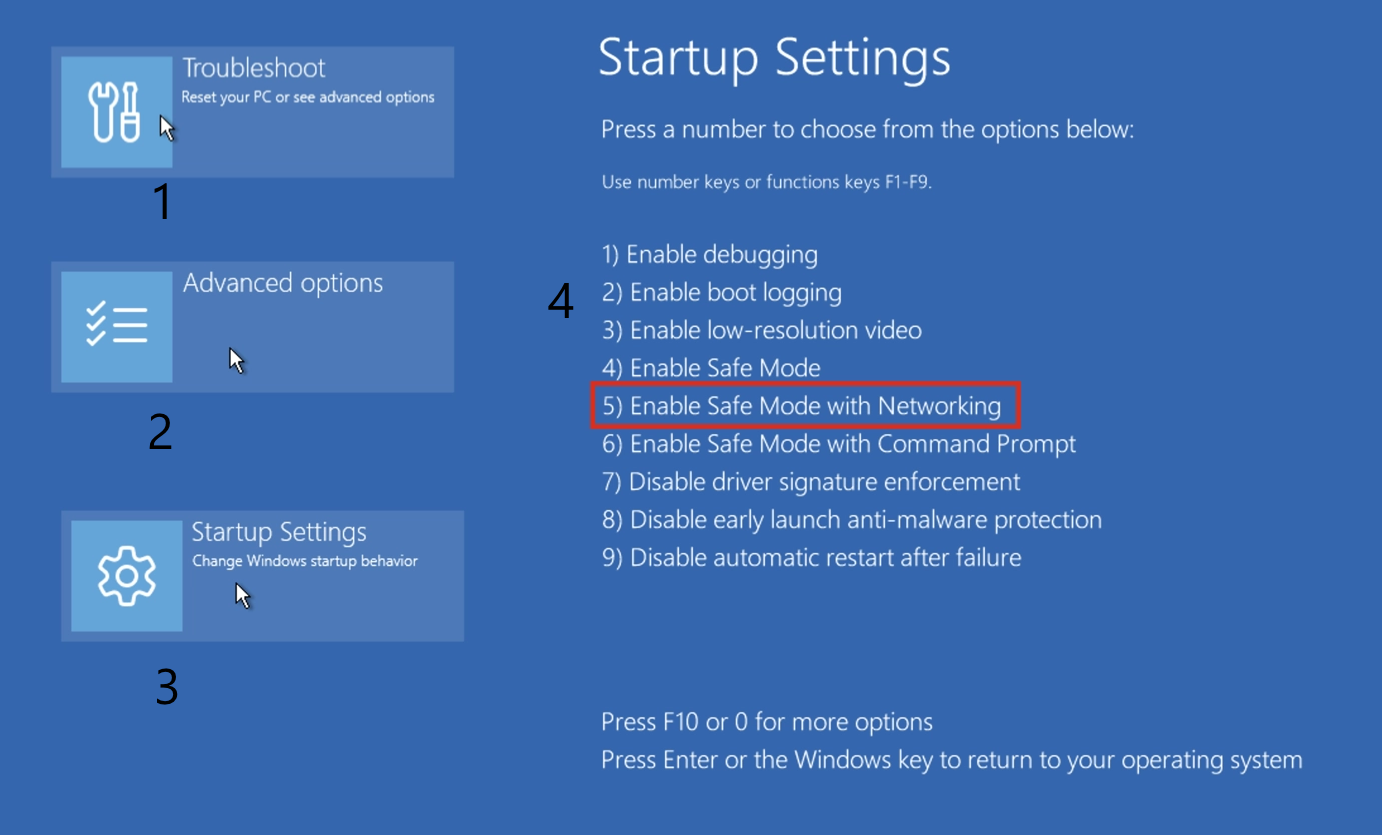
Step 2. Remove the AlrustiqApp.exe Virus
After loading into Safe Mode with Networking, you are all set to proceed with the removal. Install GridinSoft Anti-Malware, and run a Full Scan to check the most remote corners of the system. This ensures that no malware will be left undetected. After the scan is finished, click the Clean Now button to delete all the malware. Reboot the system to get back to normal Windows mode.
Don’t miss out on a 6-day free trial option! It will allow you to get a full protection of your PC and test all the features that GridinSoft has. No card required: just type in your email and you will get the trial code.

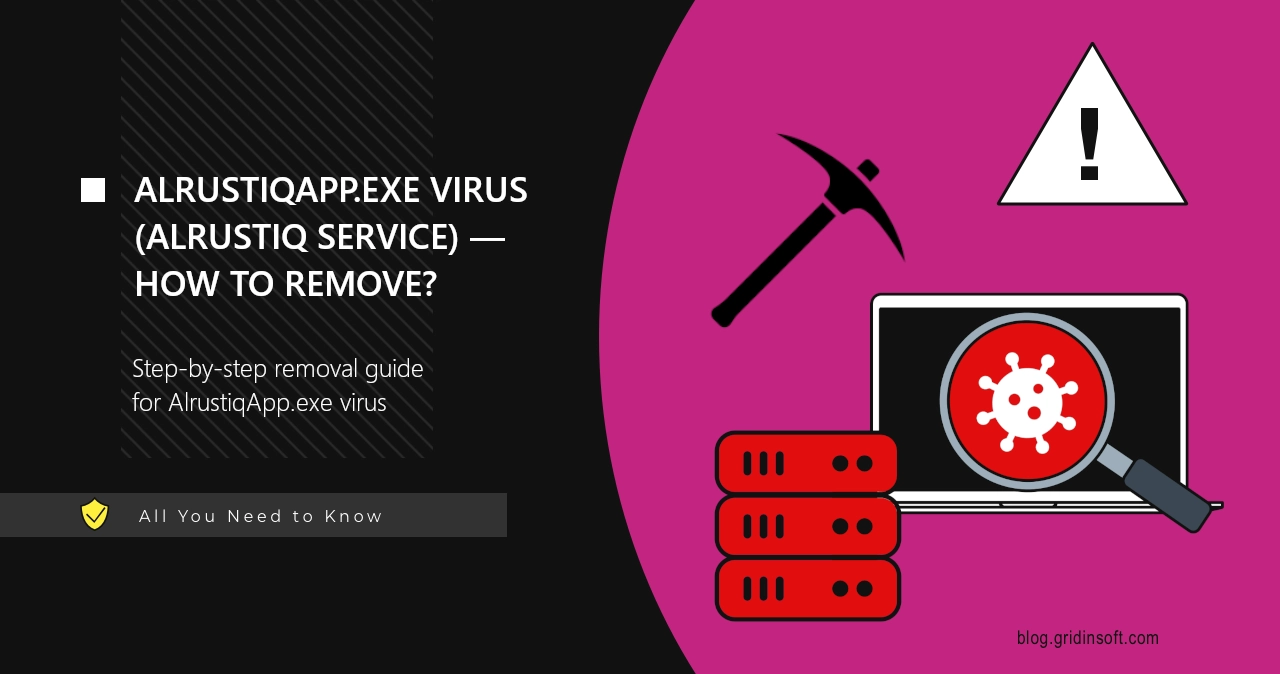
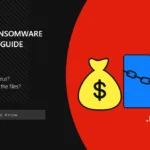
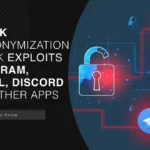

This article was very informative. Thanks for the effort!