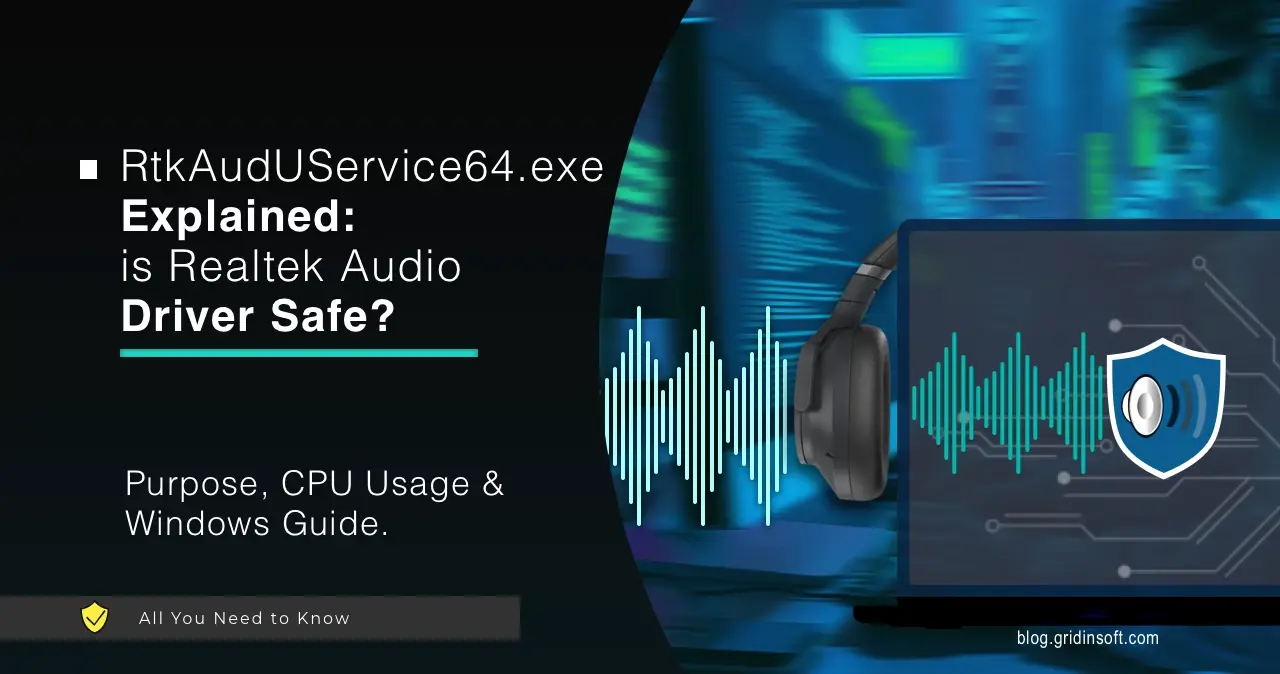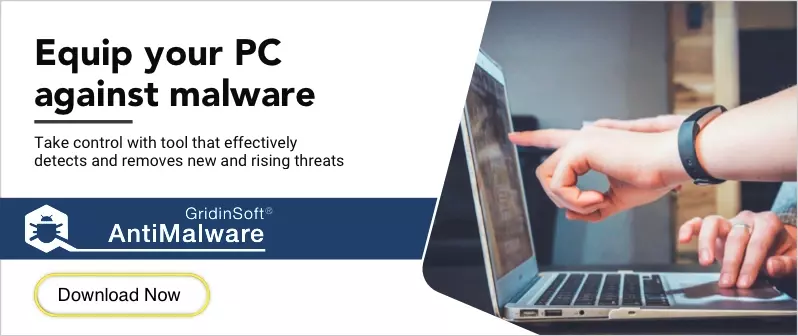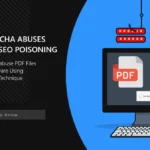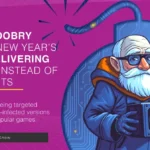RtkAudUService64.exe is a process related to the operation of Realtek audio interface. It is legitimate and serves for processing sound effects in the system. Sometimes this process can consume an abnormal amount of resources, which is often due to a corrupted driver or an issue in the installed Windows update. In this post, I will explain its purpose and steps you can take if it consumes a lot of hardware resources.
RtkAudUService64.exe Overview
RtkAudUService64.exe is a process associated with Realtek High Definition Audio, one of the most commonly used audio drivers in Windows-based systems. Realtek provides built-in audio solutions for a vast range of motherboards, laptops, and pre-built desktops.
This specific process is responsible for managing and enhancing audio playback, ensuring that features like equalization, environmental effects, and microphone noise reduction work properly. It is a legitimate system process and is generally safe to run. The executable is typically located in “C:\Program Files\Realtek\Audio\HDA” and is installed alongside the Realtek audio driver.
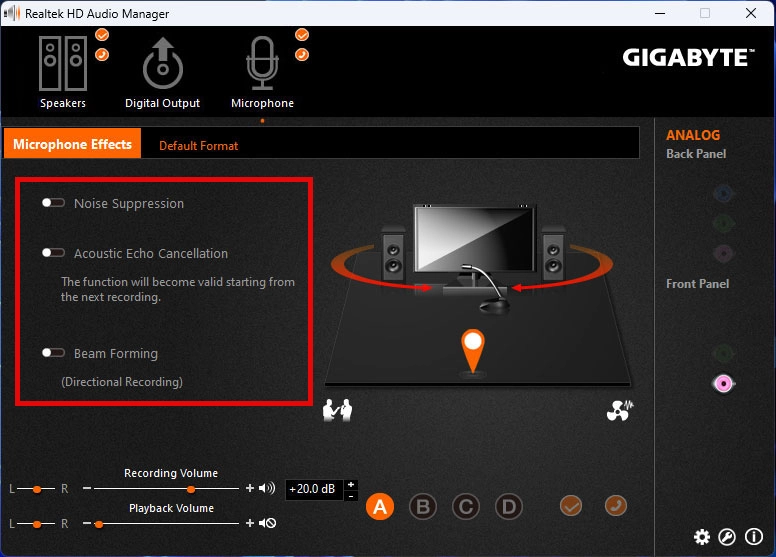
While it runs in the background, it ensures smooth audio performance and provides compatibility between the Realtek Audio Console and the hardware driver itself. In most cases, users do not need to interact with this process directly, as it operates autonomously to maintain audio stability and functionality. And obviously, it causes no issues and no CPU load to talk about when everything operates as intended.
High CPU Usage and Troubleshooting
Some users report that RtkAudUService64.exe occasionally consumes excessive CPU resources, causing performance issues and even overheating. Normally, audio processes should not require much processing power. However, under specific circumstances, this service can use an abnormal amount of CPU. This issue is more noticeable on older or underpowered systems, especially when multiple audio enhancements are enabled. Features like noise suppression, spatial sound, or equalizers can further strain system performance.
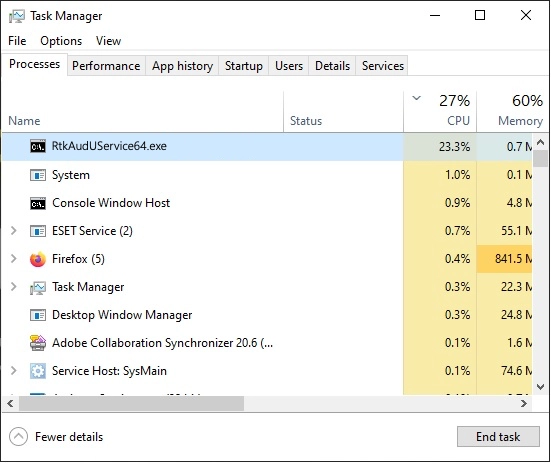
In the modern era of powerful CPUs, high resource usage by an audio service is abnormal and usually indicates a driver issue. Some users have reported that after a Windows update or a Realtek driver update, this process began consuming excessive CPU. In some cases, this led to system lag or increased temperatures.
To resolve this issue, the most common solution is to reinstall or update the Realtek drivers. Uninstalling the existing driver from Device Manager and letting Windows reinstall a fresh copy often resolves the problem. In some cases, rolling back to a previous system restore point before the issue started may be necessary.
Is RtkAudUService64.exe a Virus?
Foremost, RtkAudUService64.exe is not a virus. It is a legitimate process created by Realtek Semiconductor Corp., one of the leading manufacturers of onboard audio solutions. However, because it is widely recognized and commonly found in Windows systems, sometimes malware developers may disguise malicious software under a similar name to avoid detection. It’s a common practice among coin miner viruses and backdoors.
To ensure the process running on your system is legitimate, check its file location. If RtkAudUService64.exe is not in the “C:\Program Files\Realtek\Audio\HDA” directory, it may be a counterfeit process. Additionally, if you notice unexpected high CPU usage, system slowdowns, or other suspicious behavior, it is advisable to scan your system using reliable antivirus software. However, high CPU usage by RtkAudUService64.exe does not mean that you totally have malware.
Should I Disable/Delete the RtkAudUService64.exe?
For most users, there is no need to disable or remove RtkAudUService64.exe, as it plays a crucial role in maintaining stable audio functionality. However, there are certain situations where disabling it may be necessary. After some Windows updates, users have reported compatibility issues where the service begins causing excessive CPU usage or interfering with normal audio playback.
Similarly, some poorly optimized driver releases from Realtek have occasionally introduced performance problems. These issues may persist until a fix is provided. In such cases, temporarily disabling this process can serve as a workaround until a proper update is released.
Disabling this service, however, comes with trade-offs. All Realtek audio enhancements, including equalization, environmental effects, and noise suppression, will cease to function. Additionally, the Realtek Audio Console, which provides a user-friendly interface for adjusting audio settings, will no longer work. Some users have also reported intermittent audio dropouts every few seconds after disabling the service, though this does not happen consistently.
If disabling it becomes necessary, it can be done via Task Manager or by preventing it from starting up in Windows Services (services.msc). However, the better long-term solution is to wait for an official driver update from Realtek or the motherboard manufacturer. Removing this service permanently can lead to an inconsistent audio experience.
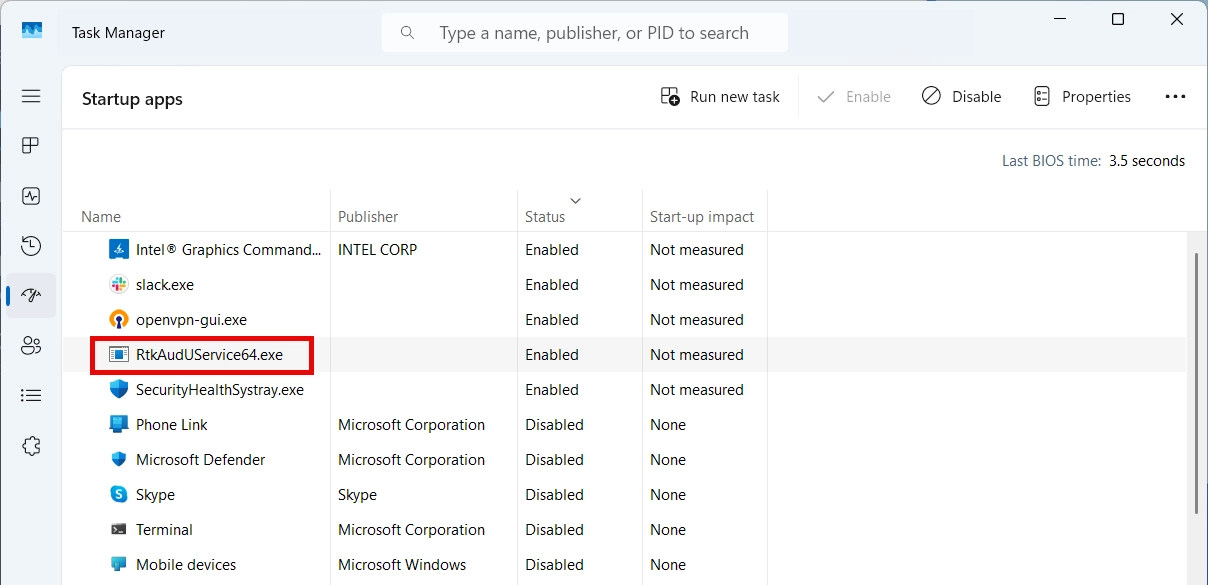
Another case where you can safely disable the RtkAudUService64.exe process is if you are not using the built-in audio device. For example, if you are using an external usb/pci audio interface, such as Behringer, PreSonus, or M-Audio, you can completely disable the Realtek audio device and all related processes. This will not affect the sound output and effects processing, as this is handled by a separate DAC installed in the audio interface.