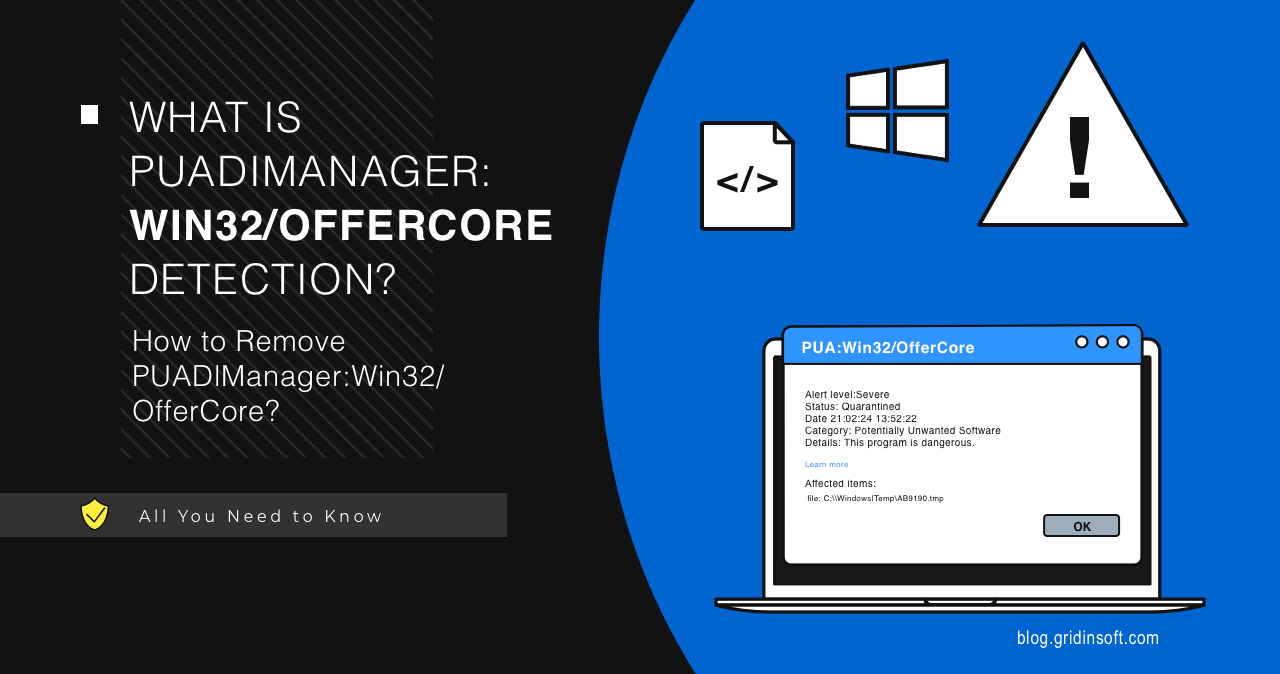PUADlManager:Win32/OfferCore is a detection of Microsoft Defender related to bundled software, specifically to a piece of code that is used to create the bundle. OfferCore itself is not a specific program or application. Instead, it is an add-on used to package multiple software components into a single installer. Such components rarely include any useful applications and usually deliver unwanted software.
What is PUADlManager:Win32/OfferCore?
OfferCore is a bundling tool that is used to install additional apps along with the “main” one. While such solutions were initially created to make free software monetization easier, their main usage these days is spreading unwanted software. The latter may include adware, malicious plugins, pseudo-effective apps and similar stuff.
One particular example of an installer detected with this name is the one for the infamous μTorrent. During the installation, it typically brings one or several unwanted programs to the system. Microsoft Defender tags it as Win32/OfferCore.C. Moreover, this torrent client alone has the capabilities of adware, which is less than desirable.
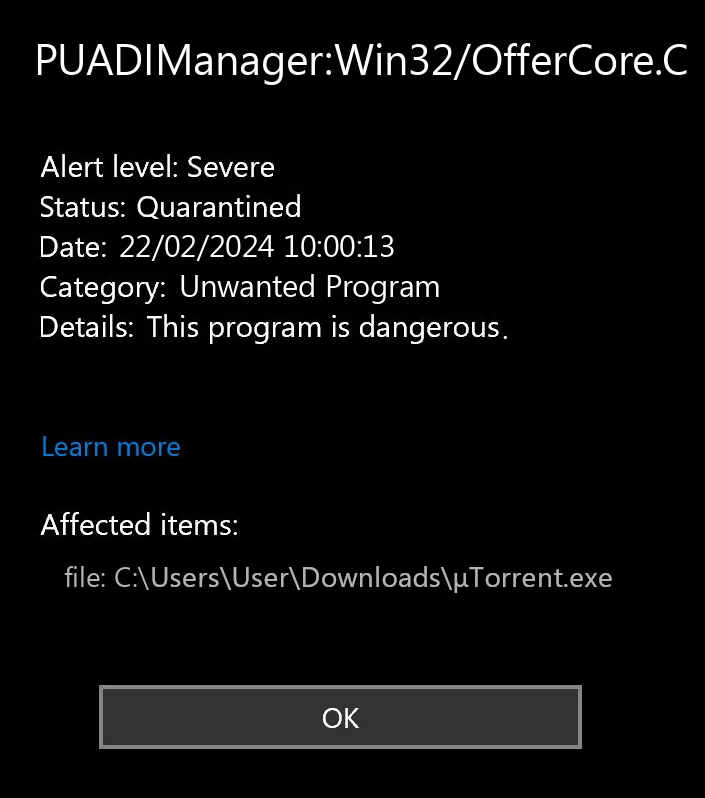
Seeing the Win32/OfferCore detection means that there is a software installer infused with this bundler. While its presence is not severely dangerous, having one running in the system is not a desirable situation.
What is Bundling?
Bundling is a software monetization and distribution method that combines multiple programs into a single installer. Often users do not realize that they are not only installing the desired application but also additional components, most commonly unwanted applications. Bundling is considered malicious by numerous security vendors, including GridinSoft, because it violates transparency and user trust.
How does PUADlManager:Win32/OfferCore affect my computer?
The peculiar thing about Win32/OfferCore is that it does not inflict direct damage to the system. Instead, this damage is brought by numerous unwanted programs it downloads. Some of them trigger a chain reaction, spawning even more junk apps during the installation. Here are a few OfferCore PUA effects I’ve encountered while working with the samples on a virtual machine:
- It changed browser settings and redirected to unwanted sites. I could not use my usual search engine, homepage, or new tab, but instead could see a suspicious domain that belongs to or is promoted by malware installed by OfferCore.
- A lot of ads and pop-ups have started appearing; a rather unpleasant sight, if you ask me. Banners, pop-ups, and side panels of the sites are cluttered with irrelevant promotions – that is to be expected when you deal with adware. It also sometimes hides useful content on web pages or overlaps other elements, making certain websites unusable.
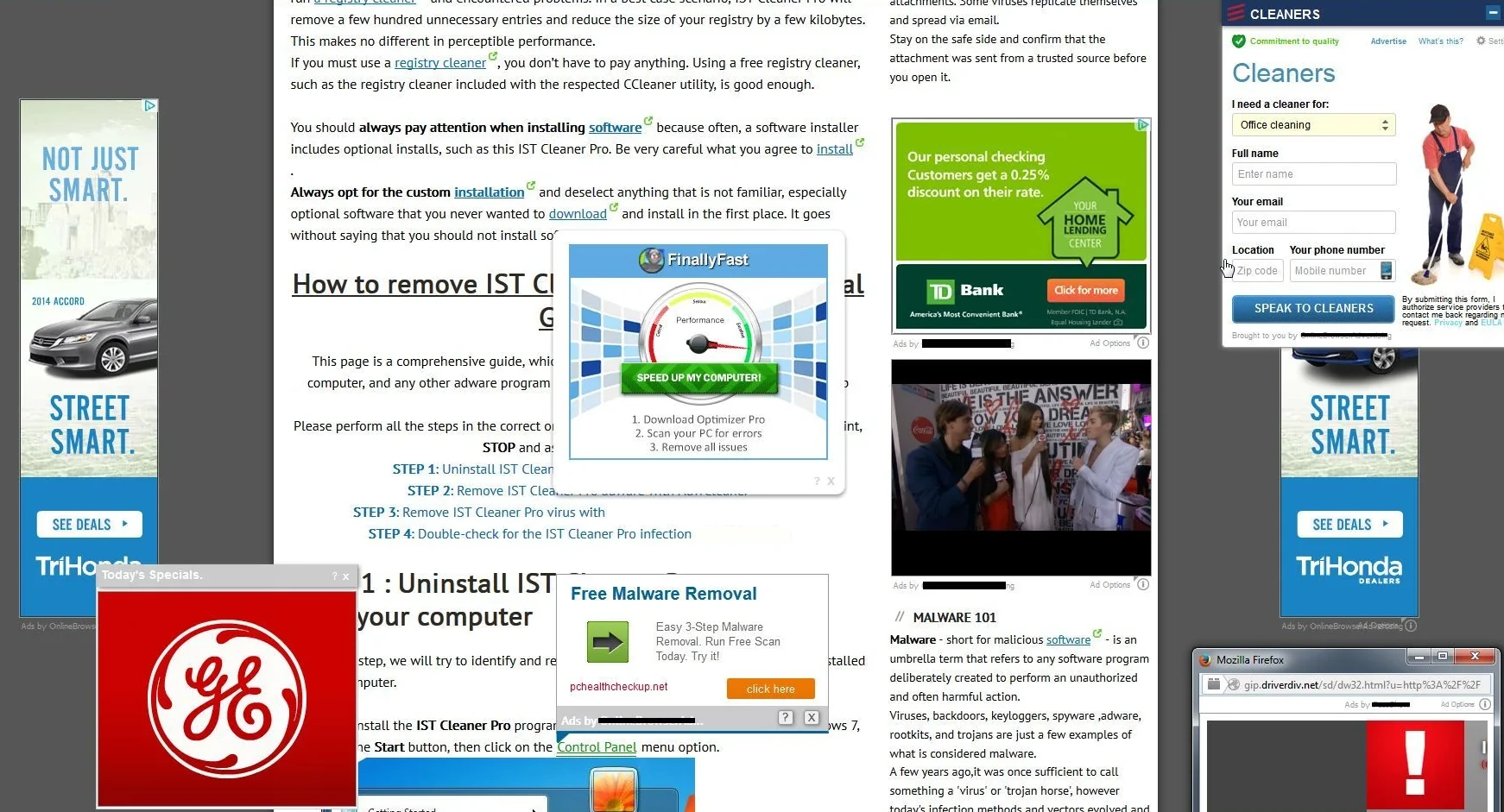
- Analysis of the outcoming network traffic shows that some of the stuff tracks online activity and passes the data to third parties. This means that PUAs loaded by OfferCore collect information about the system activity, like visited sites, search history, activity hours, installed apps, etc.
- The sheer volume of junk apps running in the system also noticeably reduces computer responsiveness and Internet connection bandwidth. Part of the slowdown probably happened due to the performance restrictions of the virtual machine. Nonetheless, it is still representative of how bad this will be to a weak system.
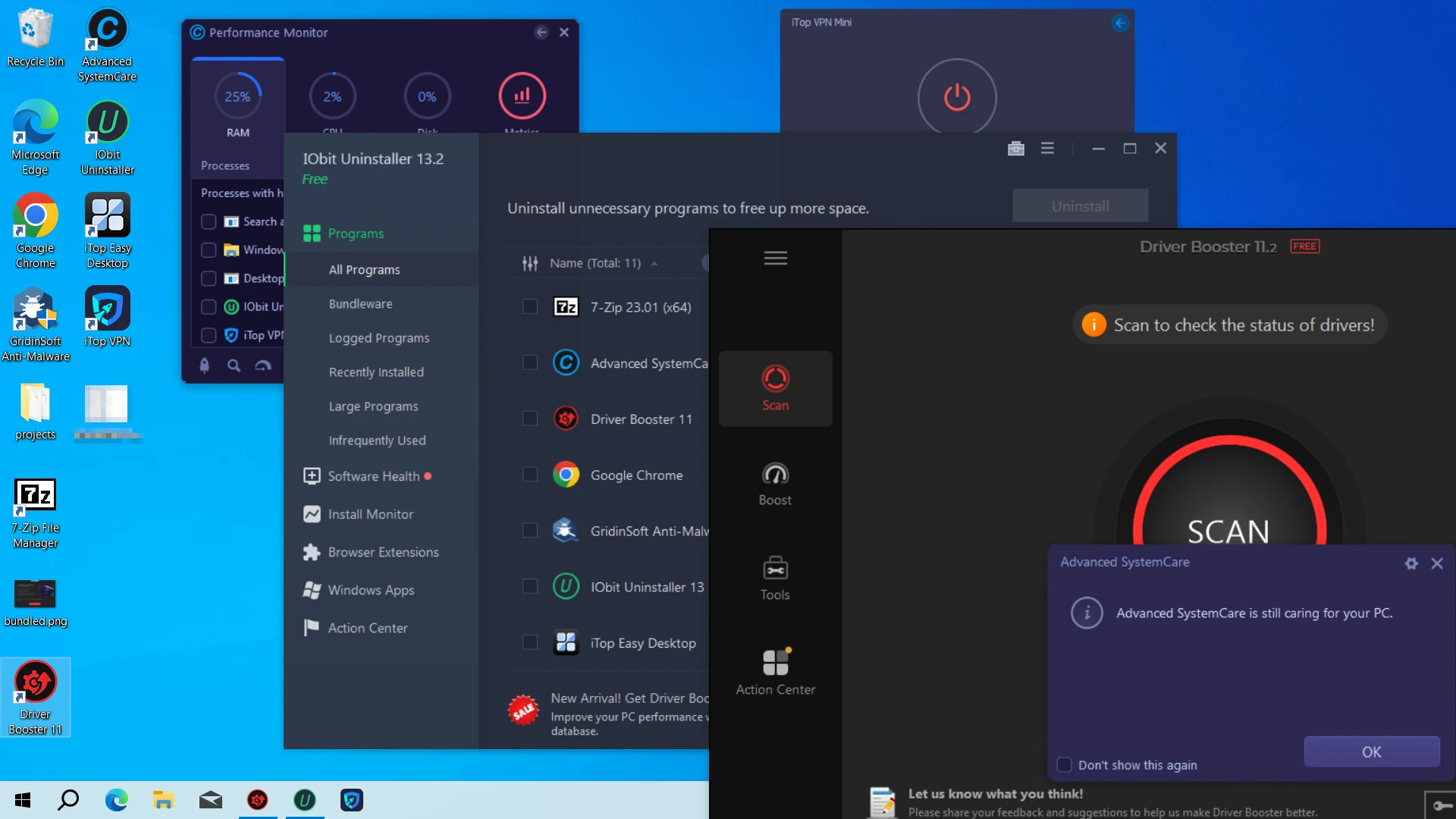
How to Remove Win32/OfferCore?
To remove PUADlManager:Win32/OfferCore from your computer, follow these steps:
- Use a reliable antivirus program to get rid of the OfferCore PUA. Gridinsoft Anti-Malware will repel all the nasty stuff brought by the bundled installation. This step is a must, as unwanted programs can block or revert further steps.
- Reset your browser settings. You can do this manually for each browser, or let GridinSoft Anti-Malware do it for you. The program allows resetting all the web browsers in a couple of clicks, which saves quite a bit of your time.
- To avoid further infections, be careful when downloading and installing programs from the Internet. Always choose official or trusted sources, be suspicious about questionable sources. Also, always choose custom or advanced installation mode whenever possible, and refuse additional or recommended components that may contain PUPs.