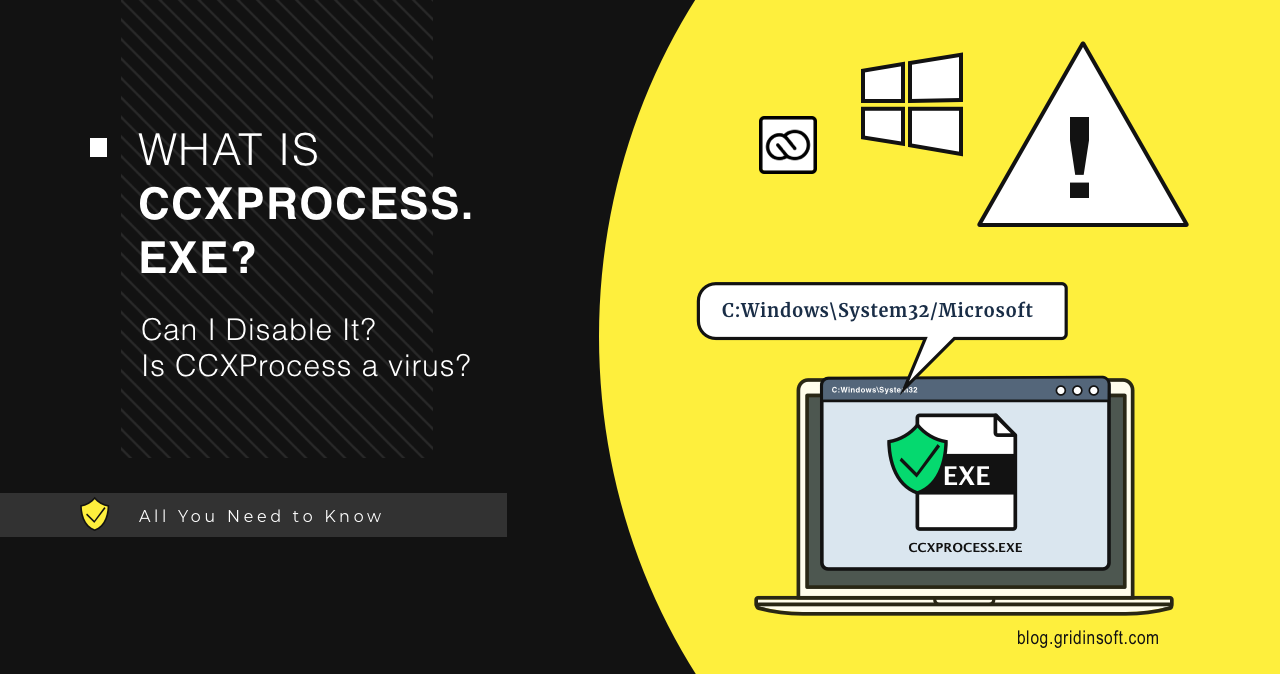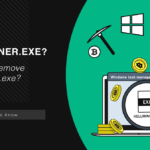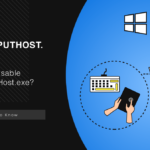CCXProcess.exe confuses a lot of people when they open Task Manager. The process runs in the background, starts automatically with Windows, and most users never launched it themselves. If you’re wondering whether it’s safe or what it does, you’re in the right place.
- Process Summary
- Understanding CCXProcess.exe: What It Actually Does
- The MSVCP140.dll Error: Complete Fix Guide
- Should You Disable CCXProcess.exe?
- Is CCXProcess.exe a Virus? Critical Security Indicators
- Troubleshooting Other Common CCXProcess.exe Issues
- Prevention and Security Best Practices
- Frequently Asked Questions
This guide explains what CCXProcess.exe is, how to tell if it’s legitimate or malware, and how to fix common problems like high CPU usage and DLL errors. Everything here comes from real troubleshooting experience with Adobe Creative Cloud.
Process Summary
| Process Name | CCXProcess.exe |
| Legitimate Publisher | Adobe Systems Incorporated |
| Primary Function | Adobe Creative Cloud background service, content delivery, updates |
| Typical Location | C:\Program Files\Adobe\Adobe Creative Cloud Experience\ |
| Resource Usage | Low CPU and memory consumption (typically 30-50MB, under 2% CPU) |
| Security Risk | Safe when legitimate, High Risk if impersonated |
| Common Issues | MSVCP140.dll errors, malware impersonation, startup delays, unexpected resource usage |
Understanding CCXProcess.exe: What It Actually Does
CCXProcess.exe is the Adobe Creative Cloud Experience process, a background service that powers several critical functions for Adobe’s Creative Cloud ecosystem. Unlike the main Creative Cloud desktop application you can see and interact with, CCXProcess works silently behind the scenes to keep your Adobe experience seamless.
Here’s what it actually does in practical terms:
- Dynamic Content Delivery: When you open Photoshop and browse stock photos, download preset filters, or access tutorial content directly within the app, CCXProcess is handling those connections and downloads in the background.
- Cloud Synchronization: If you save documents to Creative Cloud or sync settings across devices, this process manages the file transfers and synchronization operations.
- Background Updates: Rather than interrupting your work with update prompts, CCXProcess quietly downloads and prepares updates for your Adobe applications, similar to how other system processes handle maintenance tasks.
- License Verification: It periodically checks your subscription status and validates your license, ensuring you have uninterrupted access to Adobe services.
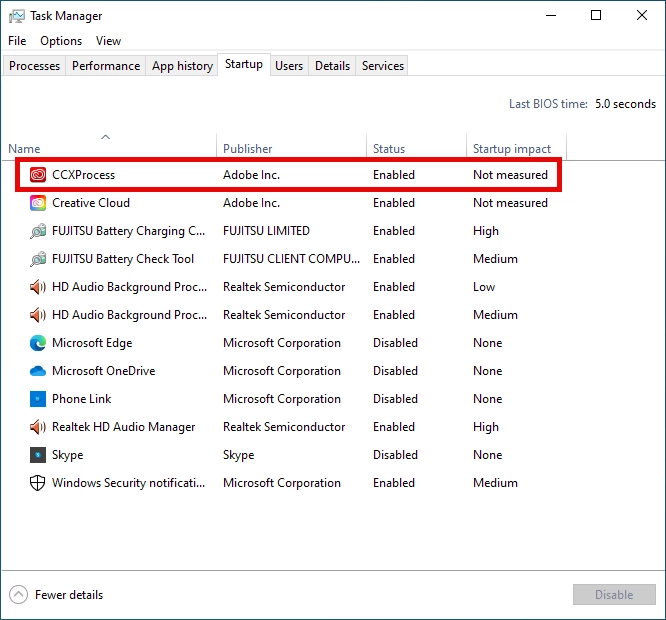
The process automatically launches at system startup after you install any Adobe Creative Cloud application—Premiere Pro, Lightroom Classic, After Effects, Photoshop, Illustrator, or any other CC app. This auto-start behavior is intentional and necessary for the seamless operation of Adobe’s cloud features, though it understandably concerns users who prefer to control what runs at startup.
Normal behavior characteristics: In its normal state, CCXProcess.exe should consume minimal resources—typically 30-50MB of memory and less than 2% CPU usage when idle. You might see brief spikes to 5-10% CPU when it’s actively syncing files or downloading content, but sustained high resource usage is not normal and indicates a problem that needs investigation.
The MSVCP140.dll Error: Complete Fix Guide
The “MSVCP140.dll is missing” error is frustratingly common with Adobe software, and I’ve helped countless users resolve it. This error prevents CCXProcess.exe and other Adobe applications from launching altogether, displaying an error dialog that stops you in your tracks.
Why this error happens: The MSVCP140.dll file is part of the Microsoft Visual C++ Redistributable package (originally introduced in 2015, now distributed as the 2015-2022 unified package). This package contains runtime libraries that many Windows applications depend on to function. Adobe software heavily relies on these libraries, but they’re not always pre-installed on Windows systems, especially on fresh installations or after certain system updates. This type of dependency issue affects many professional applications, not just Adobe products.

Method 1: Install Microsoft Visual C++ 2015-2022 Redistributable (Recommended)
- Visit Microsoft’s official Visual C++ Redistributable download page
- Download the Visual C++ 2015-2022 Redistributable – you need both x64 (vc_redist.x64.exe) and x86 (vc_redist.x86.exe) versions for full compatibility
- Run both installers—even if it says a version is already installed, allow it to repair or update
- Restart your computer (this step is critical; don’t skip it)
- Launch your Adobe application to verify the error is resolved
Method 2: Repair or Reinstall Existing Visual C++ Packages
If Method 1 doesn’t work, the issue might be corrupted existing installations rather than missing files:
- Open Windows Settings → Apps → Installed apps (or Control Panel → Programs and Features)
- Find all entries labeled “Microsoft Visual C++ Redistributable”
- For each Visual C++ package, click the three dots (or right-click) and select Modify → Repair
- If Repair doesn’t work, uninstall all Visual C++ packages, restart your computer, then install the latest 2015-2022 package fresh
- Restart your computer after reinstalling
Method 3: Manual DLL Replacement (Advanced Users Only)
While I don’t generally recommend manually downloading DLL files from third-party sites due to security risks, if you’re experienced and the above methods fail, you can extract MSVCP140.dll from the Visual C++ package and place it in your system directory. However, this approach often creates more problems than it solves because it doesn’t resolve underlying dependency issues.
Prevention tip: After resolving this error, I recommend keeping Windows Update enabled and running regularly. Microsoft periodically updates the Visual C++ Redistributables through Windows Update, which prevents these errors from recurring.
Should You Disable CCXProcess.exe?
This is one of the most frequent questions I receive, and the answer depends entirely on how you use Adobe software. Let me break down the practical implications to help you make an informed decision.
What happens if you disable it:
- You won’t receive background updates for Adobe applications—updates will only check when you manually open Creative Cloud
- Cloud sync functionality will be disabled; files won’t sync automatically across devices
- In-app content like stock photos, templates, and tutorials won’t load properly
- You may experience delays when launching Adobe applications, as some services won’t be pre-loaded
- License validation may be delayed, potentially causing brief “verifying subscription” messages
When disabling makes sense: If you rarely use Adobe software, work exclusively with local files (no cloud sync), and don’t mind manual updates, disabling CCXProcess can free up a small amount of system resources and reduce startup processes. This is particularly relevant for users on older computers with limited RAM or those who prioritize startup speed.
When you should keep it enabled: If you use Adobe apps daily, collaborate with others via cloud sharing, or rely on cloud-synced settings and assets, keeping CCXProcess enabled ensures a seamless experience without interruptions.
How to temporarily stop CCXProcess.exe:
- Press Ctrl+Shift+Esc to open Task Manager (or right-click the taskbar and select Task Manager)
- Locate CCXProcess.exe under the “Processes” tab (sort by name if needed)
- Right-click on CCXProcess.exe and select “End task“
- The process will terminate immediately but will restart when you launch an Adobe application or reboot
How to disable CCXProcess.exe from auto-starting (Method 1 – Recommended):
- Open the Adobe Creative Cloud desktop application
- Click your profile icon in the upper-right corner
- Select Preferences from the dropdown menu
- Navigate to the General tab
- Uncheck “Launch Creative Cloud at Login“
- This prevents both the Creative Cloud app and CCXProcess from auto-starting
How to disable via Windows Startup settings (Method 2):
- Open Task Manager (Ctrl+Shift+Esc)
- Click the Startup tab at the top
- Find “Adobe Creative Cloud” or “CCXProcess” in the list
- Right-click and select Disable
- This prevents auto-start but doesn’t affect the process when Adobe apps are running
My recommendation: For most users, I suggest keeping it enabled but monitoring resource usage. If you notice it consuming excessive resources (covered in the next section), that indicates a problem requiring investigation rather than a reason to disable the legitimate process.
Is CCXProcess.exe a Virus? Critical Security Indicators
The legitimate CCXProcess.exe from Adobe is absolutely not a virus—it’s digitally signed by Adobe Systems and serves essential functions. However, malware authors frequently impersonate legitimate processes to avoid detection, and CCXProcess.exe is a popular target for this deception. I’ve personally analyzed numerous cases where malware disguised itself as this process, so knowing how to verify legitimacy is crucial.
Critical Check #1: Do you have Adobe Creative Cloud installed?
This is the most obvious but often overlooked check. If you’ve never installed Adobe software—no Photoshop, no Premiere Pro, no Illustrator—yet CCXProcess.exe appears in your Task Manager, it’s almost certainly malware. Some users inherit computers from others or purchase used systems, so check your Programs list (Control Panel → Programs and Features) to confirm whether Adobe Creative Cloud is installed before jumping to conclusions.
Critical Check #2: Resource consumption patterns
The legitimate CCXProcess.exe is remarkably lightweight. Based on my testing across various systems, normal resource usage looks like this:
- Memory: 30-70MB consistently (occasionally up to 100MB during sync operations)
- CPU: 0-2% when idle, brief spikes to 5-10% during file sync or content downloads
- Disk: Minimal disk activity except during updates or syncing
- Network: Periodic small transfers for license checks; larger transfers only when syncing or downloading content
Red flags indicating malware:
- Sustained CPU usage above 20% with no Adobe applications open
- Memory consumption growing continuously (memory leak behavior)
- Constant high disk or network activity when you’re not using Adobe software
- Multiple instances of CCXProcess.exe running simultaneously (legitimate Adobe runs just one)
These patterns strongly suggest cryptocurrency mining malware or other resource-hijacking threats that commonly impersonate legitimate processes. Coin miners particularly favor this disguise because users expect some resource usage from Adobe software.
Critical Check #3: File location verification
The legitimate CCXProcess.exe resides in a very specific location. Here’s how to verify:
- Open Task Manager (Ctrl+Shift+Esc)
- Find CCXProcess.exe in the process list
- Right-click on it and select “Open file location“
- Windows will open File Explorer showing the exact folder containing the executable
Legitimate locations:
- 64-bit Windows: C:\Program Files\Adobe\Adobe Creative Cloud Experience\
- 32-bit Windows: C:\Program Files (x86)\Adobe\Adobe Creative Cloud Experience\
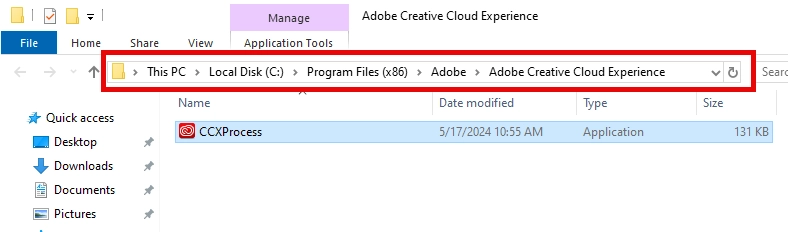
Suspicious locations indicating malware:
- C:\Windows\System32\
- C:\Windows\SysWOW64\
- C:\Users\[YourName]\AppData\Local\Temp\
- C:\Users\[YourName]\AppData\Roaming\
- Any folder with random character names
Malware in these locations is attempting to appear as a system file or hide in temporary directories. This is a common characteristic of trojan infections that disguise themselves as legitimate software.
Critical Check #4: Digital signature verification
Legitimate software from Adobe is always digitally signed. Here’s how to verify:
- Right-click on the CCXProcess.exe file (after using “Open file location” from Task Manager)
- Select Properties
- Click the Digital Signatures tab
- Verify that “Adobe Systems Incorporated” appears as the signer
- Click Details and then View Certificate to see full certificate information
If there’s no Digital Signatures tab, or if the signer is anything other than “Adobe Systems Incorporated,” you’re dealing with malware.
What to do if you suspect malware:
If any of the above checks raise red flags, don’t simply delete the file or end the process—sophisticated malware often has persistence mechanisms that will recreate the file. Instead, run a comprehensive system scan with proven anti-malware software. GridinSoft Anti-Malware is specifically designed to detect process impersonation and remove stubborn malware that disguises itself as legitimate software.
Troubleshooting Other Common CCXProcess.exe Issues
Beyond the MSVCP140.dll error and malware concerns, users encounter several other recurring problems with CCXProcess.exe. Here are the issues I most frequently help users resolve, with detailed solutions based on real-world experience.
Issue #1: CCXProcess.exe Causing Slow Startup
Many users report that Windows startup is noticeably slower with CCXProcess enabled. While the process itself launches quickly, it can trigger a chain of other Adobe services and network checks that delay usability by 10-30 seconds on some systems.
Solution: Rather than disabling it completely, adjust the startup timing. Open Task Manager, go to the Startup tab, and set Adobe Creative Cloud to “Disabled.” Then, create a scheduled task (using Windows Task Scheduler) that launches Creative Cloud 2-3 minutes after startup. This gives your system time to complete critical startup procedures before Adobe services load, improving perceived performance without losing functionality.
Issue #2: Frequent “Application Error” Messages
Some users see repeated errors like “CCXProcess.exe – Application Error” reporting that the application was unable to start correctly (0xc000007b or similar error codes).
Solution: This typically indicates corrupted Adobe Creative Cloud installation files. The fix:
- Download the Creative Cloud Cleaner Tool from Adobe’s official support site
- Run it to completely remove all Creative Cloud components
- Restart your computer
- Download a fresh Creative Cloud installer from Adobe.com
- Reinstall Creative Cloud and your Adobe applications
This nuclear option resolves corrupted installations that partial repairs can’t fix. I know it’s time-consuming, but it’s the most reliable solution for persistent application errors.
Issue #3: CCXProcess.exe Not Responding
The process occasionally freezes, showing “Not Responding” in Task Manager and preventing Adobe applications from launching or functioning properly.
Solution: First, check your internet connection—many “not responding” states occur when CCXProcess can’t reach Adobe’s license servers. Try these steps:
- Verify your internet connection is stable
- Temporarily disable VPN or proxy if you’re using one (these can block Adobe’s license checks)
- Check if your firewall is blocking Adobe connections
- End the CCXProcess.exe task and relaunch it via the Creative Cloud app
If the problem persists, the Adobe licensing service may have corrupted cache files. Navigate to C:\ProgramData\Adobe and delete (or rename for backup) the SLCache folder. Restart Creative Cloud, and it will rebuild the license cache.
Issue #4: High Memory Usage Even When Idle
While I mentioned normal memory usage earlier (30-70MB), some users report CCXProcess consuming 200MB+ even with no Adobe applications running.
Solution: First, verify this is the legitimate Adobe process using the security checks outlined earlier—abnormal memory usage can indicate malware. If it’s legitimate, excessive memory consumption often results from Creative Cloud trying to sync large libraries or corrupted sync data. Try:
- Open Creative Cloud preferences
- Go to “Creative Cloud” → “Files”
- Pause syncing temporarily to see if memory usage drops
- If memory normalizes, you likely have corrupted sync data or an unusually large sync queue
- Check your Creative Cloud Files folder for any extremely large files or folders that might be causing sync issues
For persistent issues with the legitimate CCXProcess.exe, I recommend ensuring both Adobe Creative Cloud and Windows are fully updated. Adobe regularly releases updates that fix resource management bugs, and Windows updates often include compatibility improvements. Similar to how malware behavior can disguise itself as legitimate high resource usage, distinguishing between buggy software and malicious activity requires methodical testing.
Prevention and Security Best Practices
Based on years of helping users secure their systems against malware impersonation and related threats, here are my tested recommendations for protecting yourself while using Adobe Creative Cloud.
1. Source Control: Only Download Adobe Software from Official Sources
This sounds obvious, but it’s the single most effective prevention strategy. The vast majority of CCXProcess.exe malware infections originate from cracked Adobe software or unofficial installers. These pirated versions bundle cryptocurrency miners, trojans, and other malware alongside functional (or semi-functional) Adobe applications.
Legitimate Adobe download sources:
- Adobe.com (official website)
- Creative Cloud desktop app (for updates and additional apps)
- Microsoft Store (for select Adobe applications)
Avoid torrent sites, crack forums, “free Adobe” websites, and file-sharing platforms. The money you might save on a subscription isn’t worth the security risks, data theft, and system cleanup costs that follow malware infections.
2. Implement Regular System Monitoring
Don’t just set up your Adobe software and forget about it. Develop a habit of periodically checking Task Manager resource usage:
- Weekly: Open Task Manager and glance at CPU and memory consumption, looking for anything unusual
- Monthly: Sort processes by CPU and memory usage to identify any abnormal patterns
- After any system changes: Check Task Manager whenever you install new software, especially if you notice performance degradation
This proactive approach helps you catch problems early, before they cause significant issues or data loss.
3. Maintain Updated Security Software
Windows Defender (Windows Security) provides decent baseline protection and should always be enabled with real-time protection active. However, I recommend supplementing it with specialized anti-malware software that excels at detecting process impersonation and advanced threats.
GridinSoft Anti-Malware, for example, specifically monitors for suspicious process behavior patterns that indicate malware disguising itself as legitimate software—exactly the type of threat that impersonates CCXProcess.exe. Schedule regular scans (at least weekly) and keep your security software updated so it recognizes the latest malware variants.
4. Recognize Red Flags for Fake Software Installations
If you don’t actively use Adobe Creative Cloud applications, CCXProcess.exe appearing on your system is an immediate red flag requiring investigation. This scenario commonly indicates bundled malware from fake installers—you might have downloaded what you thought was a simple PDF converter or image editor, only to have it install malware disguised as Adobe processes.
Other warning signs:
- Adobe processes appearing after installing completely unrelated software
- Multiple “Adobe” processes you don’t recognize running simultaneously
- Adobe-related startup items when you’ve never installed Adobe software
- Unexpected Adobe folders in Program Files when you don’t have a Creative Cloud subscription
If you encounter these situations, don’t ignore them—run a comprehensive system scan immediately. The longer malware operates undetected, the more damage it can cause and the more data it can exfiltrate.
5. Use Windows Firewall to Monitor Network Activity
For advanced users, Windows Firewall logs can reveal suspicious network behavior. The legitimate CCXProcess.exe connects to Adobe’s servers (primarily adobe.com, adobe.io, and related domains) for license checks and content delivery. If you notice connections to unusual domains, cryptocurrency mining pools, or suspicious IP addresses, that’s a strong indicator of malware impersonation.
6. Keep Software Updated
Both Adobe Creative Cloud and Windows should be kept current with the latest updates. Adobe regularly patches security vulnerabilities and bugs that could be exploited by malware, while Windows updates include security improvements and compatibility fixes that reduce system vulnerabilities.
If you suspect CCXProcess.exe is actually malware on your system, remove it immediately using professional anti-malware software. GridinSoft Anti-Malware will thoroughly scan your system, identify malicious processes masquerading as CCXProcess.exe, and safely remove them while restoring your system security. Don’t attempt manual removal unless you’re highly experienced—malware often has multiple persistence mechanisms that require specialized removal techniques.

Download and install Anti-Malware by clicking the button below. After the installation, run a Full scan: this will check all the volumes present in the system, including hidden folders and system files. Scanning will take around 15 minutes.
After the scan, you will see the list of detected malicious and unwanted elements. It is possible to adjust the actions that the antimalware program does to each element: click "Advanced mode" and see the options in the drop-down menus. You can also see extended information about each detection - malware type, effects and potential source of infection.

Click "Clean Now" to start the removal process. Important: removal process may take several minutes when there are a lot of detections. Do not interrupt this process, and you will get your system as clean as new.

Frequently Asked Questions
What is CCXProcess.exe and why is it running on my computer?
CCXProcess.exe is the Adobe Creative Cloud Experience background service that manages essential functions for Adobe applications. It handles dynamic content delivery (downloading templates, stock assets, and tutorials directly in Adobe apps), cloud file synchronization across devices, background software updates, and license verification for your Creative Cloud subscription. It runs automatically after you install any Adobe Creative Cloud application and starts with Windows by default to ensure these services are always available when you need them.
How can I tell if CCXProcess.exe is legitimate or malware?
Verify legitimacy using four critical checks: (1) Confirm you have Adobe Creative Cloud software installed—if you don’t, it’s almost certainly malware. (2) Check resource usage—legitimate CCXProcess uses under 50MB RAM and under 2% CPU normally; sustained high usage indicates a problem. (3) Verify file location via Task Manager’s “Open file location” option—it should be in C:\Program Files\Adobe\Adobe Creative Cloud Experience\ (or Program Files (x86) on some systems), not in Windows system folders or temp directories. (4) Check the digital signature by right-clicking the file, selecting Properties, and viewing the Digital Signatures tab—it must show “Adobe Systems Incorporated” as the signer.
Is it safe to disable or end CCXProcess.exe?
Yes, it’s completely safe to terminate CCXProcess.exe through Task Manager or disable it from startup—doing so won’t damage your system or Adobe software. However, disabling it removes several conveniences: automatic background updates, cloud synchronization, in-app content downloads, and pre-loaded services that speed up Adobe application launches. If you rarely use Adobe software, disabling CCXProcess can free up system resources and reduce startup processes. For daily Adobe users who rely on cloud features and automatic updates, keeping it enabled provides a significantly better experience. You can always disable it temporarily and re-enable it later based on your needs.
What causes the MSVCP140.dll error and how do I fix it?
The MSVCP140.dll error occurs when the Microsoft Visual C++ 2015 Redistributable package is missing or corrupted on your system. This package contains runtime libraries that many applications, including Adobe software, require to function. To fix it, download and install the latest Visual C++ Redistributable (both x86 and x64 versions) from Microsoft’s official download page, then restart your computer. If that doesn’t resolve the issue, you may need to specifically install the Visual C++ 2015 Redistributable version. In some cases, you’ll need to uninstall existing Visual C++ packages first if they’re preventing the installation, then install the 2015 version and restart.
Why is CCXProcess.exe using high CPU or memory?
Abnormally high resource usage from CCXProcess.exe typically indicates one of three issues: (1) Malware impersonating the legitimate process—verify file location and digital signature immediately. (2) Large cloud sync operations—check if you have many files queued for synchronization in Creative Cloud Files; pausing sync temporarily can confirm this. (3) Corrupted Adobe Creative Cloud installation—try updating Creative Cloud to the latest version or using Adobe’s Creative Cloud Cleaner Tool to remove and reinstall it completely. Legitimate CCXProcess.exe should use minimal resources (under 50MB RAM, under 2% CPU) when idle, with only brief spikes during active sync or content downloads. Sustained usage above 10-20% CPU or 200MB+ memory warrants immediate investigation.
Can I permanently remove CCXProcess.exe from my computer?
You can prevent CCXProcess.exe from running by either disabling Adobe Creative Cloud from launching at startup (via Creative Cloud Preferences → “Launch Creative Cloud at Login” option) or by completely uninstalling Adobe Creative Cloud and all Adobe applications from your system through Windows Programs and Features. Simply deleting the CCXProcess.exe file without uninstalling Adobe software will cause errors and malfunctions in your Adobe applications, since they depend on this process for various functions. If you don’t use Adobe software at all and CCXProcess.exe is present, it’s likely malware that should be removed using anti-malware software rather than manual deletion.
Does CCXProcess.exe need internet access?
Yes, CCXProcess.exe requires internet connectivity to perform most of its functions, including license verification, cloud synchronization, content downloads, and checking for software updates. If you block its internet access through your firewall, you may experience limited functionality in Adobe applications—specifically, cloud features won’t work, in-app content downloads will fail, and you might see subscription verification errors. The process connects primarily to Adobe’s official domains (adobe.com, adobe.io, and related servers). If you notice CCXProcess connecting to suspicious domains or IP addresses you don’t recognize, that’s a strong indication of malware impersonating the legitimate process.
What’s the difference between CCXProcess.exe and other Adobe processes?
CCXProcess.exe is specifically the Creative Cloud Experience process focused on background services, content delivery, and synchronization. Other Adobe processes you might see include: Creative Cloud.exe (the main Creative Cloud desktop application interface), Adobe Desktop Service.exe (handles licensing and updates), AdobeIPCBroker.exe (manages inter-process communication between Adobe apps), and CoreSync.exe (manages file synchronization). Additionally, each Adobe application has its own process (Photoshop.exe, Premiere Pro.exe, etc.). All of these are legitimate Adobe processes with specific functions, and each should have minimal resource usage when not actively in use. If you’re concerned about the number of Adobe processes running, you can disable Creative Cloud from launching at startup, which will prevent most background Adobe processes from running automatically.