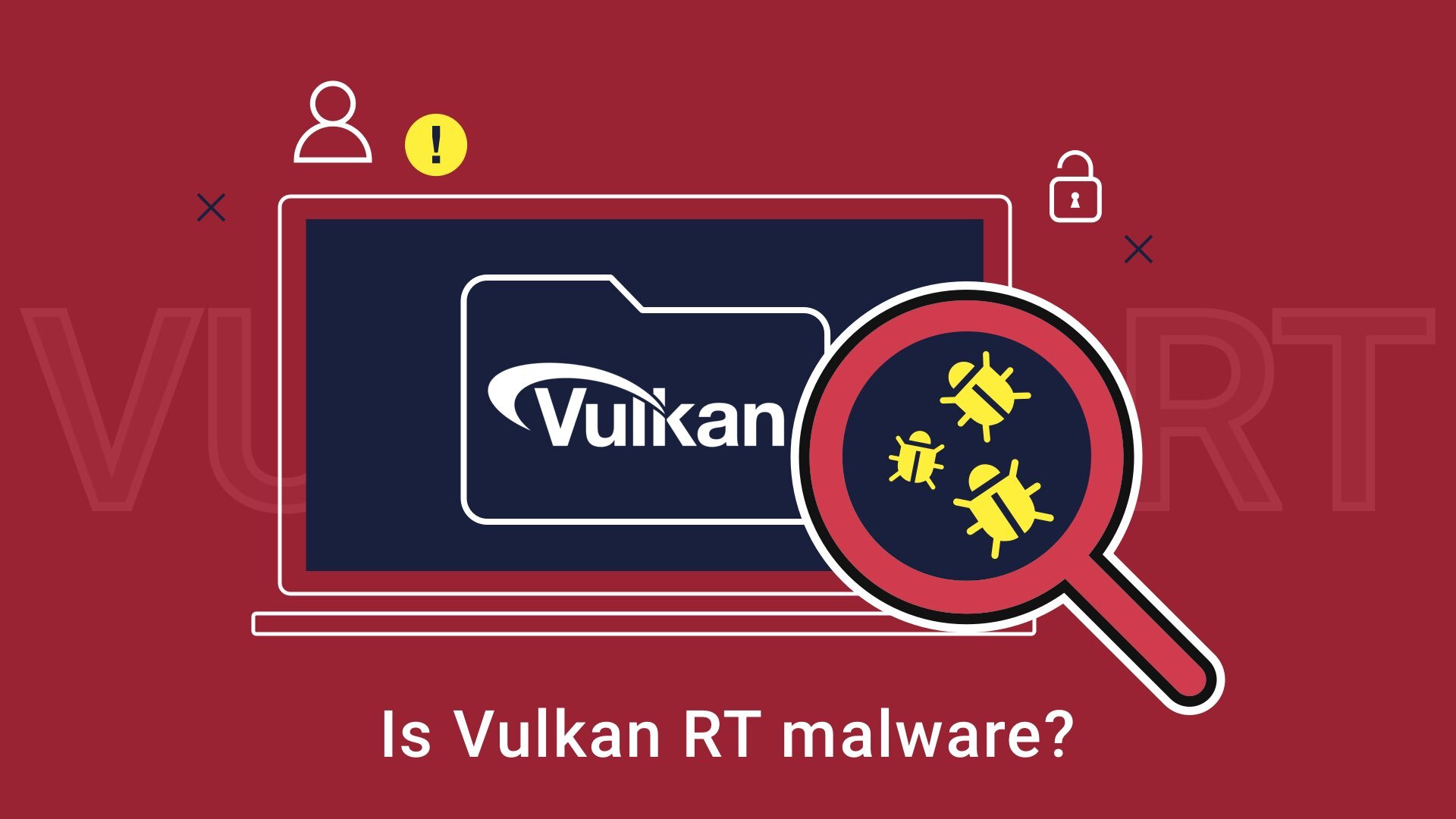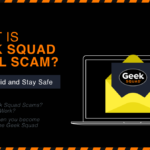You may have concerns when you notice an unknown folder and a program icon in the Windows Start Menu, both named VulkanRT. What is this program? Where did it come from? Is VulkanRT a virus? Should I remove it? If these questions flash through your mind, you’ve come to the right place. In this post, we will reveal what Vulkan Runtime Libraries are and whether they are dangerous.
What is VulkanRT?
VulkanRT is nothing like malware! If you are familiar with OpenGL and Direct3D, you will quickly grasp what VulkanRT is. The program’s full name is Vulkan Runtime Libraries, and it is a graphics application programming interface (API), which serves as a software intermediary between programs that use graphics and hardware drivers. You might ask what the difference is between an API and a video card driver.
The simple answer is that an API sets standards for commanding a graphics processing unit on what to do, while the driver program instructs the GPU on how to perform the tasks. So, what is VulkanRT on my computer?
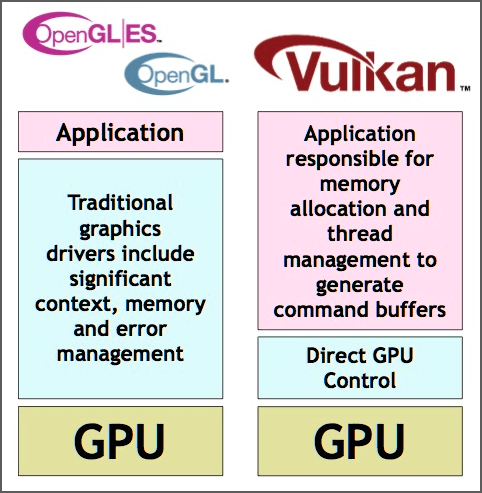
VulkanRT is designed to better 3D-rendering in graphics-using programs, basically games. It allows more direct control over the graphics processing unit, minimizes CPU usage, and distributes the workload between the CPU cores more effectively. At the same time, VulkanRT does not fully substitute OpenGL. The older API still executes some functions. If you want to know what VulkanRT more specifically does and learn its differences from OpenGL and Direct 3D APIs, you can always read about it on its Wikipedia page.
Is VulkanRT better than OpenGL or DirectX?
VulkanRT is a newbie among rendering APIs, and not all apps support it. Even when the developer claims the program supports the Vulkan, that does not mean it will work well. The problem is the low popularity of this perspective API – the vendors lack the motivation for a full-fledged job on the Vulkan support. That’s why you will likely experience crashes, glitches, low FPS, or stutters while trying to launch games with VulkanRT.
That still does not mean that this API is competitive – in the products that feature well-integrated support of Vulkan, you will likely receive a much more stable graphic experience. In particular, it can fix the stutter and decrease the hardware load without significant performance loss.
How did VulkanRT end up on my PC?
VulkanRT most likely resides in your Program Files folder on a system disk. You might also notice a Vulkan icon in the Start Menu and find it in Apps and Features. The API could have been installed on your computer with a game or graphics card driver.
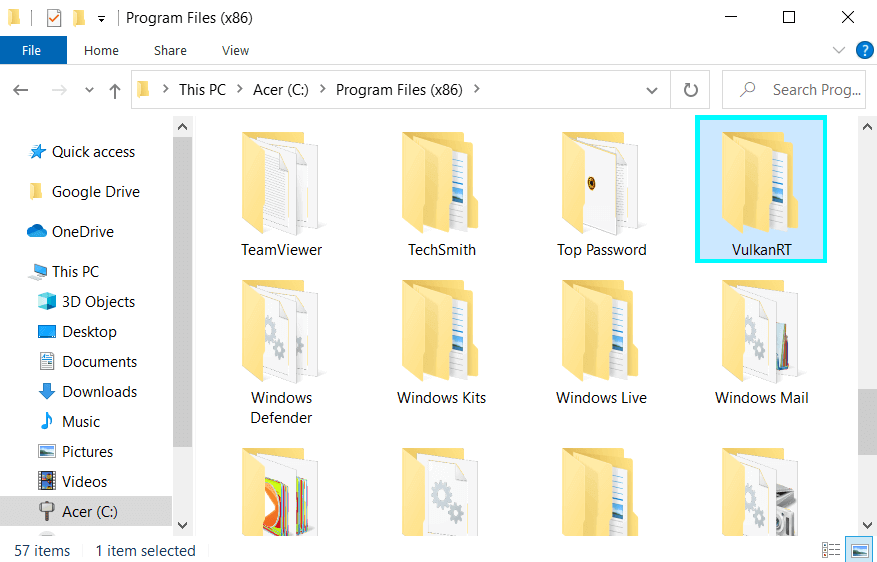
Since a user may be unaware of the mere existence of VulkanRT, let alone have no intention to install it, seeing an unknown application in the operating system might understandably ring some alarm bells. Either VulkanRT explanation notes are unclear, or users are so excited about the game they are installing that they miss those notes, but Vulkan libraries always trigger questions. Microsoft forums have these worry queries dating back to 2016. Games and other applications that employ 3D graphics require VulkanRT. Therefore, we don’t recommend that you delete this software.
Is VulkanRT a virus?
Absolutely not. At least security specialists have detected no malware under this name to the present day. There is a type of harmful software, the so-called Trojan horses, which uses another program’s appearance as a disguise. Theoretically, a Trojan could penetrate your PC as Vulkan libraries, but there have been no reports of such infiltrations so far.
Although VulkanRT itself is not a virus, it is possible for malicious software to masquerade as legitimate programs. Therefore, it might be wise to conduct regular scans of your computer to ensure it remains safe. You can use tools like Gridinsoft Anti-Malware for comprehensive protection and to help identify and remove any potential threats that might be disguised as legitimate software.

Download and install Anti-Malware by clicking the button below. After the installation, run a Full scan: this will check all the volumes present in the system, including hidden folders and system files. Scanning will take around 15 minutes.
After the scan, you will see the list of detected malicious and unwanted elements. It is possible to adjust the actions that the antimalware program does to each element: click "Advanced mode" and see the options in the drop-down menus. You can also see extended information about each detection - malware type, effects and potential source of infection.

Click "Clean Now" to start the removal process. Important: removal process may take several minutes when there are a lot of detections. Do not interrupt this process, and you will get your system as clean as new.

Remember to keep your anti-malware software on and scan your computer for viruses from time to time. By the way, if the subject of antivirus software is of interest to you, you might find our recent article on av-scanners and types of security software quite engaging to read.
What if I still want to remove it?
You’re doing it at your own risk! Since you have Vulkan on your PC, you probably also have and use programs and hardware that require it. However, if you are determined to do it, remove VulkanRT just as you’d uninstall any other application.
- Go to Start Menu search bar and look for Apps and Features.
- Open the found item. You will see a list of programs on the right pane.
- Use a search bar or scroll down to find VulkanRT.
- Click on the VulkanRT entry and press Uninstall.
- Proceed with confirming your decision.
If you notice that your PC has become slow recently, VulkanRT is hardly the reason for that. Chaotically removing programs is not the way out of the trouble. If you suspect a problem with your computer running speed, consider reading our post on fixing PC deceleration. Guesswork in removing applications is not the thing to do.