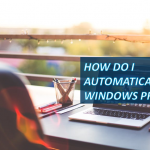Isn’t it annoying when people use your PC without your permission? Have you ever left your computer for a minute and someone else just started using it out of nowhere? To avoid situations like these it is very important that you keep your PC locked. If you leave your computer unlocked anyone can come and play around with your confidential information, which is certainly not something that you want to happen. Keeping your PC locked will keep your personal information, files, social accounts and other important things safe from any attacks.
In this article we discuss some of the best ways to lock your PC. Luckily Windows has provided its users with simple and easy methods to lock their PC’s. They are quick and easy to follow. Let’s take a look at them.
Lock your PC with Password
You can lock your PC quickly, only if it is password protected. To put a password on your computer Settings >> Accounts >> Sign-in options >> password.
Put a secure and unique password, which is not obvious and you do not use it as any of your other passwords. Make a strong password.
Now let’s look at some ways to quickly lock your computer.

Use your keyboard
The quickest and easiest way to quickly lock your computer when you are getting up from the desk is to press WINDOWS KEY+L. It will immediately lock your computer and you will not have to spend more time such as press ALT+CTRL+DELETE. This method takes a longer time and when you have no time to waste just press two keys and you are good to go.
After pressing this shortcut when you turn on your computer, you will have to put the password again.

A timeout
The shortcut of locking the computer is a good option but what about the times when you forget to hit the shortcut. Don’t worry there is a solution to that too. When you forget to press the shortcut buttons windows can quickly lock your computer before its default time to lock automatically. There is a small trick to do this.
Go to Settings of Windows 10 and search for Screensavers. Now click CHANGE SCREENSAVER. Now you might be thinking that you will have to enable your screen saver to use this method, but trust me, you don’t. Just follow along.
When you click on CHANGE SCREEN SAVER, you will see a window appear, from this window select a screen saver. Then select the number of minutes after which you want the screen saver to activate.
Here if you select the NONE option (as a screen saver), Windows will automatically lock your computer instead of displaying the screen saver.
NOTE: You must select the ON RESUME, DISPLAY LOGIN SCREEN, checkbox so that when the PC wakes up, it requires a password to login.
Select an optimal time because too short of it can annoy you by locking the computer too fast even when you are on the computer. On the other hand, too long will make your computer insecure. A time around 3 minutes will be a good choice. However, you can check for multiple times and choose the best which suits your requirements.
Now your computer will be safe when you are not there and will keep is safe from any unwanted person’s usage.
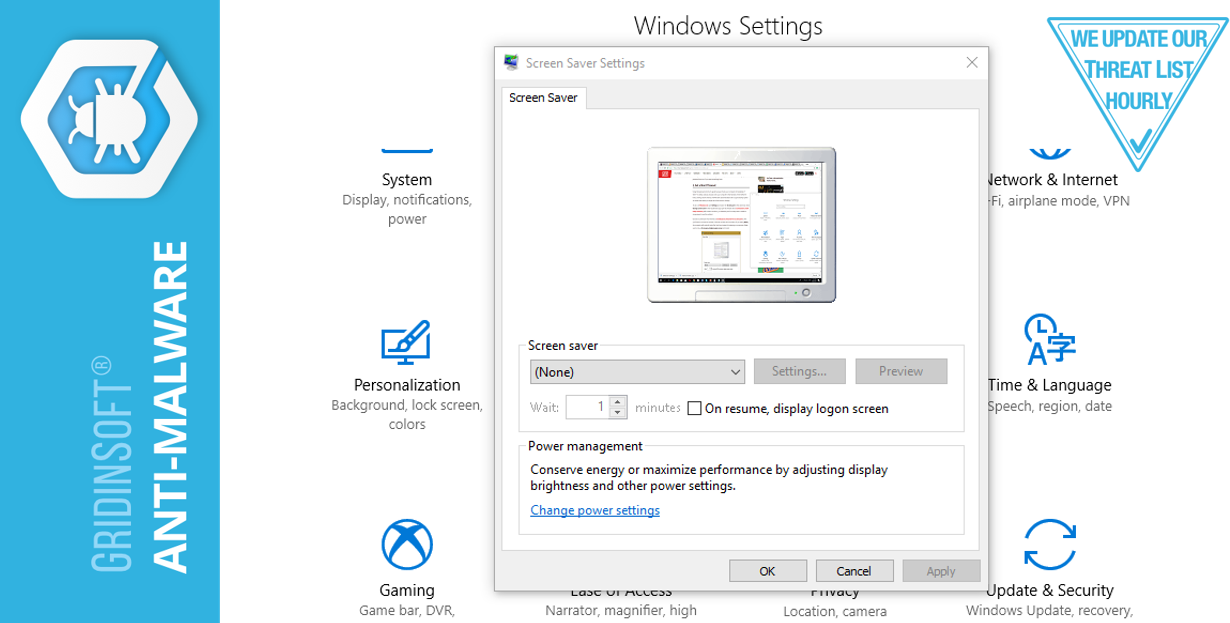
The Windows 10 dynamic clock
Now this is something that Windows has just updated, if you have the latest build of the Windows, then you can use this update immediately,
To use this update, your computer must be paired via Bluetooth to your phone or some other device. Now go to SettingsAccountsSign-in Options. Here you should see a header named DYNAMICLOCK, here you will see an option named Allow Windows to detect when you’re away and automatically lock the device. Check this box.
With this feature, your computer will lock automatically after it loses the Bluetooth connection. It is recommended that you set up the Bluetooth connection with a device that you carry with yourself such as your phone.
When you are sitting on the desk and the phone is with you and the Bluetooth connection is set up, the computer will not lock. As soon as you leave the desk and connection breaks your computer will lock. Great, isn’t it?
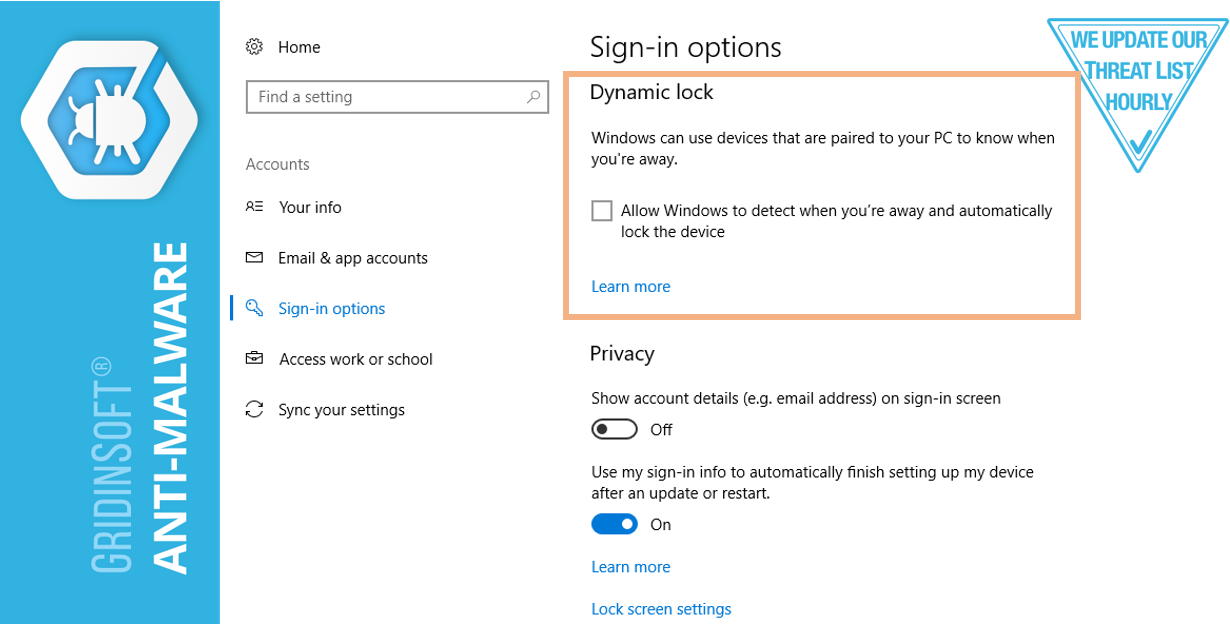
Use third part services
Windows is a constantly updating service, and there are a few things that it still needs to work. So, where Windows lags a little behind, we have some extremely intelligent developers filling up the gap. A number of free tools have been developed to keep your PC safe and locked in time. some of the best tools that have been widely used are listed below.
1. Lock My PC
Lock my PC is a great software if you do not want to the USB as a security method but are still looking for some advanced locking options for your PC.
This software will allow you to disable the mouse and disk drives and override the default Windows default lock screen. You can set up your own hotkeys to trigger the lock. You can also make the lock screen go transparent. Another great option that it offers is to turn off the computer after the lock screen has been up for a specified amount of time.
2. Predator
The computer technology has done some pretty remarkable things. You can now easily lock your computer with your USB flash too. Thanks to this software Predator, it does all the work for free.
In this method, your USB will work like a key to your computer. The computer will not work unless or until the key is inserted in it.
You can use this method when you need the most critical security for your PC. Predator not only causes an alarm in case of a wrong password, it also keeps a record of such passwords. It cannot be killed via the task manager.
So now when you need to leave really quick, just pull off the USB and there is no one that can peep into your computer now. You are good to go.
But keep the key safe too.
3. Bluelock
If you are not updated to windows 10 then you might not be able to use the dynamic clock feature directly. However, Bluelock allows you to use this feature even if you are using Windows 7 or 8.1.
It is an easy to use tool, which simply allows you to pair your computer with a Bluetooth device. you can then choose the time after which you want your computer to lock after it loses the Bluetooth connection. And that’s it, it now works exactly like a dynamic clock. Don’t feel left out anymore, right?

These are a few great ways to keep your PC well protected and safe from any external attacks. In the present times when we have almost all of our personal and important details saved up in our computers, it is important that we keep the system safe and secure.
These great methods will help you keep your PC safe under different conditions. For quick methods you have the keyboard shortcut, for critical security USB is the best way ad for other advanced options the Lock My PC works great.
Keep your PC and information safe and secure.