Google is an iconic search engine. You use it every day, as well as 8.5 billion people who are connected to the Internet, use it, too. But there are a lot of functions that are always present inside of Google, that can make searching much easier or comfortable in one step. However, more than 20% of its users haven’t heard about Google search tricks. In this post, I will show you how to search with Google and get the results you want.
Search Tabs for full information
Use Tabs introduced under the search bar if you need to get more complete information about the subject of the search. This advice may sound like a truism, however, there is still a significant amount of people who don’t use this function. If the object you are searching is quite popular, Google may offer you fresh news about it, as well as videos on YouTube.

Quotes for precise google searching
Sometimes, Google searching can disappoint you with useless results. Such a situation occurs when you are searching for a specific subject with a complex search query. When your search query looks like
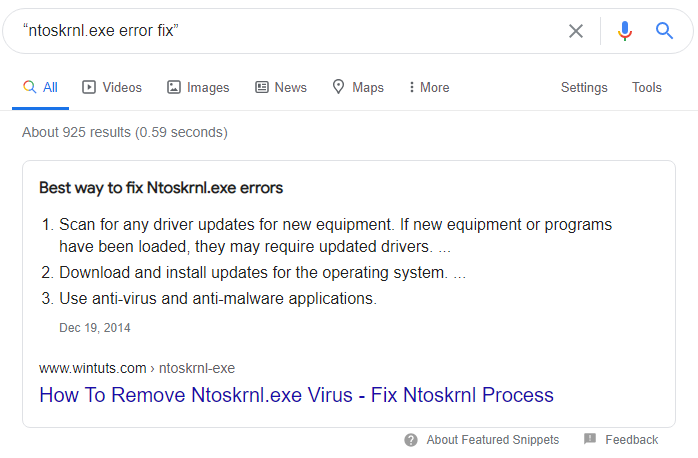
Hyphen to exclude excessive results
It’s quite a common case when your search queries have several commonly used meanings. For example, if you are googling for fast food images, you will see a lot of photos of full bunch of different fast food dishes. However, you are likely searching for other pics – without fries, for example. To avoid any results with fries during Google searching, add an unwanted adjective/subject to your search query, dividing it with the “-” symbol after the initial part of the query (fast food -fries).
Specify the websites you need
Imagine that you may need an article/deal from a specific website. It’s quite hard to find this post manually on this site. Google will show you a lot of different materials following this theme, but missing the website you need. To force the search engine to show you the results from the exact website, enter the site name in the search bar, using the following syntax:
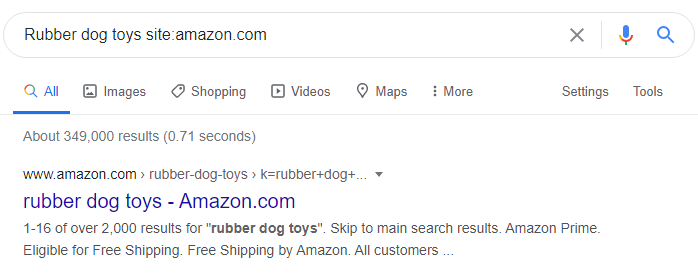
Asterisk wildcard to uncover the forgotten words
I think everyone was in the situation when you want to find the song by a single line, but don’t remember several words of this line. There are no chances to find the song without any tricks – Google searching mechanisms will show you everything despite the song you need. To solve such a problem, enter the search query with the asterisk symbol substituting the forgotten words.
Google searching by the time period
Google searching about some events that took place in a specific period of the past is possible without this advice but will take much more time. For example, you need to find the list of prime ministers of the UK in the 90s. Usually, you search for the Wikipedia article that contains this information and then scroll down to the period you need. But if you will google “UK Prime Ministers 1990..”(exactly with 2 dots after the lower timeline border), you will see this list at the top of the results window. By analogy, you may search for something that was before the specified period, by simply adding 2 dots before the upper timeline border (..1990).
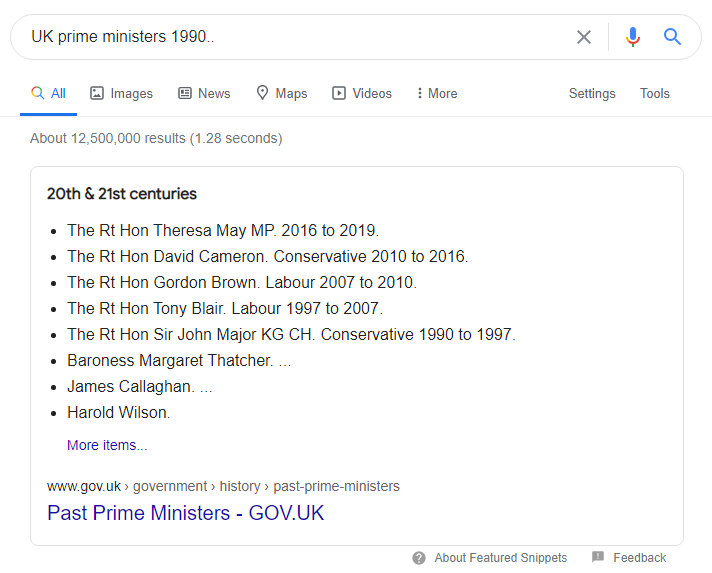
Professional slang for professional help
You may notice that Google will show you different forums or other low-trustworthy resources if you google something like “my chandelier is blinking constantly”. Of course, it is unlikely that you will get good advice on the mentioned resources. But it can be solved easily: just try to use more formalized vocabulary to form your search query: “repair the blinking chandelier”.
This is not a full list of hints that are embedded in the Google search engine. But these are the most useful and will surely help you to find exactly what you need. If you like this article, and this advice helped you with your queries, please, share it with your friends or on social networks.



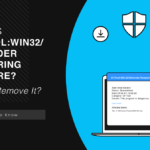
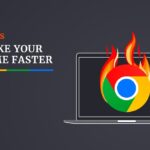

Here s an overview of some of the most useful Google search tricks, from basic tips to new features just recently released.