Did Gridinsoft Anti-Malware move a file to Quarantine that you actually need? Don’t worry — restoring it is quick and easy. Let’s walk through the process step by step.
What Is Quarantine?
Think of Quarantine as a safety net. Instead of permanently deleting suspicious files right away, Gridinsoft moves them to a locked, isolated location where they can’t run or cause any harm. From there, you’re in full control — you can keep them isolated, restore them, or delete them for good.
Here’s why we recommend quarantine over immediate deletion:
- Safe isolation — quarantined items cannot execute or spread while stored.
- Reversible — if something was flagged by mistake, you can easily restore it.
- You’re in control — decide what happens next, at your own pace.
How to Open the Quarantine List
There are three easy ways to access your quarantined files:
Option 1: From the Settings Tab
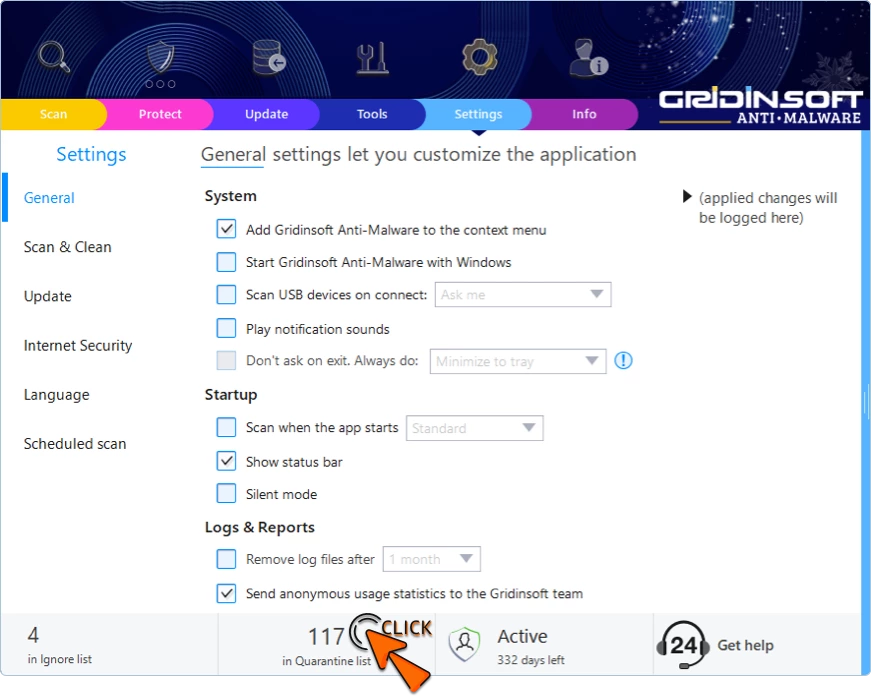
Option 2: From the Tools Tab
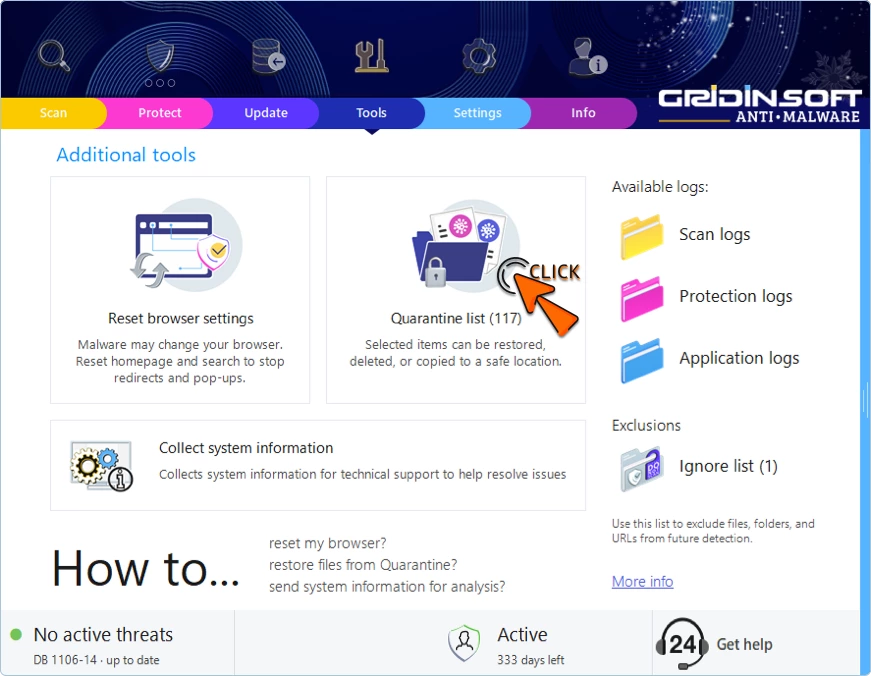
Option 3: From the Scan Tab (Start Screen)
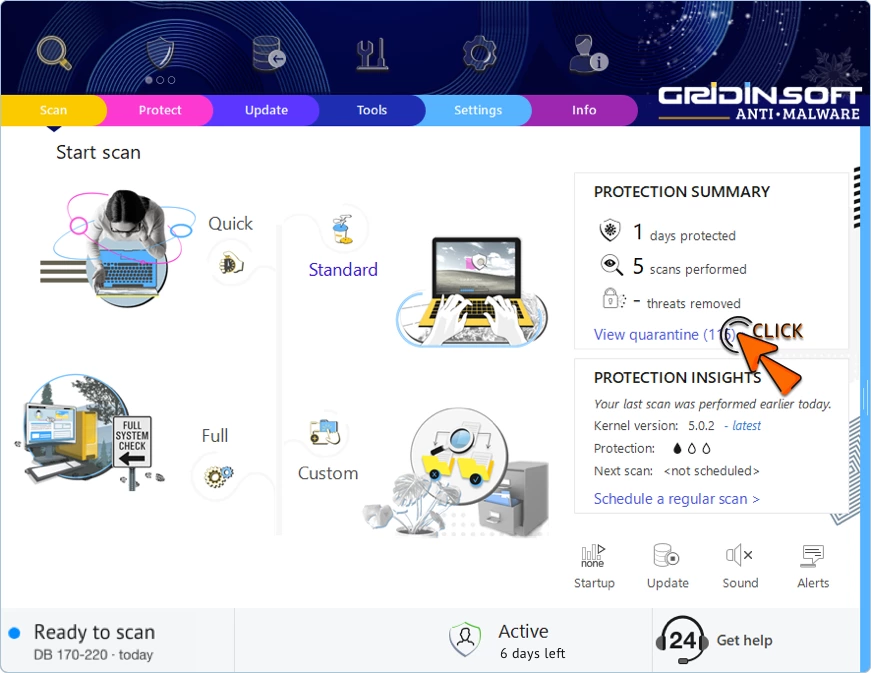
How to Restore a Quarantined File
Ready to bring a file back? Here’s how:
- Open the Quarantine list using any of the methods above.
- Find your file — you can scroll through the list or use the search function.
- Check the box next to the item you want to restore. Each row has a checkbox, and the counters on the left show how many items are in the list vs. how many you’ve selected.
- Click the “Restore” button at the bottom of the window.
- Confirm the action when prompted.
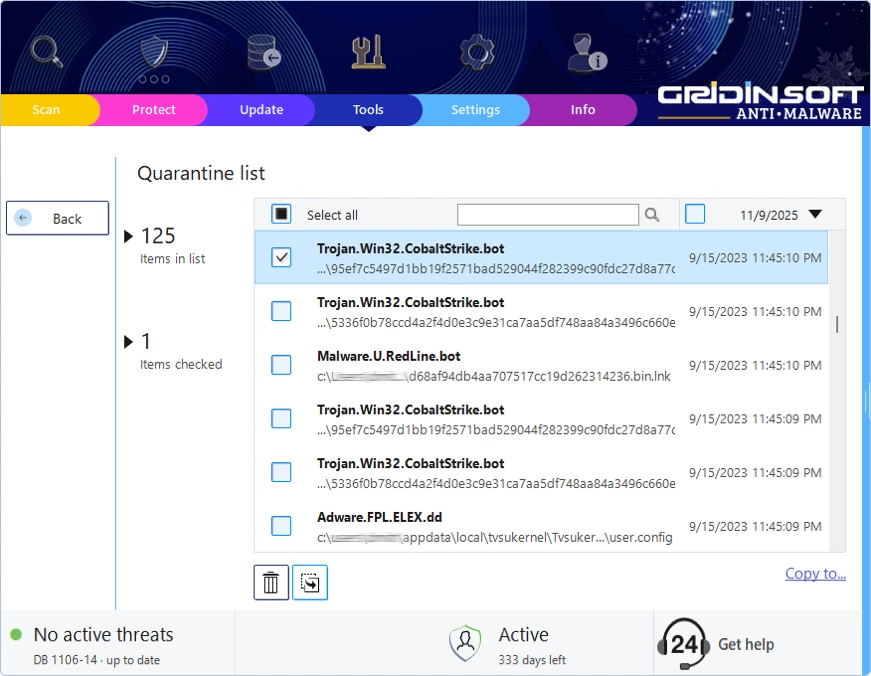
That’s it! The file will be placed back in its original location.
Besides restoring files, you have a few other options:
- Remove — Permanently deletes the file from both Quarantine and your PC. Use this when you’re certain a file is malicious or you no longer need it.
- Copy to… (for advanced users) — Saves a copy of the quarantined file to a folder of your choice, for example, if you want to analyze it. The original stays safely in Quarantine. Handle copied files at your own risk!
What If It’s a False Positive?
Sometimes good files get flagged by mistake — it happens. If you believe that’s the case:
- Restore the file from Quarantine (at your own risk).
- Add it to the Ignore List so it won’t be flagged again.
- Report it to us! Submit a support ticket with a short note about the file. This helps us improve our detection and benefits everyone.
Best Practices for Managing Quarantine
A few quick tips to keep things tidy:
- Review monthly — Clear out old items you no longer need.
- Be cautious with restore — Only return files you’re confident are safe.
- Prefer quarantine over delete — Safe and reversible beats permanent.
- Report suspicious flags — It helps the whole community!
FAQ
Does quarantine stop the file from running?
Yes! Quarantined items cannot execute at all.
Can I undo a quarantine?
Absolutely. Open the Quarantine list and click Restore.
What if I restore the wrong file?
Just run another scan and quarantine it again, or remove it if you’re sure.
Is delete better than quarantine?
Only when you’re 100% certain. Otherwise, quarantine first — it’s safer.

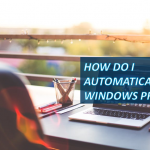
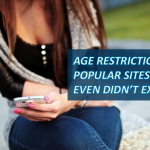

برجاء العمل على حذف فيروس besub
signed up for trial but lost license key to use it
how can i remove virus remk from my computer